Fluid Components International MT91 Manual Operation User Manual
Operation
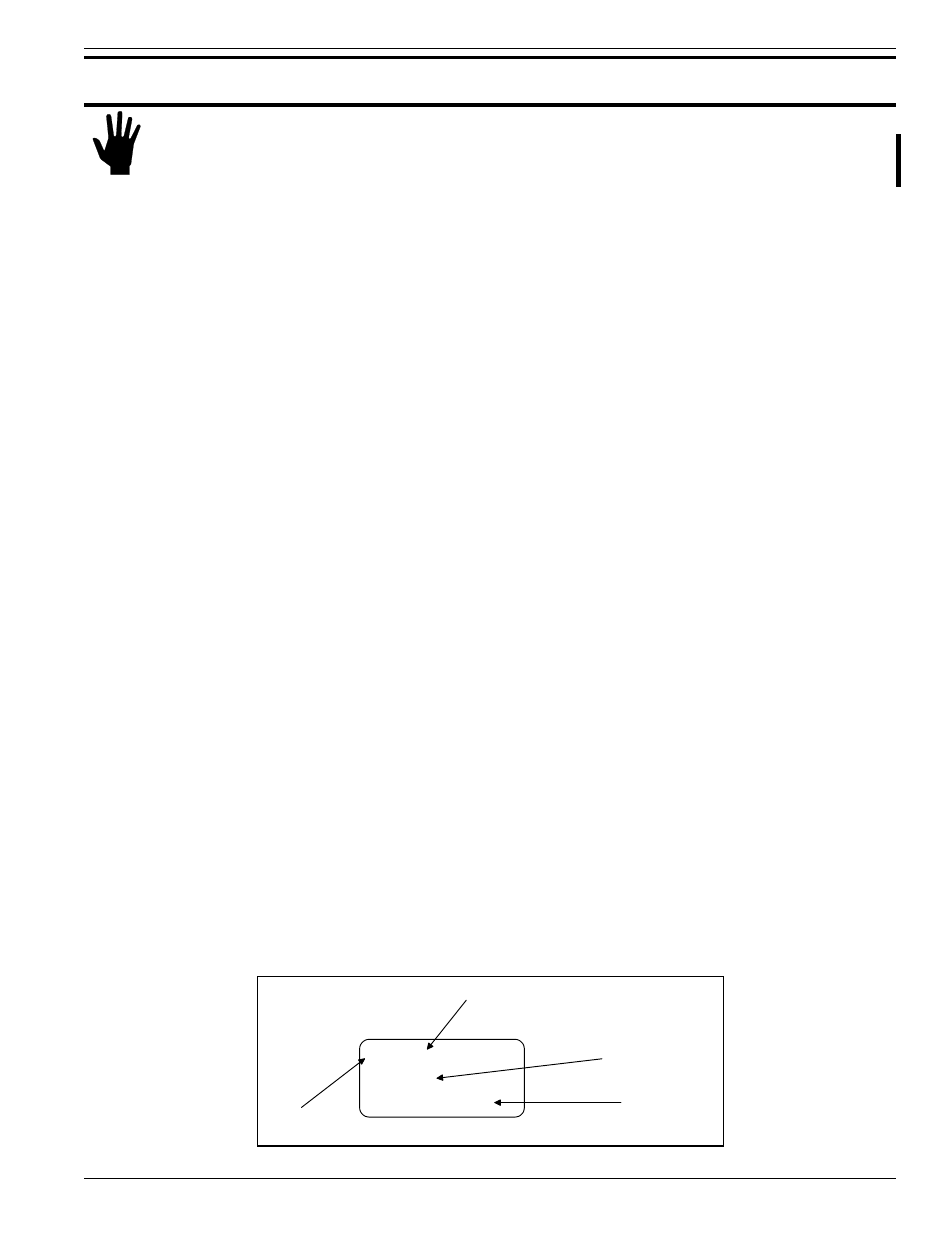
CHAPTER 3 - OPERATION
FLUID COMPONENTS INTL
Doc. No. 003185 Rev. B
3 - 1
Model MT91 Multipoint Flowmeter
3. Operation
Caution:
The flow transmitter contains electrostatic discharge (ESD) sensitive devices. Use standard ESD
precautions when handling the flow transmitter. See Chapter 2, Installation for ESD details.
Introduction
The flowmeter has been configured and calibrated to customer specifications. Each flowmeter contains distinct
operating limits and units of measurement. This chapter will show how to determine and manipulate the
configuration of the flowmeter.
Start Up
Verify the wiring before applying power. Also verify the correct power connections have been made to the flow
transmitter.
1.
Apply Power.
2.
Wait 5 minutes for the unit to warm-up and stabilize.
3.
The flowmeter evaluates sensing points as out-of-range until they have warmed up to operating temperature.
The flowmeter displays a system status message of "Check Heads" until all sensing points are functioning
within their calibrated range. This status message should change to the normal display of "System OK" within
the 5 minute warm-up period. The output signal displayed should be representative of the estimated or
calculated current process media flow.
4.
The unit automatically enters the flow metering mode and the display sets to normal operation.
The flowmeter outputs should now indicate the mass flow rate in the desired units of measure.
In the event that the display or the "System OK" message does not appear, or the values are out-of-range or
obviously incorrect, then turn the power off and proceed to Chapter 5 - Troubleshooting.
Using the MT91 Software with Display
Display
The flowmeter contains a 4 x 20 character LCD display. Flow rate, temperature, and system status are all accessible
through the display.
Menu Window
Four components make up the menu window. They are the menu level, title, selections, and prompt line. These
components are illustrated in Figure 3-1. The top line displays a menu level and title. Lines two and three are used
to scroll through available options. The prompt line indicates which menu commands are appropriate.
2.1.1 FLOW
1=Velocity
2 = V o l u m e
N = M O R E U P H O M E
M e n u C o d e
Title
Available Selections
Prompt Line
C 0 0 2 1 9 - 1
Figure 3-1. The Menu Window
