Hardware connection and first power up, Led states for different camera models, Chapter – ALLIED Vision Technologies Goldeye P-032 SWIR User Manual
Page 19
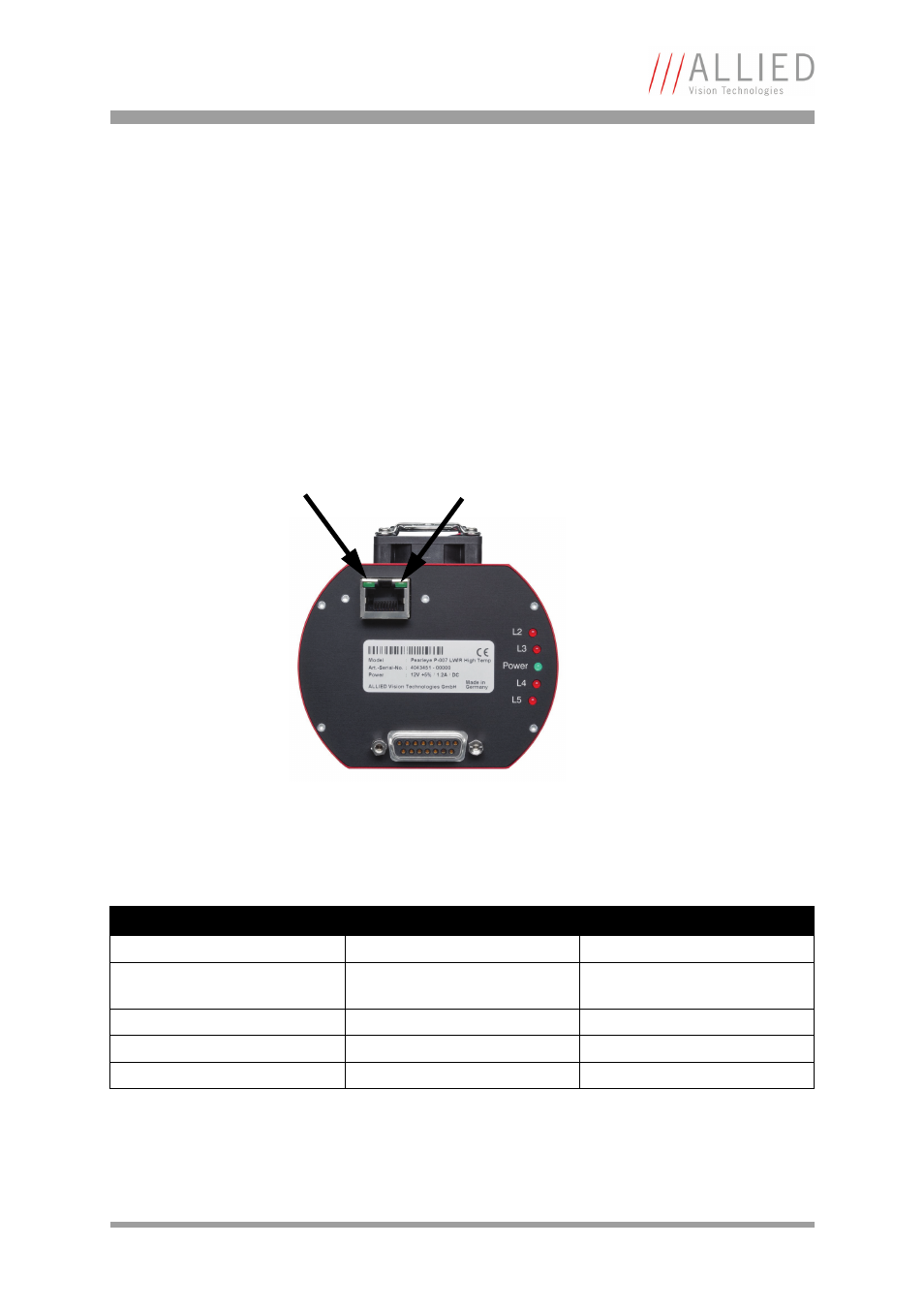
Hardware connection and first power up
How to install a GigE camera (Bigeye/Pearleye/Goldeye) V2.1.0
19
Hardware connection and first power
up
1.
Connect the camera via a CAT5e cable to the PC/notebook. This can be
done directly or over a gigabit network switch.
2.
Connect the camera to the power supply.
3.
Power on the camera and verify the state of the LEDs on the backside of
the camera. It can take up to 5 seconds until the camera is ready for use.
LED states for different camera models
Figure 8: LED states
Bigeye cameras
Goldeye Cameras
Pearleye cameras
L2: Constantly ON
L2: Constantly ON
L2: Constantly ON
L3: OFF (IOD or temperature state
for COOL cameras)
L3: OFF (Cooling state, OFF = OK) L3: OFF (Cooling state OFF = OK)
Power: Constantly ON
Power: Constantly ON
Power: Constantly ON
L4: OFF (Exposure input)
L4: OFF (Exposure input)
L4: No function
L5: ON (for every frame)
L5: ON (for every frame)
L5: No function
Figure 9: LED states
Blinking
Constantly on
