Step 1: enable the cfr’s modem feature – Alpha Technologies CFR 3000, CFR 3000RM User Manual
Page 57
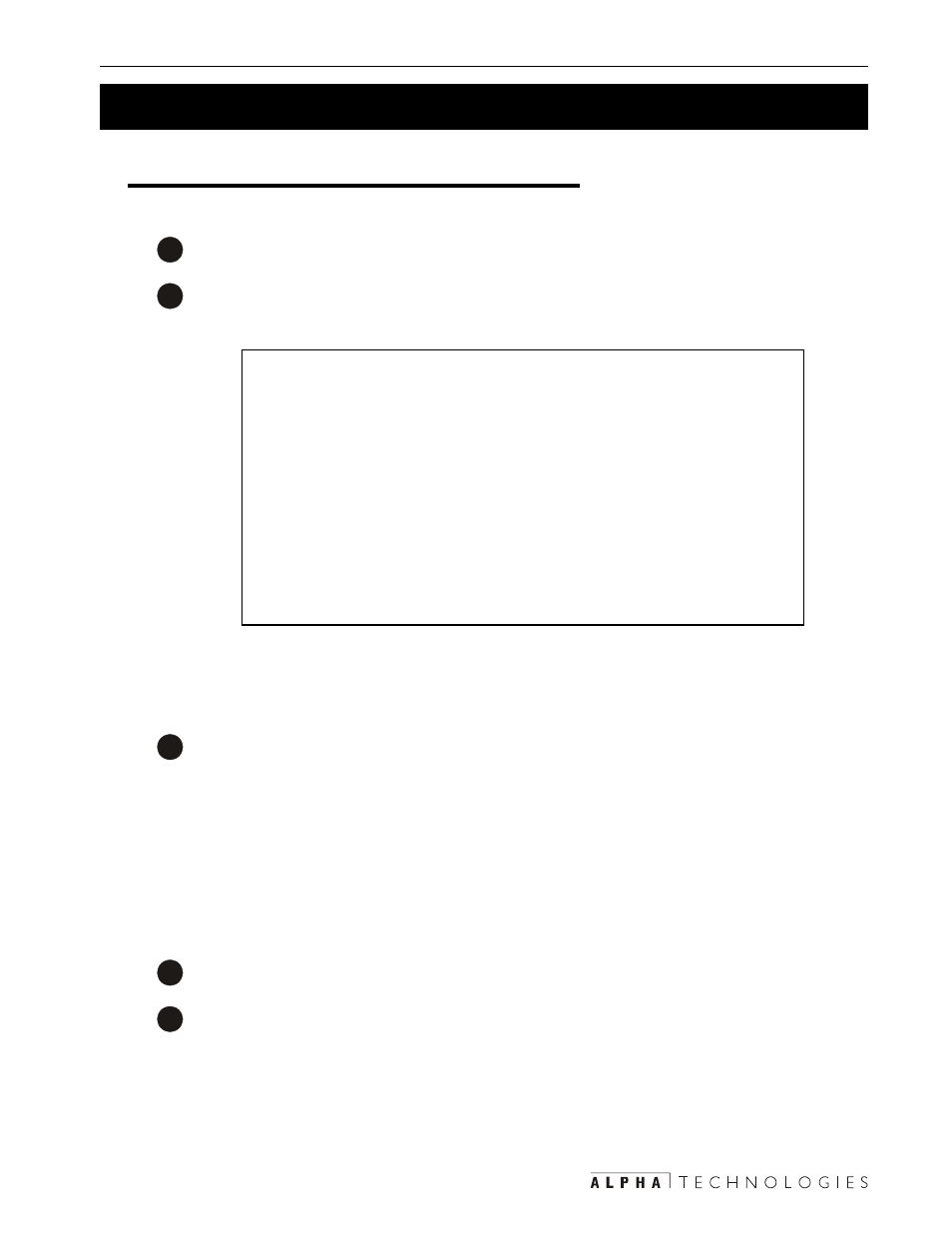
51
4
Communication
Step 1: Enable the CFR’s Modem Feature
The CFR is shipped with the modem feature disabled. To enable it:
1
Connect a computer to the CFR’s RS–232 port (Sections 2.6, 4.1).
2
Go to Menu Item #52 (Figure 4.19). For explanations of each item see “Modem
Setup and Control: Sub Menu #52” in this section.
4.7 Installing and Using the External Modem (Continued)
3
To enable the Automatic Alarm notification, change the following:
i Make sure “Unsolicited Alarms” (Item #509) is disabled (blank instead of “active”).
ii Set the monitoring station’s phone number in Items # 524 “Dial 1” or #525 “Dial 2”
iii If you are not using a US Robotics Sportster, set “Custom Init cmd” (Item #527) to
the values your modem uses (Step 2: Connect and Configure the Modem, #3).
iv If you have more than one unit, set the “Location ID” (Item #526) to a unique, de-
scriptive string (e.g. Rm 222).
Set “Enable Automatic Alarms” (Item # 520) to YES.
If you want remote dial-in access to the RS–232 menus, set “Enable Remote Ac-
Figure 4.19
External Modem Setup Screen (Showing Default Values)
