System operation – ABUS TVHD80010 Operating instructions User Manual
Page 76
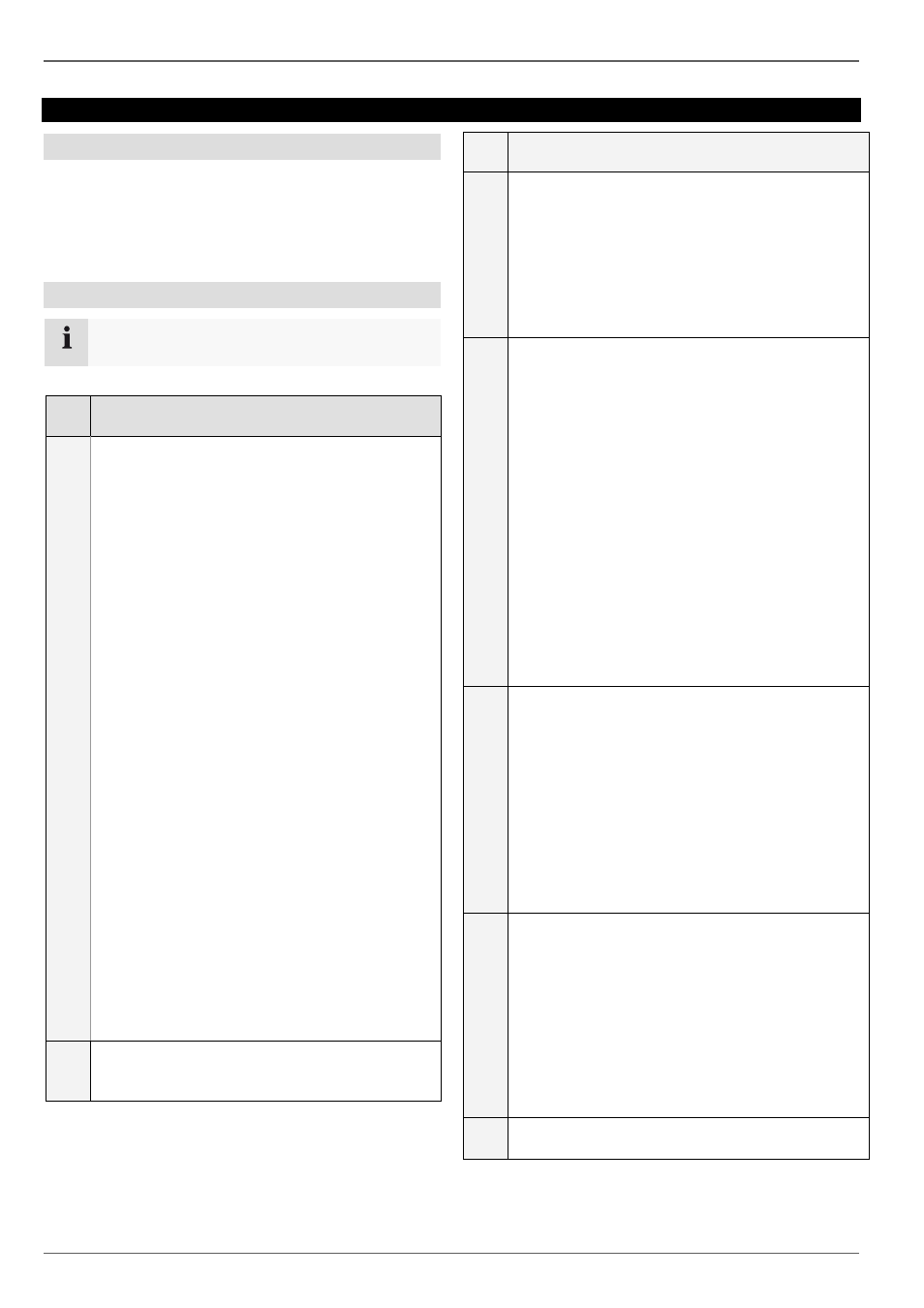
System operation
76
System operation
General information
The device can be controlled as follows:
Using the operating elements on the front of the de-
vice
Using the remote control
Using the USB mouse
Operating elements on the device
Note
Pay attention to the overview on page 3.
No.
Name
Function
1
Recorder operating keys:
MENU:
Calls up the main menu
Switches the key tones on and off (press and
hold down for 5 seconds)
REC:
Calls up the menu for manual recording
PLAY:
Opens the playback menu
ZOOM+:
Zooms in on the image section in PTZ mode
ZOOM-:
Zooms out of the image section in PTZ mode
Switches the video output in live mode: Moni-
tor – Spot Monitor or Video Out – Video Spot
Out
FOCUS+:
Sets the focus in PTZ mode
FOCUS-:
Sets the focus in PTZ mode
IRIS+:
Opens the iris
IRIS-:
Closes the iris in PTZ mode
PTZ:
Activates the PTZ control
MODE:
Switches the screen view
KEYLOCK:
Locks the control keys
2
USB ports:
For external USB 2.0 devices (e.g. mouse, ex-
ternal disk drive or DVR burner)
No. Name
Function
3
Camera selection keys (1, 2, 3...):
Displays the camera status:
White: Camera is connected
Blue: Connected camera is recording
Not lit: No camera connected
In the live view:
Selects the camera and displays the full-screen
view
4
Directional keypad:
During playback:
, Sets the speed
, Previous / next day
In the live view:
Selects the channel
In menus:
Navigation
OK key:
Press and hold for 5 seconds to switch the de-
vice on and off
Confirms the selection
Ticks / unticks the boxes
During playback:
PLAY/PAUSE
Increased/ decreased playback speed:
Normal playback speed
5
Jog Shuttle:
During playback:
Outer ring (shuttle ring) change playback
speed
Inner ring to play single frames in single mode
In menus:
Inner ring moves the cursor upwards / down-
wards
Outer ring moves the cursor left / right
In the live view:
Selects the channel
6
DVR status LED:
Displays the device status:
White (constantly lit): System status is OK
White (flashing): System status is OK, re-
cording settings are stored, surveillance mode
is active
Blue (constantly lit): At least one camera is cur-
rently recording
Red (constantly lit): System maintenance re-
quired
7
IR receiver:
For the remote control
