Button-label generator – Extron Electronics ISM 182 User Manual
Page 65
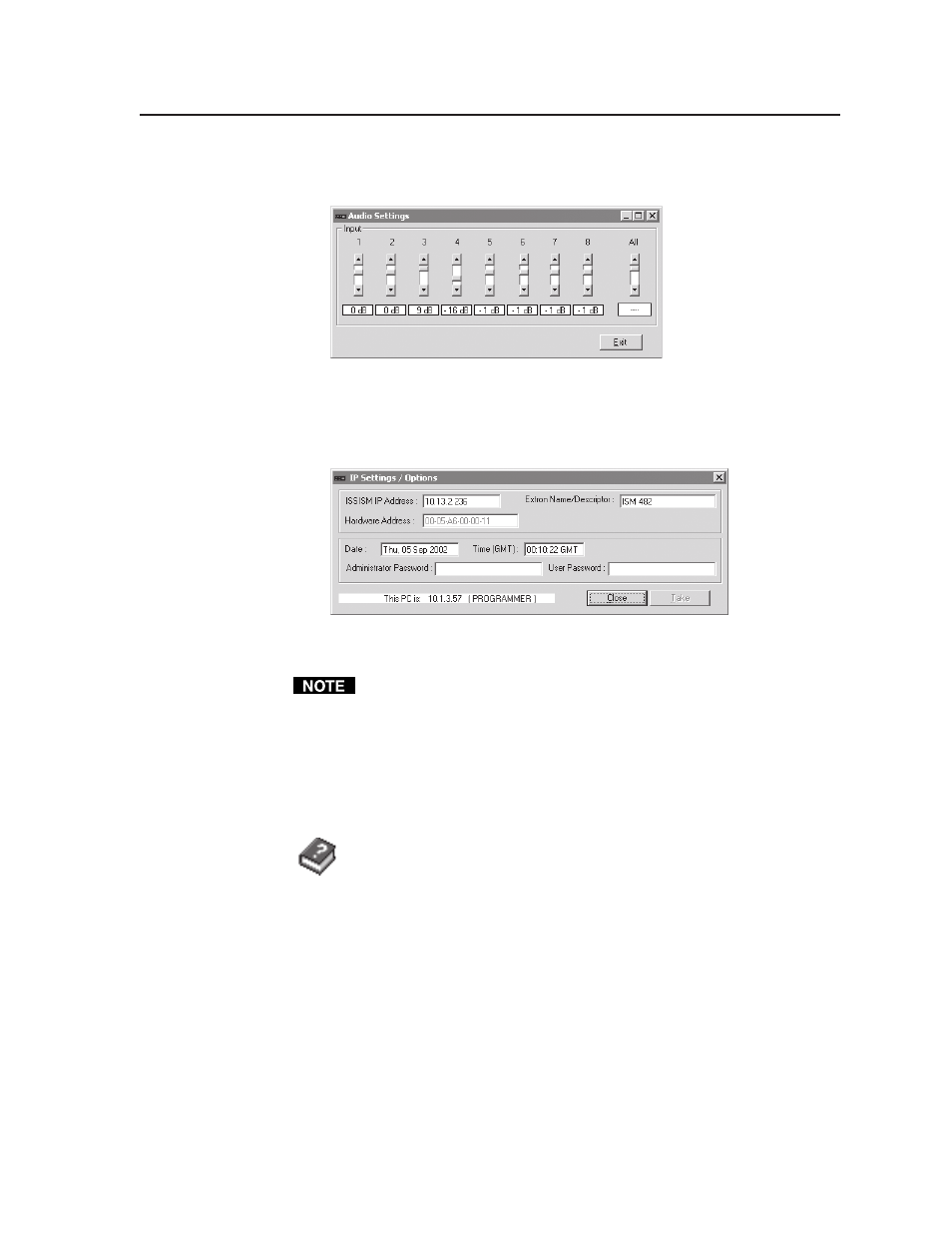
5-5
Integration Scaling Matrix Switcher • Switcher Software
7
.
If desired, on the task bar, click Tools > Audio Settings to set each input’s audio
level or attenuation in the Audio Settings window (figure 5-5).
Figure 5-5 — Control program Audio Settings window
8
.
If desired, on the task bar, click Tools > IP Options to set the switcher’s IP
parameters in the IP Settings/Options window (figure 5-6).
Figure 5-6 — Control program IP Setting/Options window
When the control program is connected to the switcher via the RS-232 link, the
Administrator and User password fields are not masked. If a password has
been inadvertently changed to an unknown value, you can look up and, if
desired, change a password in this window without knowing the current
password.
Using the help program
For information on program features, press the F1 computer key, or click the Help
menu from within the ISS/ISM Control Program, or double-click the ISS/
ISM Help icon in the Extron Electronics group or folder.
For explanations of buttons or functions, click the tabs in the help screen
to reach the desired screen. Use a mouse or the Tab and Enter keys to
select a button/function. A description and tips on using the program appear on
screen.
Button-Label Generator
You may wish to customize the labeling of the ISM’s front panel buttons. Blank
templates for the ISM’s button label windows are included in appendix B of this
manual. However, you can easily create, customize, and print labels for the
switcher’s input label window by using the Button-Label Generator software. This
program creates and prints labels that can be inserted into the input label window
on the switcher.
