Setting the internet protocol (ip) address – Extron Electronics IPL T S Series User Guide User Manual
Page 27
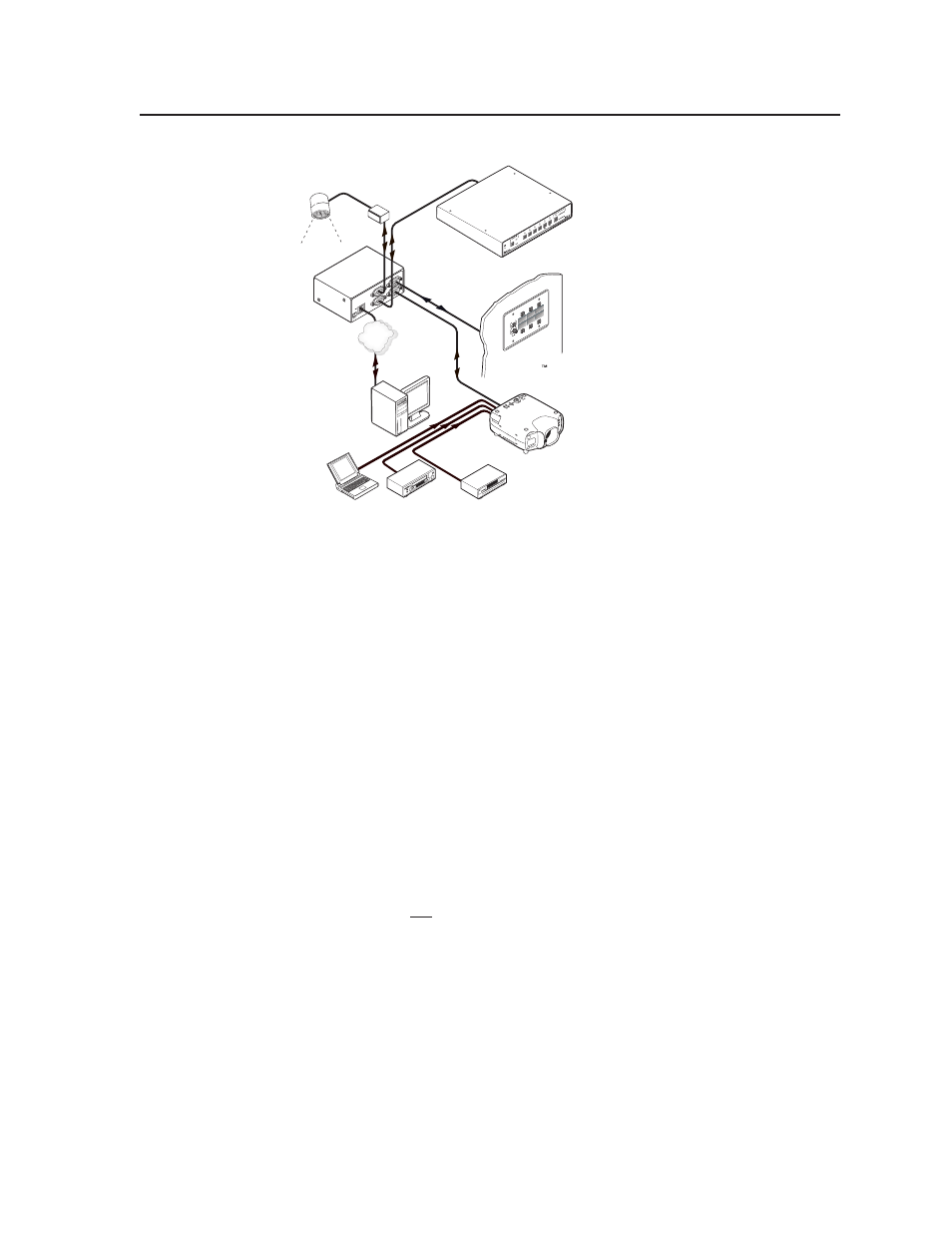
3-3
IPL T S Series • Connection and Configuration
COM
3
LA
N
UID# 09301205
2
PO
WER
12V
.5A MA
X
COM
2
COM
1
COM
2
Lighting
Control
Ethernet
RS-232
RS-232
RS-232
DVD
Laptop
VCR
Remote User
Control and
Administrator
Monitoring
Projector
Extron
MAV 62
Matrix Switcher
TCP/IP
Network
Extron
IPL T S4
Ethernet Control
Interface
Ext
ron
Media
Lin
k Cont
rol
ler
ML
C 20
6
DIS
PL
AY
PO
WE
R
VO
LU
ME
MAX/
MIN
VC
R
DV
D
Laptop
Extron
MediaLink or
Other Controller
Figure 3-2 — Typical IPL T S interface operating configuration
2
. Connect the other end of the serial cable to the display or switching device to
be controlled through the IPL T S.
Setting the Internet Protocol (IP) Address
The IPL T S Series units have a factory default IP address of 192.168.254.254. This
IP address must be changed to an address that will operate on your local network.
There are three ways to change the IP address setting:
• Add Device > Auto Config IP option in Global Configurator
• IPL T S unit’s embedded Web pages
• Address Resolution Protocol (ARP) command
Before you begin:
1
. Obtain a valid IP address for your IPL T S Series device from your A/V
system’s network administrator.
2
.
Write down the unit’s MAC address (a 12-digit number) found on a label on
the rear panel of the unit (for example, 00-05-A6-01-0A-74).
3
. If the unit is not at it’s factory default IP address (192.168.254.254), perform a
Mode 4 reset:
a. Hold down the Reset button until the Power LED blinks twice
(6 seconds), then release.
b. Press and release the Reset button again within 1 second.
The Power LED blinks quickly four times, confirming the Mode 4 reset,
which returns the unit to its factory default IP address.
