Troubleshooting – Extron Electronics DVI DA Plus Series User Guide User Manual
Page 18
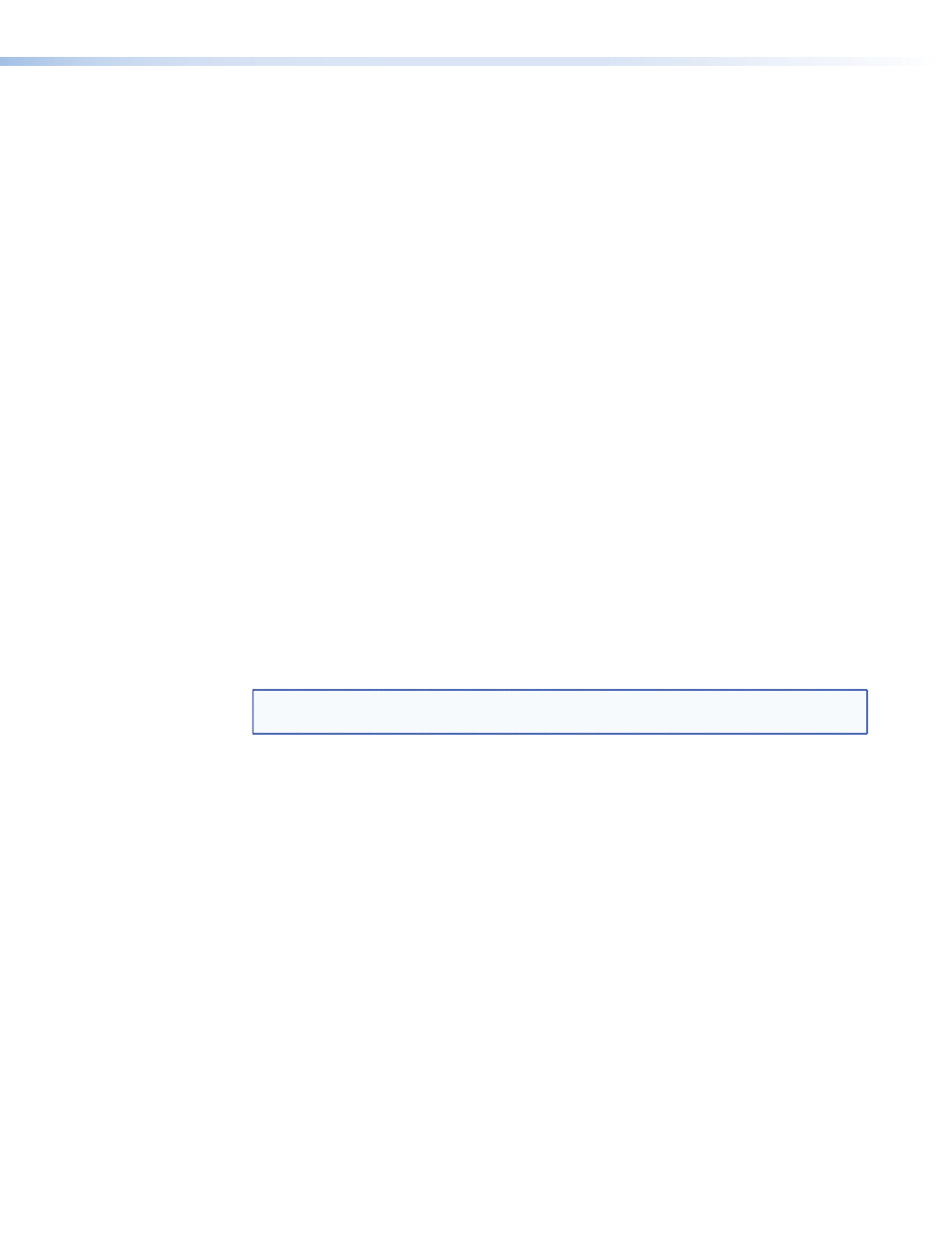
Troubleshooting
No output signal — Check that the front panel LED is lit (amber shows that the unit is
receiving power, green shows that it is also receiving an input signal). If LED is not lit, check
the
power supply (page 4)
and the
video input connections (see page 5).
No output signal or poor quality signal — Check the integrity of the cabling from the
source device to the distribution amplifier and from the distribution amplifier to each of the
display devices.
•
DVI signals run at very high frequency and poor connections can cause degradation or
loss of the signal, or jitter.
•
Signal transmission distance can vary greatly and depends on signal resolution, cable
type, cable quality, graphics card and the display used in the system.
•
Use only cable that is designed for DVI signals.
•
Limit or avoid the use of adapters or couplers.
•
Enable the Pre-emphasis feature
Display device displays a flashing black or blue screen, snow or other distortion —
A device that is not HDCP compliant may be receiving HDCP-encrypted signals. The
DVI DA Plus series distribution amplifiers are not HDCP compliant.
Signal on some displays but not others — Reboot the source device. When the source
device boots up, the EDID handling feature ensures that the output resolution of the source
device matches the requirements of the display device with the lowest resolution.
If an additional display device is added, which requires an even lower resolution, the image
will not be displayed correctly on that monitor until the source device is shut down and
rebooted. At that time, EDID handling ensures that the output resolution of the source
device is recalibrated to meet the needs of the additional display device.
NOTE: For EDID handling to work correctly, you must disable the EDID Lock feature for all
outputs (see “
EDID Lock
” on page 10).
DVI DA Plus Series • Operation
12
