Assigning a hot spare disk, Save and exit lsi raid configuration utility – Acer Altos G540 M2 User Manual
Page 164
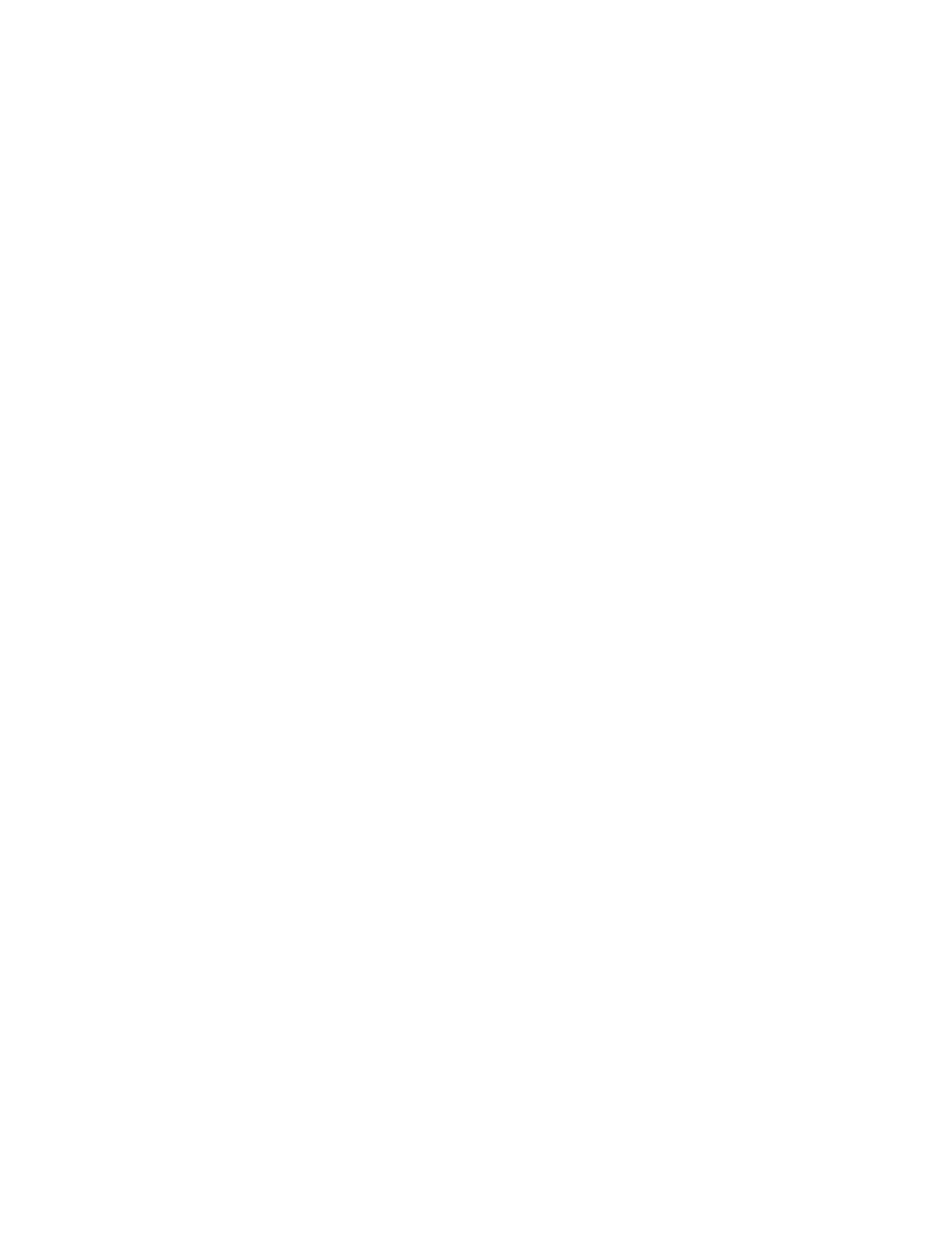
Appendix A: Server management tools
156
Assigning a Hot Spare Disk
1
Select Objects from Management Menu.
2
Select Physical Drive from Objects. All of the HDDs will be listed.
3
Select a drive marked as READY and press Enter.
4
Select Make Hot Spare and press Enter.
5
Select Yes then you will see the HDD is changed from READY to
HOTSP.
6
Press ESC to return to the Management Menu.
Save and Exit LSI RAID Configuration Utility
1
When RAID configuration, initialization and assigning hot spare is
completed, press ESC in the Management Menu and select YES
to exit the RAID Configuration Utility.
2
Press Ctrl + Alt + Del to reboot the server.
3
Now you can start to install OS.
