Setting a system password – Acer Altos G540 M2 User Manual
Page 134
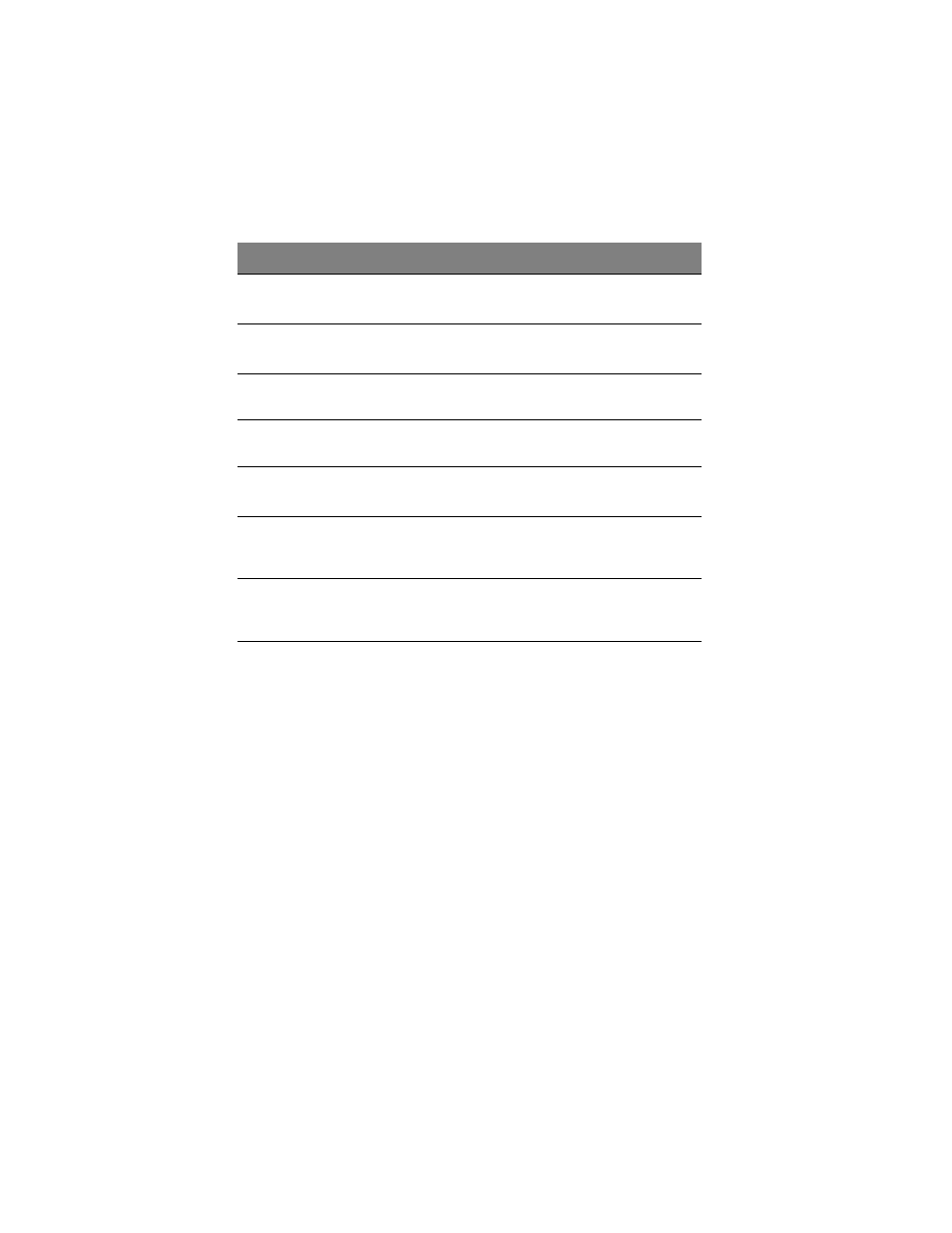
4 System BIOS
126
Setting a system password
1
Use the up/down keys to select a password parameter (Set
Supervisor Password or Set User Password), then press Enter.
A password box will appear.
2
Type a password then press Enter.
The password may consist of up to six alphanumeric characters
(A-Z, a-z, 0-9).
3
Retype the password to verify the first entry then press Enter
again.
4
Press F10.
5
Select Yes to save the new password and close the Setup Utility.
Parameter
Description
Option
Supervisor
Password Is
This parameter indicates whether a
supervisor password has been assigned.
Clear
Enabled
User Password Is
This parameter indicates whether a user
password has been assigned.
Clear
Enabled
Set Supervisor
Password
Press Enter to configure the supervisor password.
Set User
Password
Press Enter to configure the user password.
Password On
Boot
Select Enabled to activate security check
during POST.
Disabled
Enabled
Security Mode
for PWR/RST
Button
Enables or Disables the Security Mode for
PWR/RST Button.
Disabled
Enabled
Clear Case Open
Status
Press Enter then select whether to enable
or disable the clear case open status at
next boot function.
