Creating a raid volume, Initial raid volume – Acer Altos G540 M2 User Manual
Page 163
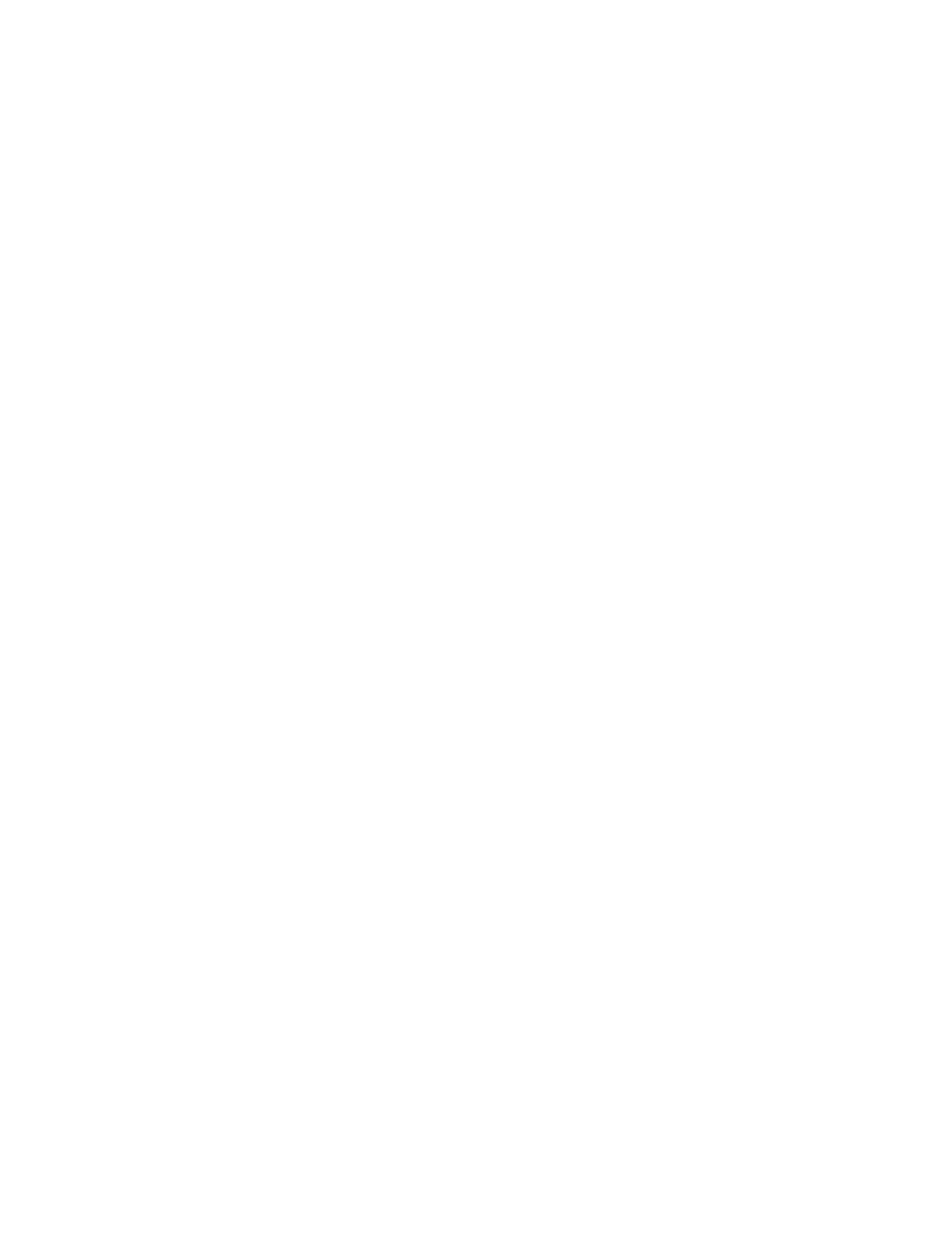
155
3
Press Enter on the adapter and the adapter setting will be shown
on the screen. You can change the setting from this menu.
4
Select Factory Default and Yes to load the default settings.
5
Exit the configuration utility and press
reboot the server.
Creating a RAID volume
1
Select Configuration from Management Menu.
2
Select New Configuration from the Configuration Menu. An
array selection window displays the devices connected to the
current controller.
3
Press the arrow keys to choose specific physical drives and press
spacebar to associate the selected drive with the current array. The
indicator for selected drive change from READY to ONLINE.
4
After you adding the drives to current array, press Enter to finish
creating current array.
5
Press Enter again to select array to configure.
6
Press spacebar to select the array and press F10 to configure the
logical drive
7
Select Accept and press Enter to use the default setting for the
RAID volume.
8
Press Enter to end the array configuration.
9
Select YES to Save Configuration and press any key to return to
the Configuration Menu.
10 Press ESC to return to the Management Menu.
Initial RAID Volume
1
Select Initialize from Management Menu. All logical drives
should be listed under Logical Drives.
2
Press Spacebar to select drives for initialization. The selected drive
will be shown in yellow.
3
After selecting the drives, press F10 and select YES to start the
initialization process.
4
When initialization is complete, press ESC to continue.
5
Press ESC to return to the Management Menu.
