Software reference, 2 autocad r11 setup, 3 autocad r12 setup – Asus SP98-N User Manual
Page 91
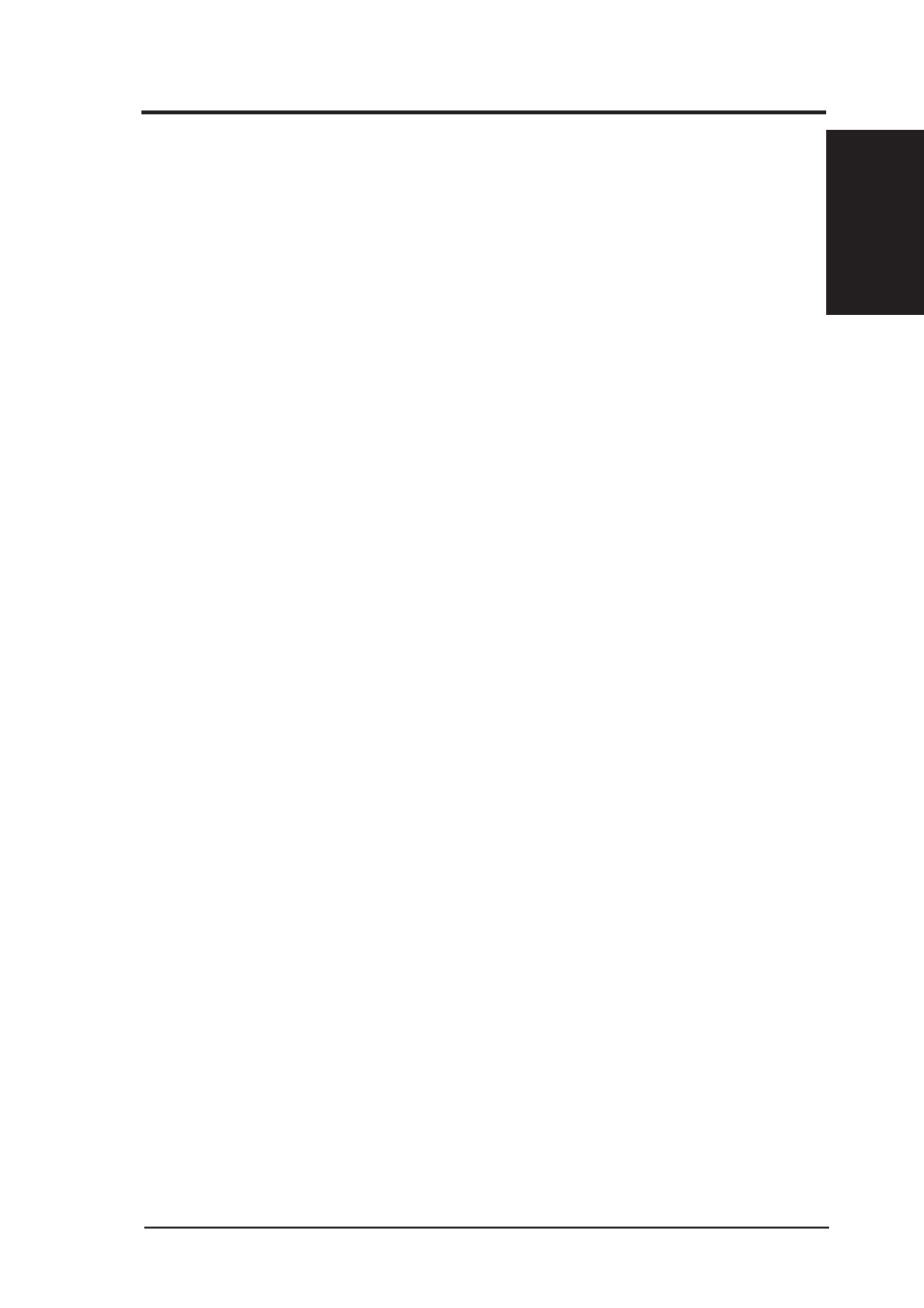
ASUS SP98-N User’s Manual
91
6. SOFTWARE REFERENCE
AutoCAD R1
1/R12
6. S/W REFERENCE
6.8.2 AutoCAD R11 Setup
1. The following procedures assume that
(1) You have completed the “unpack & copy” procedure (section 6.8.1.2).
(2) Your ADI 4.2 drivers are located in C:\ADI42.
2. Add the following setting to your own batch file for AutoCAD R11 (e.g.,
ACADR11.BAT) or to your “AUTOEXEC.BAT” file:
SET DSPADI=\ADI42\RCPSIS.EXP
3. Delete the configure file ACAD.CFG in the \ACAD directory.
4. Type ACADR11
5. In “Select Display Device:” item, choose “ADI P386 V4.0/4.1 display”
6. In “Select Display Resolution” screen, choose which display driver you want to use.
7. Go through the whole instrutions, and the system would start with the desired
display setting.
6.8.3 AutoCAD R12 Setup
1. The following procedures assume that
(1) You have completed the “unpack & copy” procedure (section 6.8.1.2).
(2) Your SiS ADI 4.2 drivers are located in C:\ADI42.
(3) Your AutoCAD R12 program is located in C:\ACADR12.
(4) Your AutoCAD R12 default drivers are located in C:\ACADR12\DRV.
(5) Your AutoCAD R12 configure file ACAD.CFG is located in C:\ACADR12.
2. Copy the following driver file to C:\ACADR12\DRV: RCPSIS.EXP.
You may complete this step by typing “COPY C:\ADI42\RCPSIS.EXP
C:\ACADR12\DRV”.
3. Delete your original ACAD.CFG file. You may complete this step by typing
“DEL C:\ACADR12\ACAD.CFG”.
4. Restart your AutoCAD R12 program as usual.
5. AutoCAD R12 will ask you to complete the configuration procedures because it
cannot find the configure file ACAD.CFG.
6. Follow the instructions of AutoCAD R12 to proceed with the configuration.
7. In “Available Video Displays:” item, choose “SiS Super VGA ADI v4.2 Display
and Rendering driver”.
8. In “Select Display Resolution” screen, choose which display driver you want to use.
9. Go through the whole procedure. The system starts with the selected display
setting.
