Software reference, 4 using “display modes, 5 utilities – Asus SP98-N User Manual
Page 87: 1 installation, 2 operation
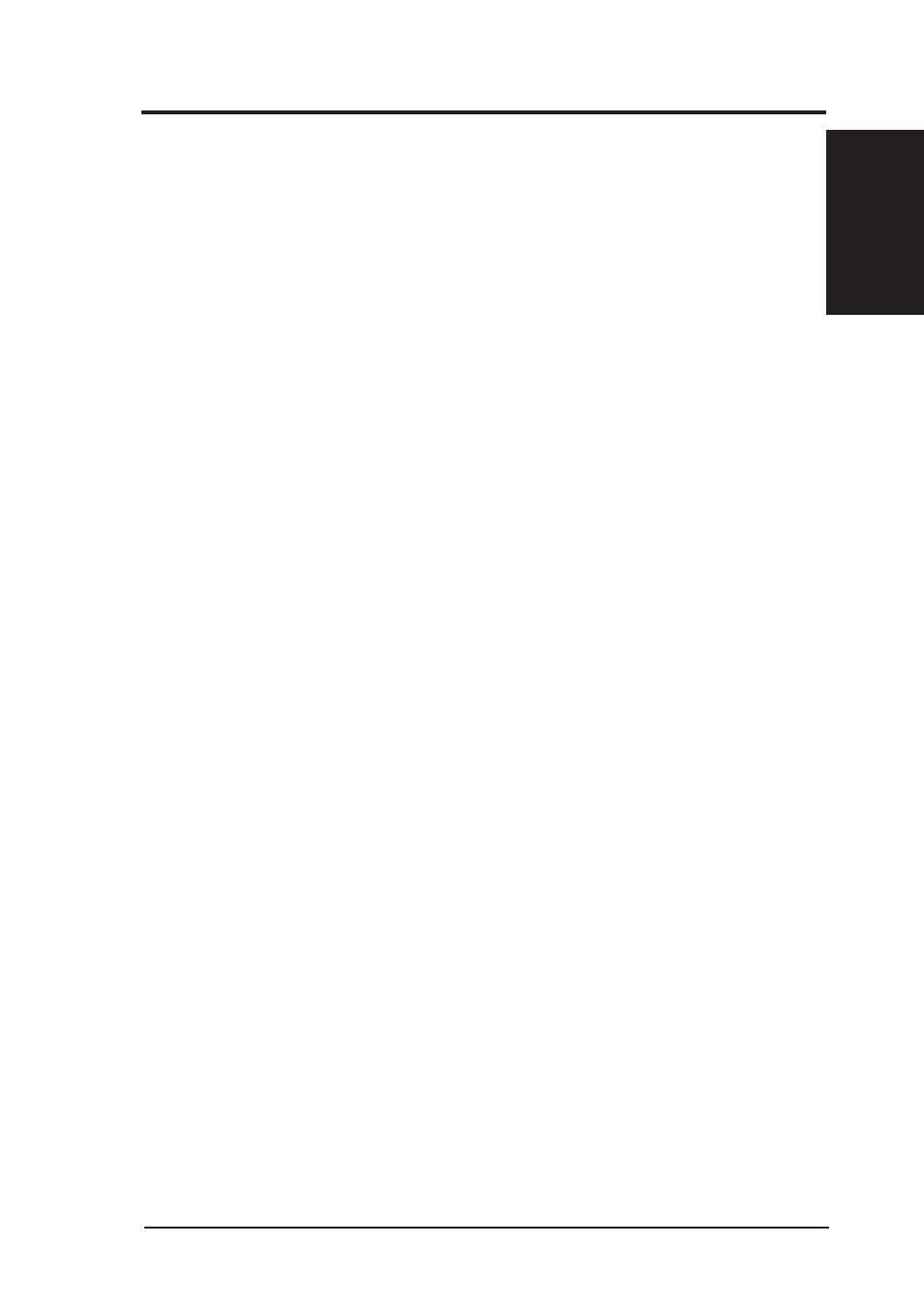
ASUS SP98-N User’s Manual
87
Windows 95
6. S/W REFERENCE
6.5.4 Using “Display Modes”
1. When you open the Display Properties box after the driver installation, Dis-
play Modes will have been added.
2. Click Display Modes and select the desired resolution by dragging the Desktop
area slider to the desired resolution, desired color by changing the Color pal-
ette value, desired font size by changing Font size, and desired refresh rate by
changing Refresh rate.
3. After completing your selections, click OK or Apply to complete the installation.
4. In the SiS 5597/5598 Settings box, click OK.
5. Two cases may happen:
a) You did not change “color” and/or “font size”.
1. SiS 5597/5598 Settings box appears again,
2. Click Yes. You may begin working on your selected mode now.
b) You changed “color” and/or “font size”.
1. System will restart.
2. You may begin working on your selected mode now.
6.5.5 Utilities
6.5.5.1 Installation
1. Click Start and then point to Run.
2. In the Run box, type the source execution file.
For example, D:\MM\WIN95\SETUP.EXE
3. In the SiS Multimedia Setup Ver x.xx box, click OK.
4. A SiS Multimedia Vx.xx program group will be created and shown on screen.
Click Restart Now.
5. Three icons will be created in the program group:
(1) SiS Multimedia Package: Creates a shortcut bar on your desktop for single-
click access to the display utilities.
(2) SiS MMPlayer: Creates an SiS MMPlayer VCP-like icon on the screen.
(3) Center Screen: Allows you to adjust the position of display on the screen.
6. SiS Multimedia V x.xx program group will be created, click Restart Now.
6.5.5.2 Operation
1. For Video Operations (SiS MMPlay), refer to section 6.4.4.2.
6. SOFTWARE REFERENCE
