Asus SL1200 User Manual
Page 74
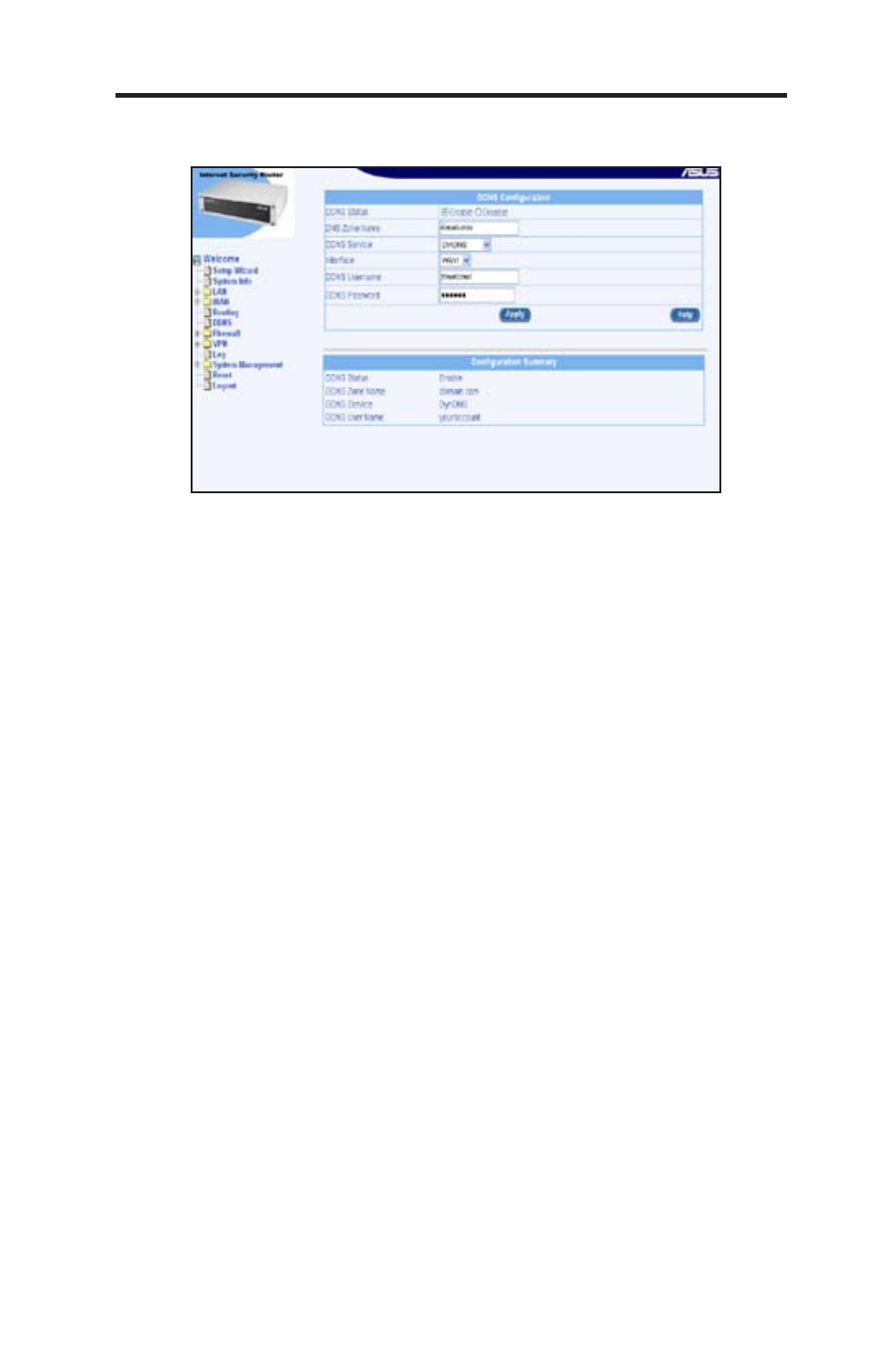
57
Chapter 8 - Configuring DDNS
ASUS SL1200
Figure 8.2. HTTP DDNS Configuration Page
To configure the HTTP DDNS
1. You should have a registered domain name with a DDNS service
provider. If you have not done so,visit http://www.dns-tokyo.jp or
http://www.dyndns.org for more details.
2. Make sure that you have a host name configured for the router.
Otherwise, go to
System Management -> System Identity to
configure one.
3. Open the DDNS Configuration page. See section
8.2 Access DDNS
Configuration Page.
4. In the DDNS Configuration page, select
Enable for the DDNS State
and
HTTP DDNS for the DDNS Type. The HTTP DDNS Configuration
is then displayed as shown in Figure 8.2.
5. Enter the domain name in the DNS Zone Name field.
6. Select a DDNS service from the DDNS Service drop-down list.
7. Enter the username and password provided by your DDNS service
providers.
8. Click <
Apply> to send a DNS update request to your DDNS service
provider. The DNS update request will also be sent to your DDNS
Service provider automatically whenever the WAN port status is
changed.
8.3 Configuring HTTP DDNS Client
