3 configuring dns relay – Asus SL1200 User Manual
Page 56
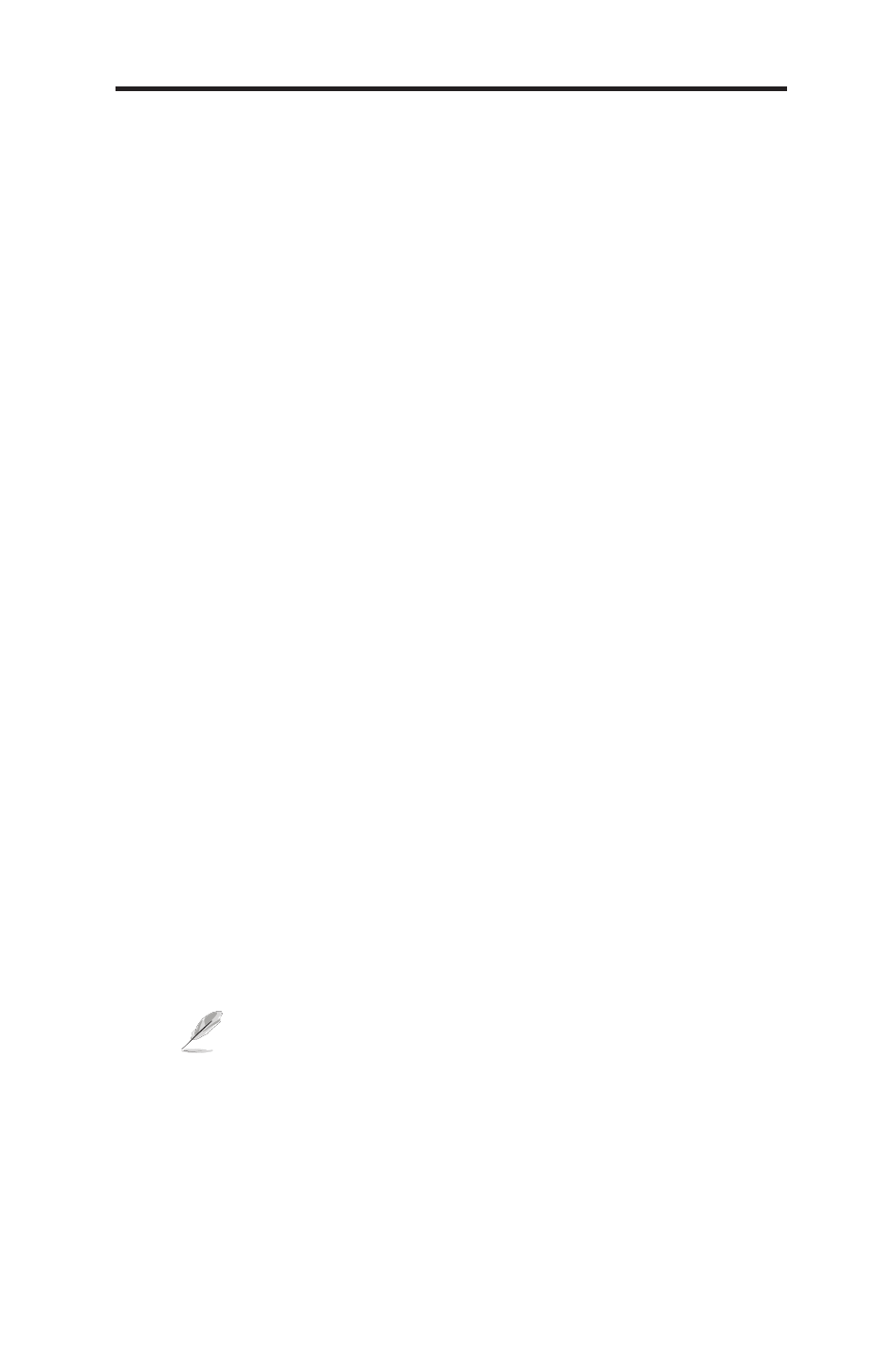
39
Chapter 5 - Configuring LAN Settings
ASUS SL1200
5.3.3 Configuring DNS Relay
When you specify the device’s LAN port IP address as the DNS address,
then the router automatically performs “DNS relay”. Since the device
itself is not a DNS server, it forwards domain name lookup requests from
the LAN PCs to a DNS server at the ISP. It then relays the DNS server’s
response to the PC.
When performing DNS relay, the router must maintain the IP addresses of
the DNS servers it contacts. It can learn these addresses in either or both
of the following ways:
• Learned through PPPoE or Dynamic IP Connection: If the Internet
Security Router uses a PPPoE (see section 6.2.2 Configuring
PPPoE for WAN) or Dynamic IP (see section 6.3.2 Configuring
Dynamic IP for WAN) connection to the ISP, the primary and
secondary DNS addresses can be learned via the PPPoE protocol.
Using this option provides the advantage that you will not need
to reconfigure the PCs or the router if the ISP changes their DNS
addresses.
• Configured on the router: You can also specify the ISP’s DNS
addresses in the WAN Configuration page as shown in Figure 6.1.
WAN PPPoE Configuration Page, Figure 6.2. WAN Dynamic IP
(DHCP client) Configuration Page, or Figure 6.3. WAN Static IP
Configuration Page.
To configure DNS relay
1. Enter LAN IP in the DNS Server IP Address field in DHCP configuration
page as shown in Figure 5.2.
2. Configure the LAN PCs to use the IP addresses assigned by the DHCP
server on the router, or enter the router’s LAN IP address as their DNS
server address manually for each PC on your LAN.
DNS addresses that are assigned to LAN PCs prior to
enabling DNS relay will remain in effect until the PC is
rebooted. DNS relay will only take effect when a PC’s DNS
address is the LAN IP address. Similarly, if after enabling
DNS relay, you specify a DNS address (other than the LAN
IP address) in a DHCP pool or statically on a PC, then that
address will be used instead of the DNS relay address.
