Asus SL1200 User Manual
Page 108
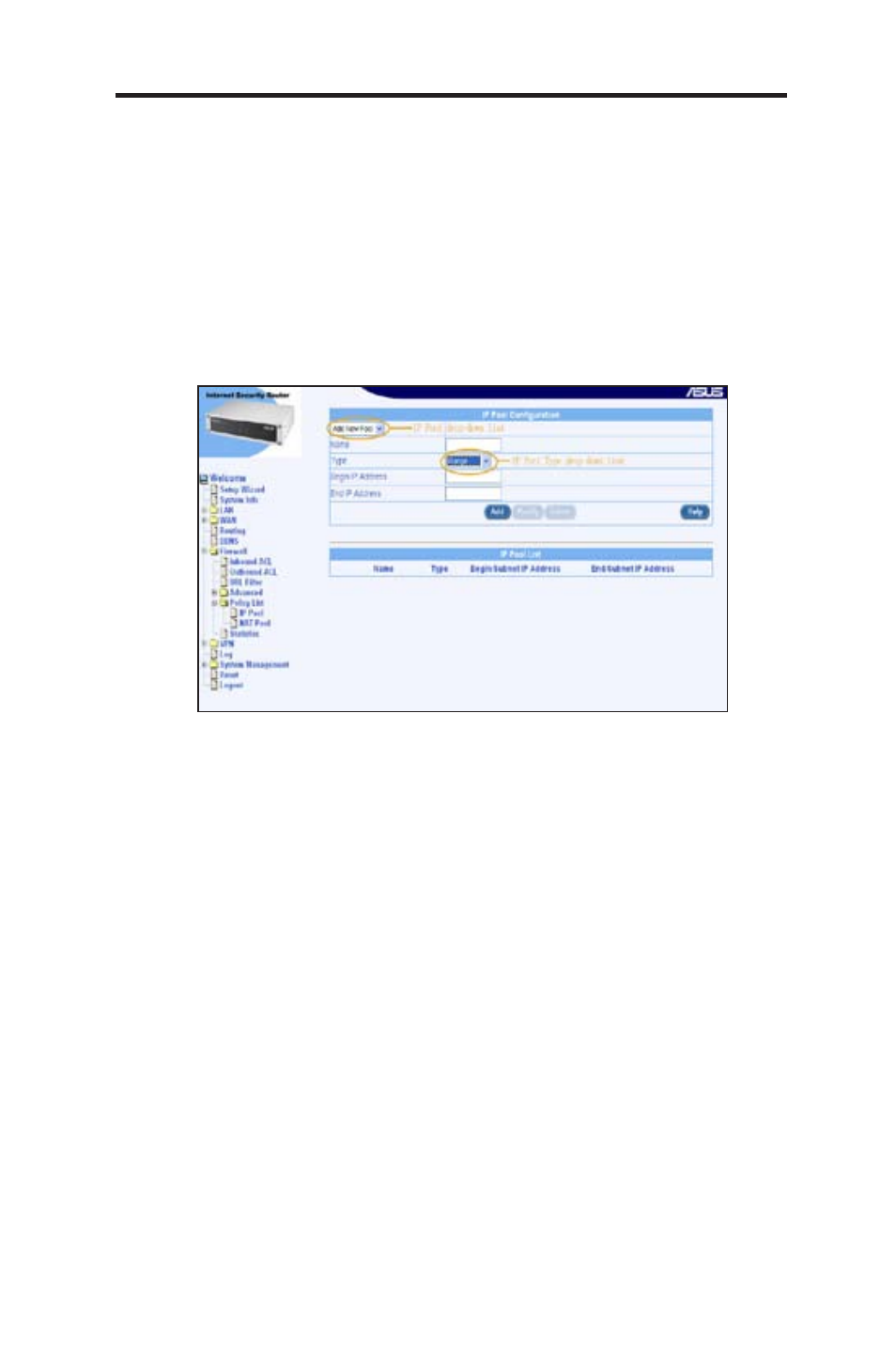
91
Chapter 9 - Configuring Firewall/NAT Settings
ASUS SL1200
9.7.1.2 Access IP Pool Configuration Page – (Firewall -> Policy
List -> IP Pool)
Log into Configuration Manager as administrator. ClickFirewall menu, click
the Policy List submenu and then click the IP Pool submenu. The IP Pool
Configuration page displays, as shown in Figure 9.16.
When you open the IP Pool Configuration page, a list of existing IP pools
is also displayed at the bottom half of the configuration page such as those
shown in Figure 9.16.
Figure 9.16 IP Pool Configuration Page
9.7.1.3 Add an IP Pool
To add an IP Pool
1. Open the IP Pool Configuration page. See section
9.7.1.2 Access IP
Pool Configuration Page.
2. Select
Add New Pool from the IP Pool drop-down list.
3. Enter a pool name into the Name field.
4. Select a pool type from the
IP Pool Type drop-down list.
5. If “IP Range” pool type is selected, enter start IP address and end IP
address. If “Subnet” pool type is selected, enter subnet address and
subnet mask. If
IP Address pool type is selected, enter an IP adderss.
6. Click on <
Add> to create the new IP Pool. The new IP Pool will then
be displayed in the IP Pool list table.
