GE Industrial Solutions WattStation Connect Driver Second Edition User Manual
Page 11
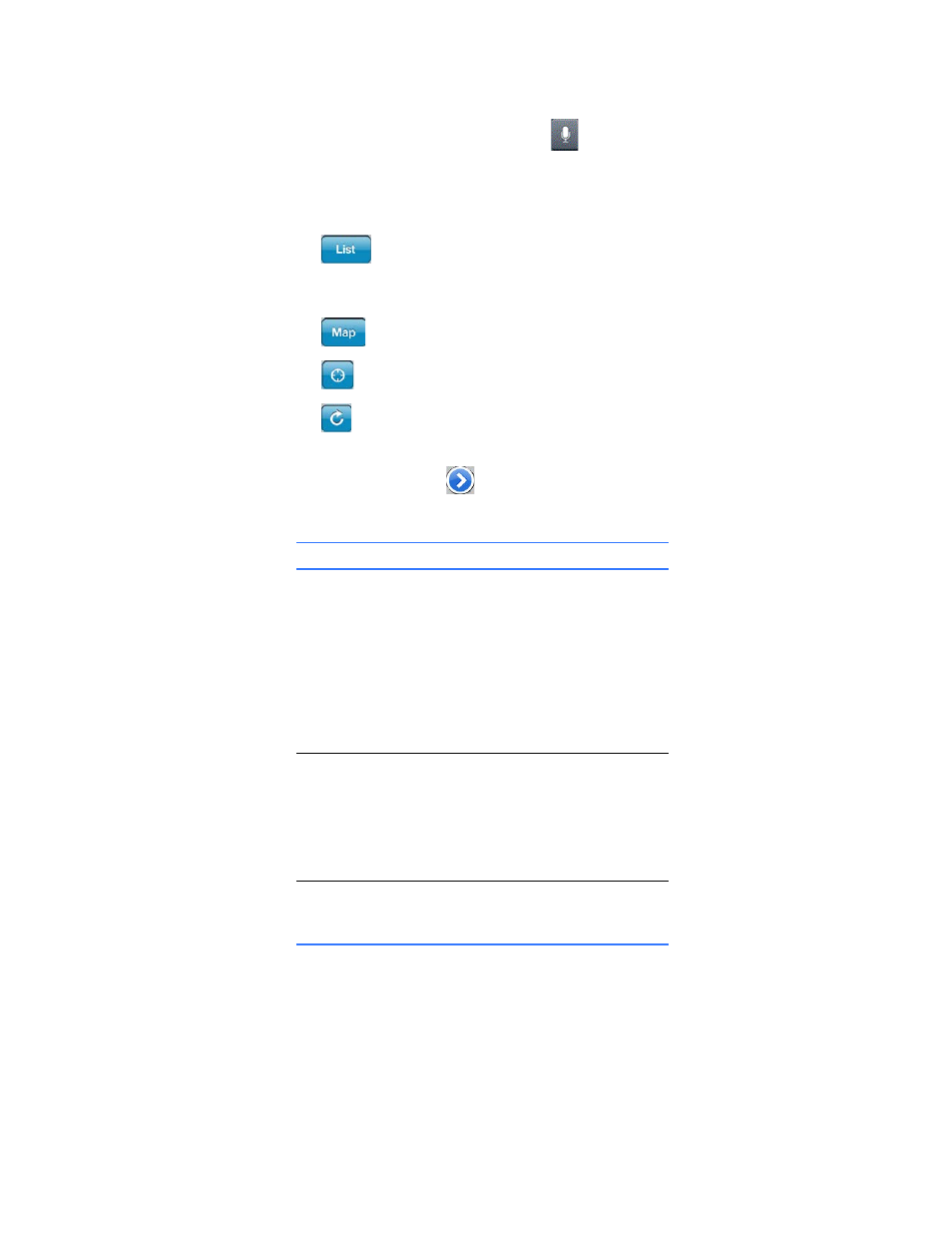
DET-764A
WattStation Connect™ for Drivers 9
While complete addresses return the best results, partial information can be
entered in this field. Next, tap Search on this keyboard to find the location you
entered.
Optionally, tap the microphone icon
and speak your location into your
iPhone. The iPhone recognizes your voice command and WattStation Connect
displays it on your map.
You can also drag the map to your specific area of interest.
• Tap
to display a list of WattStations in your proximity without a map view.
A list displays with the address of the charging station, its distance from your
current location, and status.
• Tap
to return to the Map view.
• Tap
to center the map view on the search address you entered.
• Tap
to reload or refresh your screen after entering a new location.
• Tap any pushpin icon on the map to view the name and address for a particular
charging station. Tap
to the right of the WattStation name to display its
Details screen which contains the following information:
• Tap Directions to display point-to-point directions to this WattStation from your
current location.
This field
Displays this information
Address
Physical address of the charging
station.
Pricing
Pricing plans available for a
charging session.
• Pay as you Charge: Fee based
on the time spent connected to
the WattStation.
• Pay Flat Rate: One-time flat fee
applied for a charging session.
Access
Access defined for this
WattStation by the station owner.
Charger level
Charge level defined for this
WattStation.
Level 2: 240 volt AC charging is
supported at this time.
Status
If this WattStation is available, in
use, or unavailable to charge your
vehicle.
