GE Industrial Solutions WattStation Connect Reference Guide for the Install User Manual
Page 23
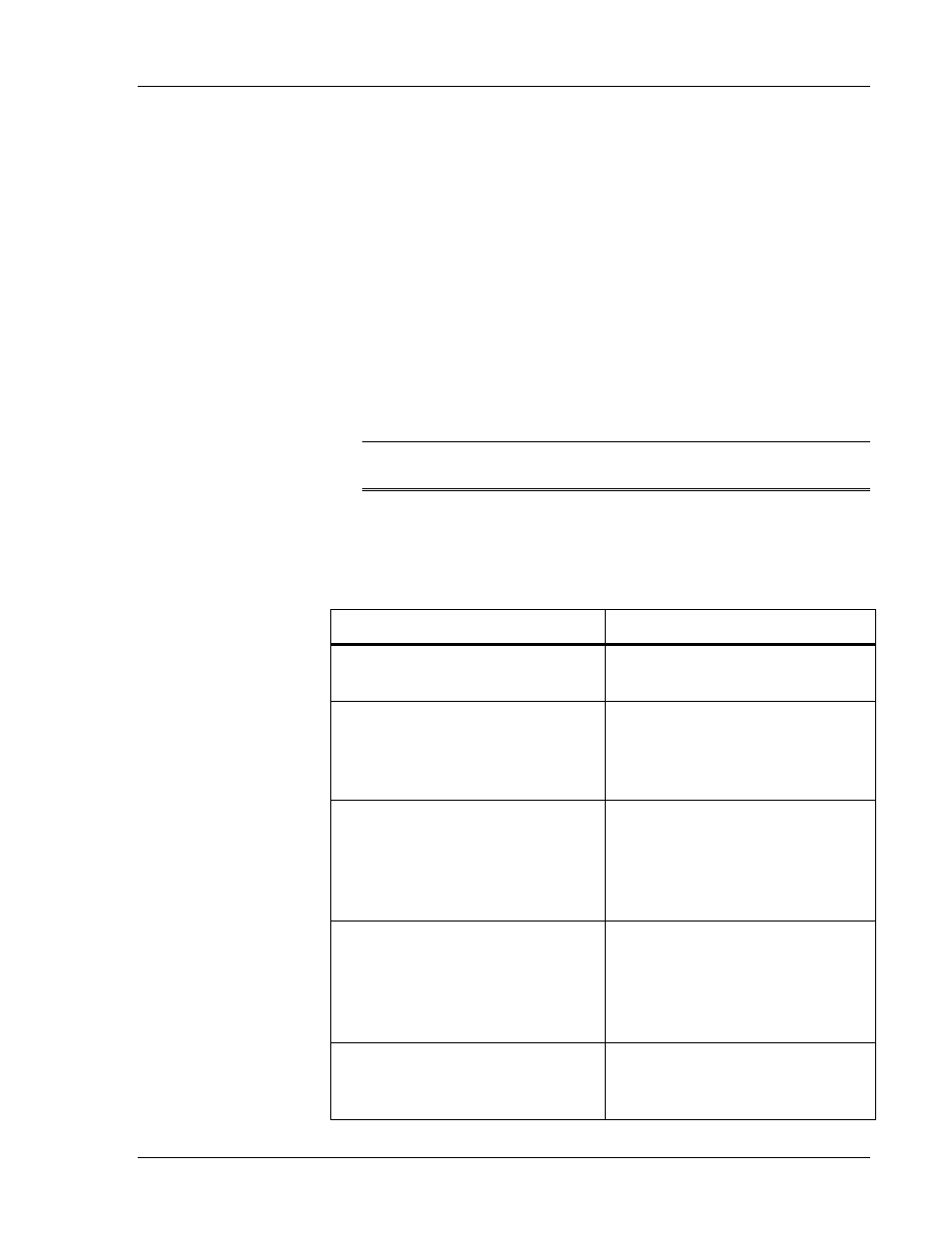
WattStation
TM
Connect Reference Guide
GE Energy
©2012 GE Company All Rights Reserved
23
5. WattStation Connect will identify if the Serial Number and
Provision PIN you entered are correct. If the information you
entered is correct, you will successfully claim the charging
station.
6. In Step 2: Location, enter the Address for your charging station.
Then click Look up this address.
The Google map on the right displays the location you entered.
You can also drag and drop the pin on the map to update your
station location.
7. The Latitude and Longitude fields will populate automatically
when you enter the address. These coordinates change when
you change the location or move the pin to a different location.
TIP: Toggle between the Map view and Satellite view buttons on
the Google map to pinpoint your exact location.
8. Click Next.
9. In Step 3: Details, enter the following information by typing or
selecting an option from the drop-down list given on each field:
In this field
Enter or select this information
Station Name
Enter a unique name for your
charging station.
Make
GE is selected by default. For this
release, WattStation Connect is
only supported on WattStation
Pedestal charging units.
Model
WattStation Pedestal is
selected by default. No other
makes and models of EV
charging stations are supported
at this time.
Charging Level
Level 2 charging is selected by
default. WattStation Connect
supports WattStation Pedestals
offering the faster Level 2
capability.
Visibility
Select Public if you want your
charging station to be accessible
to everyone or Private if want
