GE Industrial Solutions WattStation Connect Reference Guide for the Install User Manual
Page 22
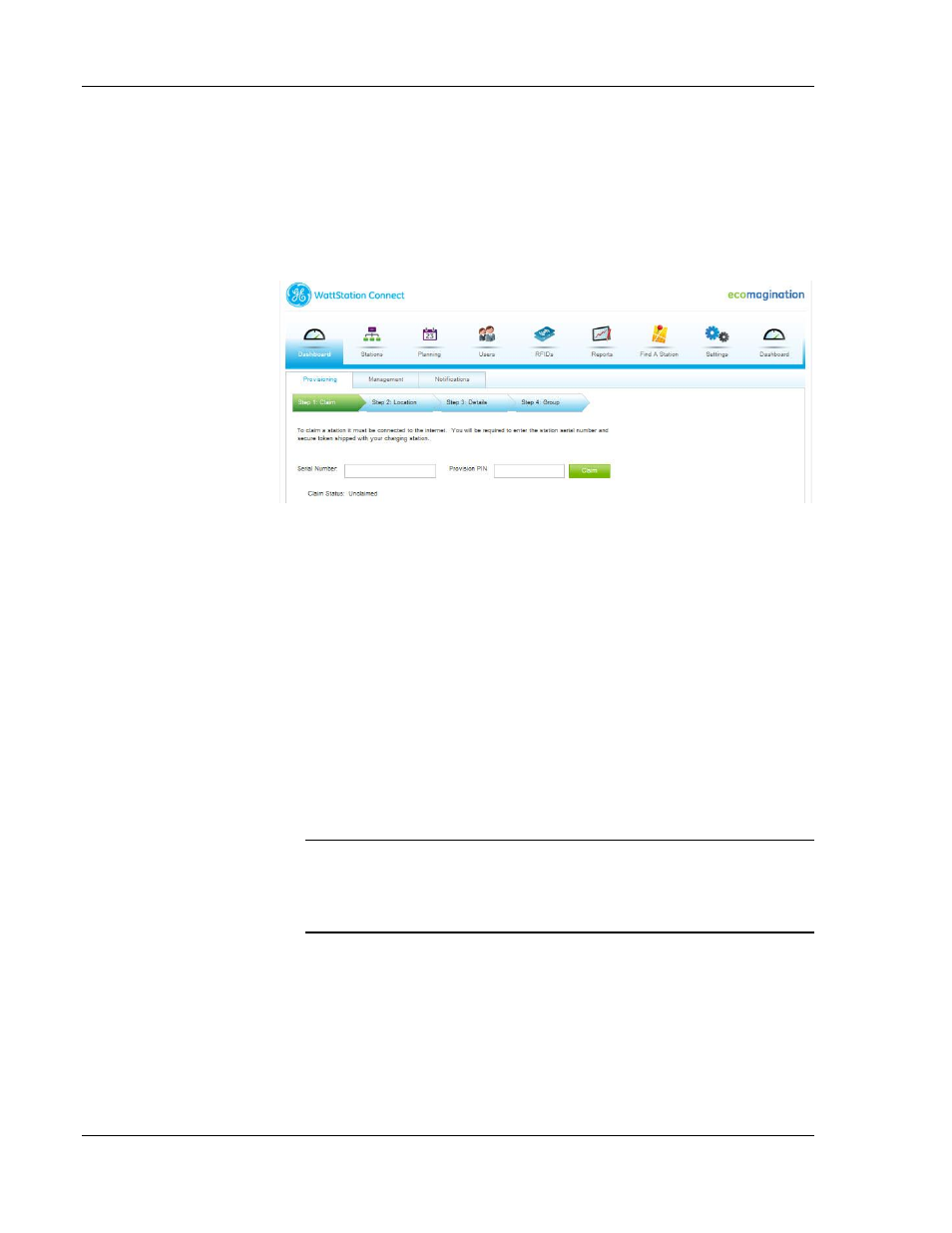
WattStation
TM
Connect Reference Guide
22
©2012 GE Company All Rights Reserved
GE Energy
How do I provision a WattStation using the web client?
For instructions on how to access the web client, refer to
log on to the WattStation Connect web application?
To access the Provisioning feature, click the Stations module on the
main menu, and then select the Provisioning tab on the task bar.
Use the Provisioning tab on WattStation Connect web application
to register your WattStation with GE (claim), manage visibility in the
network, assign this WattStation to station groups, and to set up
automated notifications for the customer.
To set up and provision your charging station, follow these steps:
1. Click the Provisioning tab. The four steps required to complete
the provisioning process for a charging station are listed: Claim,
Location, Details, Group.
2. In Step 1: Claim, enter the Serial Number of your WattStation
pedestal charging unit.
TIP: Locate the Serial Number for the charging station unit, and
a confidential PIN on the Provisioning Card which was shipped
to the owner. The owner may also have this information in an
email sent to him by GE when he activated his owner account.
3. Enter the secure Provision PIN which was sent to the owner
when the charging station was shipped. The PIN may also have
been emailed to the owner when the owner account was
activated.
4. Click Claim.
NOTE: You will see
the Management
and Notifications
tabs on the task bar
only if you have been
granted privileges to
create station groups
or set up notifications
on behalf of the
owner.
