Channel strip view – Universal Audio Realtime Rack User Manual
Page 89
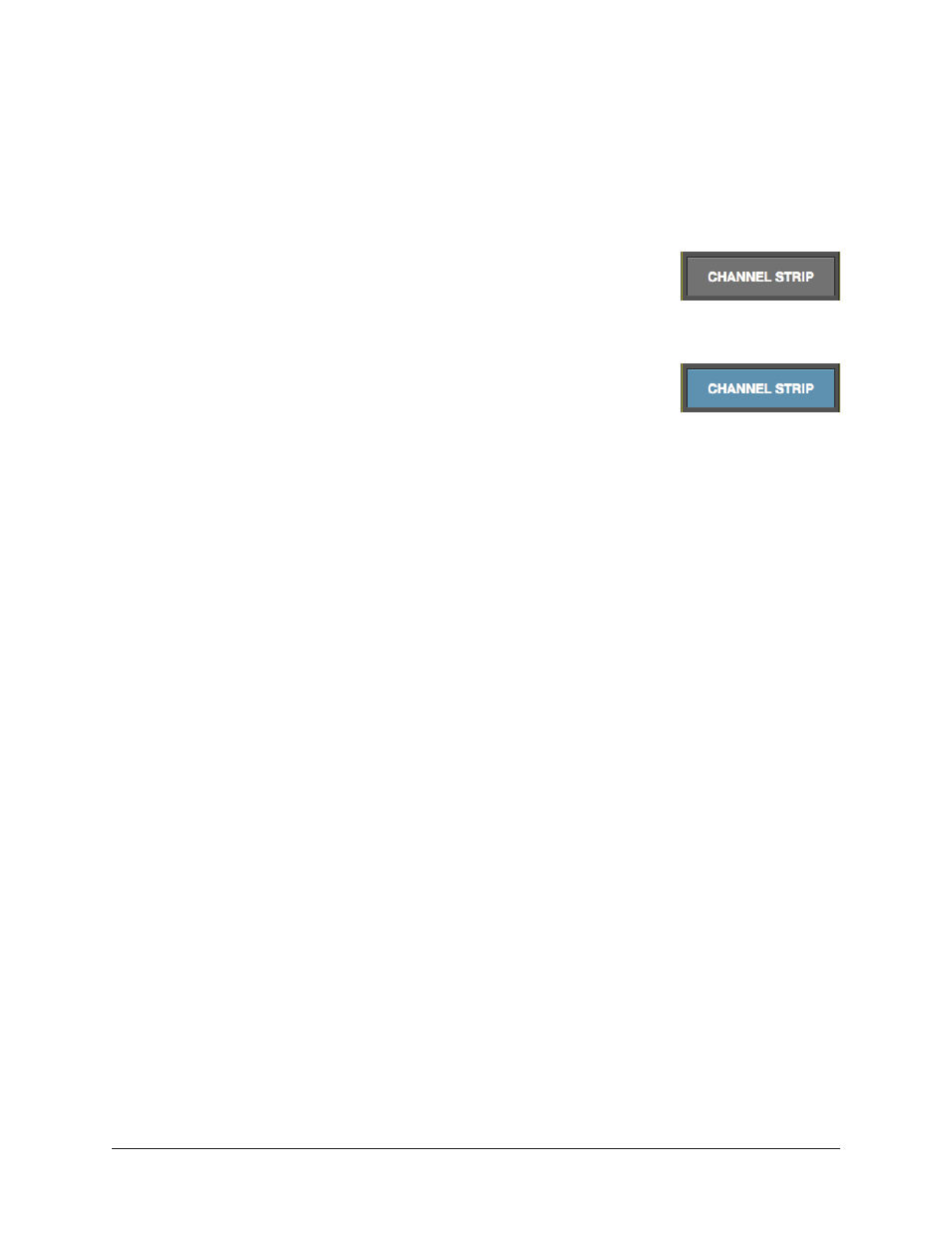
Realtime Rack Manual
Chapter 4: Realtime Rack Application
89
Channel Strip View
If Channel Strip view is active, the interfaces all inserted plug-ins in the channel are dis-
played in the PLUG-INS tab concurrently. In Channel Strip view, the Tab name is PLUG-
INS (plural) to reflect that multiple plug-in interfaces are displayed in Channel Strip view
concurrently.
Channel Strip Button
The Channel Strip button is used to enter Channel Strip view. Chan-
nel Strip view combines all plug-ins in a channel into a single view
for convenient editing and settings management.
Activating Channel Strip View
To enter Channel Strip view, click the CHANNEL STRIP button at
the bottom of the Main Column. To exit Channel Strip view and en-
ter Single view, click the CHANNEL STRIP button again to change it
to gray, or click any Insert button.
Navigation Scroll
If the interfaces of all plug-ins in the channel cannot be contained within the available
vertical screen space, vertical and/or horizontal scroll bars appear in the PLUG-INS tab
to enable the viewing of all interfaces in the channel strip.
Hidden Functions
In Channel Strip view, the ZOOM slider and plug-in DEACTIVATE button are hidden and
cannot be modified.
Channel Strip Variances
Channel Strip view is active when the CHANNEL STRIP button is highlighted in blue.
Additionally, the following functions are changed to accommodate Channel Strip view:
• All Insert Buttons are grouped and highlighted in blue
• The plug-in ZOOM slider is hidden
• The plug-in DISABLE button is hidden
• PRESETS and ASSIGN tabs are hidden
• The title of the PLUG-IN tab changes to PLUG-INS
• If the interfaces of all plug-ins in the channel cannot be contained within the
available vertical screen space, vertical scroll bars appear in the PLUG-INS tab to
enable the viewing of all interfaces in the channel strip.
