Using the uad meter, Uad meter elements, Menu button – Universal Audio Realtime Rack User Manual
Page 122: Drop menu, Always on top, Using the uad meter uad meter elements, Menu button drop menu always on top
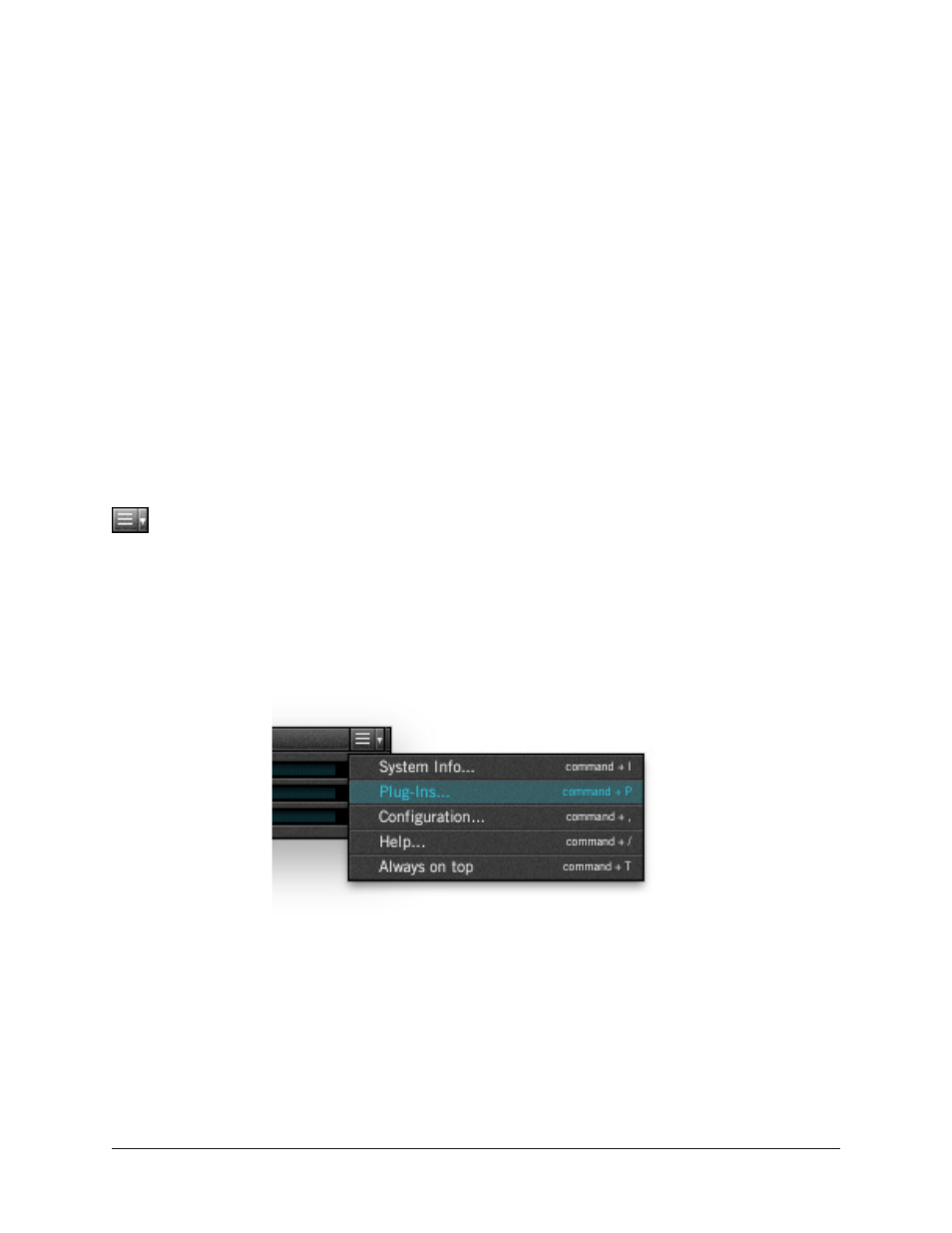
Realtime Rack Manual
Chapter 5: UAD Meter & Control Panel
122
Using the UAD Meter
The UAD Meter & Control Panel can be launched or quit at any time. It does not need to
be open or active to use the Realtime Rack application or UAD Powered Plug-Ins; it is
completely independent. You can move the UAD Meter to a convenient location on your
screen by dragging its window title bar.
Note: If “No Devices Found” appears in the UAD Meter window instead of the
expected buttons and gauges, the Realtime Rack drivers are not communicating
with the Realtime Rack hardware unit. If this occurs, double-check the hardware
and software installations, make sure the hardware is powered and connected to
the computer, and/or contact customer support.
UAD Meter Elements
for these element descriptions.
Menu Button
This button opens a drop menu for accessing the UAD control panels and Always
On Top mode. Single-click the menu button to display the drop menu.
Drop Menu
The drop menu is used to access the UAD control panels (
item from the menu to open that panel. Alternately, you can use the keyboard commands
listed in the menu as shortcut to open the control panels.
The UAD Meter Drop Menu
Always On Top
The UAD Meter window can be set to normal or “Always on top” view mode. To enable
Always on top mode, click the control panel drop menu button in the Meter window title
bar and select “Always on top” from the drop menu (or use the keyboard shortcut shown
in the menu). The mode is active when a checkbox appears next to the item in the drop
menu.
