Uad plug-in purchase procedure, Transferring uad devices and licenses, Transfer video – Universal Audio Realtime Rack User Manual
Page 148
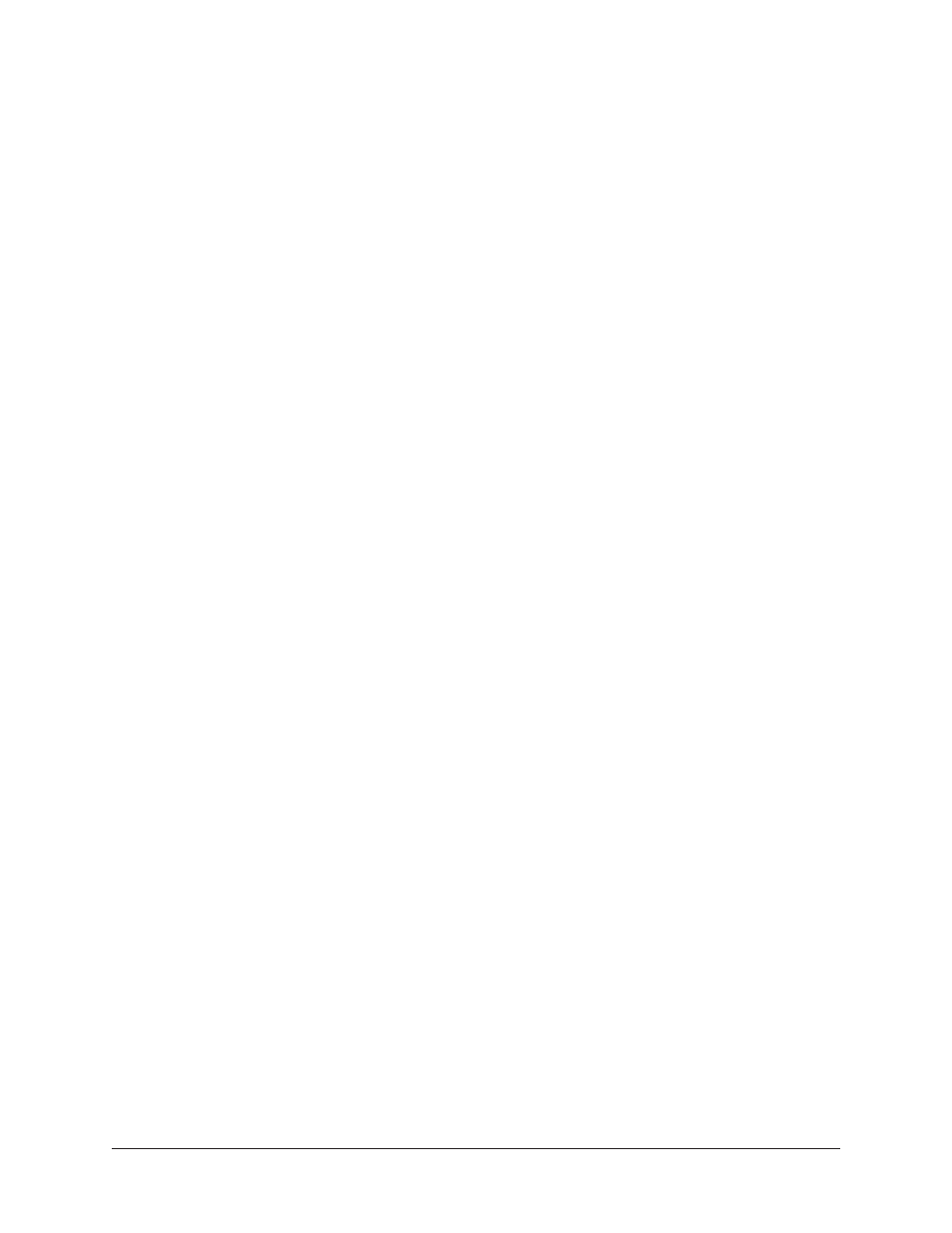
Realtime Rack Manual
Chapter 7: My.uaudio.com
148
UAD Plug-In Purchase Procedure
To purchase and authorize optional UAD plug-in(s):
1. V
to your shopping cart (you may need to login to your account first).
2. Click “View cart” or the Checkout button when ready to proceed to checkout. The
payment page appears.
3. Select payment method and provide payment details. If applicable, apply any
discount coupons.
4. Click the Continue button. The order confirmation page appears.
5. Verify the order on the confirmation page, then click Confirm Order
once only. The
transaction is processed, the Checkout Success page appears, and plug-in licens-
es are issued immediately to your my.uaudio account. Any authorization file down-
loaded after this point contains the license for the newly purchased plug-in(s).
6. Download a new authorization file by clicking the Download Authorizations button
on the web page (or by clicking the Authorize Plug-Ins button in the UAD Meter &
Control Panel). The auth.uad2 file is downloaded to the location specified in the
web browser preferences.
7. Double-click the downloaded authorization file. The authorization is loaded onto
the UAD device(s) and after a few seconds the “Authorizations Updated Success-
fully” window appears.
The purchased UAD plug-in is now licensed, authorized, and ready for use.
Transferring UAD devices and licenses
Ownership of UAD-2 devices can be transferred from one my.uaudio.com account to
another to accommodate the used equipment marketplace. Certain restrictions apply.
Please visit the UAD transfer page for instructions, policies, and FAQ:
•
Transfer Video
UA’s Videos page has a video about UAD device transfers:
•
