Realtime rack software configuration, Sample rate, Clock source – Universal Audio Realtime Rack User Manual
Page 37: Madi bank, Clock source madi bank
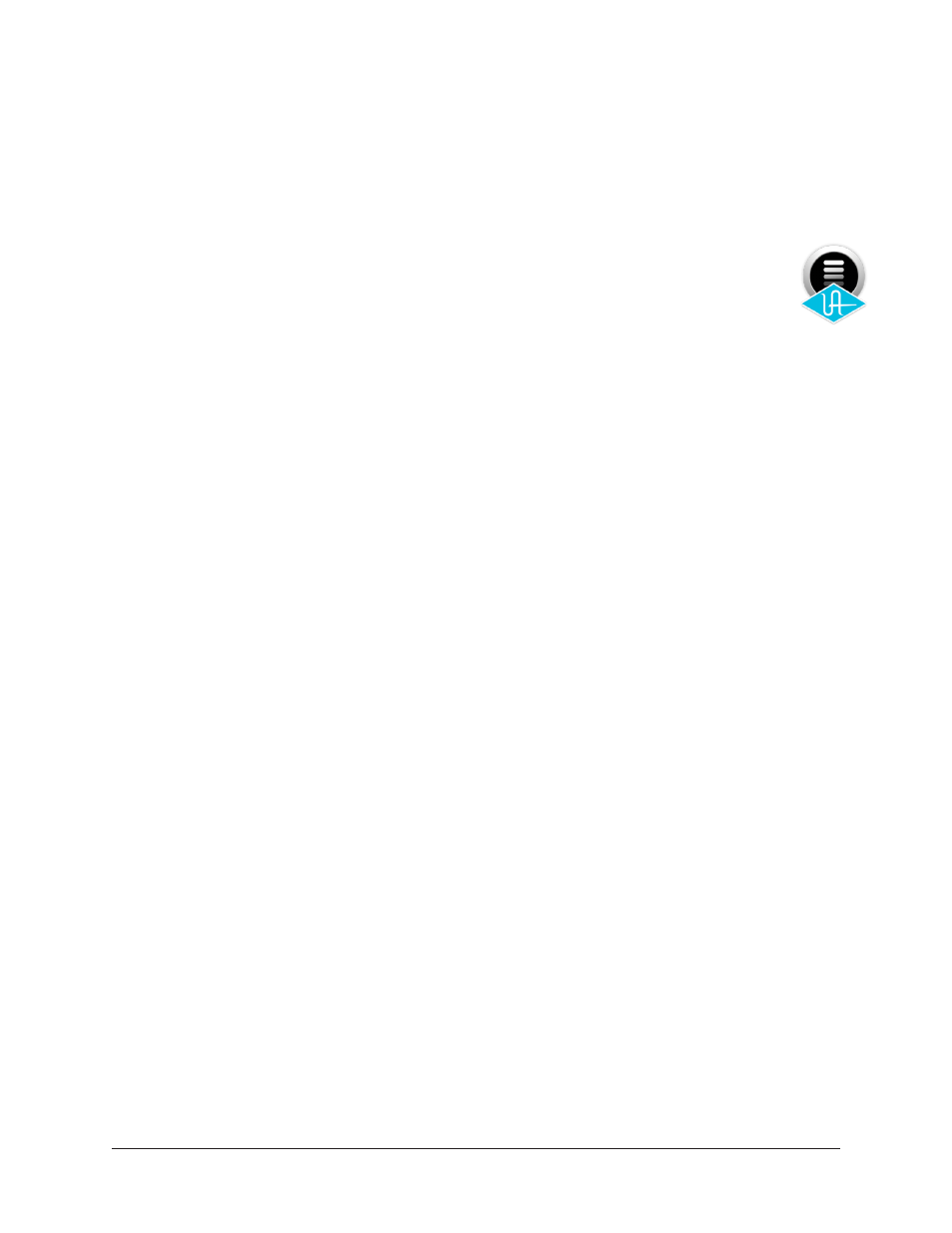
Realtime Rack Manual
Chapter 3: System Setup
37
Realtime Rack Software Configuration
To properly communicate with the hardware, software settings within the Realtime Rack
application must be configured for the Realtime Rack system.
To configure the system settings:
1. Confirm that the Realtime Rack hardware is properly connected and powered.
2. Launch the Realtime Rack software. Open the application by clicking its
icon (shown at right) in the Mac OS X Dock. The software opens and fills the
screen.
3. Click the View menu in the upper left corner (INSERTS is displayed here by de-
fault) and select SETTINGS from the drop menu. The HARDWARE tab, containing
the system settings, is displayed.
Sample Rate
4. From the SAMPLE RATE drop menu, set the sample rate to 48 kHz to match the
Soundcraft Vi console system sample rate.
Clock Source
5. From the CLOCK SOURCE drop menu, specify the system clock to be used for
digital audio synchronization. This setting is usually set to MADI (except when us-
ing external Word Clock).
MADI Bank
6. From the MADI CHANNELS drop menu, specify the 16-channel MADI bank to be
processed by Realtime Rack. This setting should match the channels specified in
the Soundcraft Vi console.
7. If multiple Realtime Rack units are connected concurrently, they are automatically
assigned to the next set of 16 MADI channel banks. To change the order and pro-
cessing bank used by Realtime Rack, drag and drop the
Unit Buttons
up or down
until they are in the correct order. Use
Identify Unit buttons
to identify the current
assignments of each unit.
Note: The physical MADI cable ordering must match the ordering set with the
Unit Buttons
.
The Realtime Rack system is now configured and ready for use.
