Device registration & authorization, Registration & authorization procedure – Universal Audio Realtime Rack User Manual
Page 32
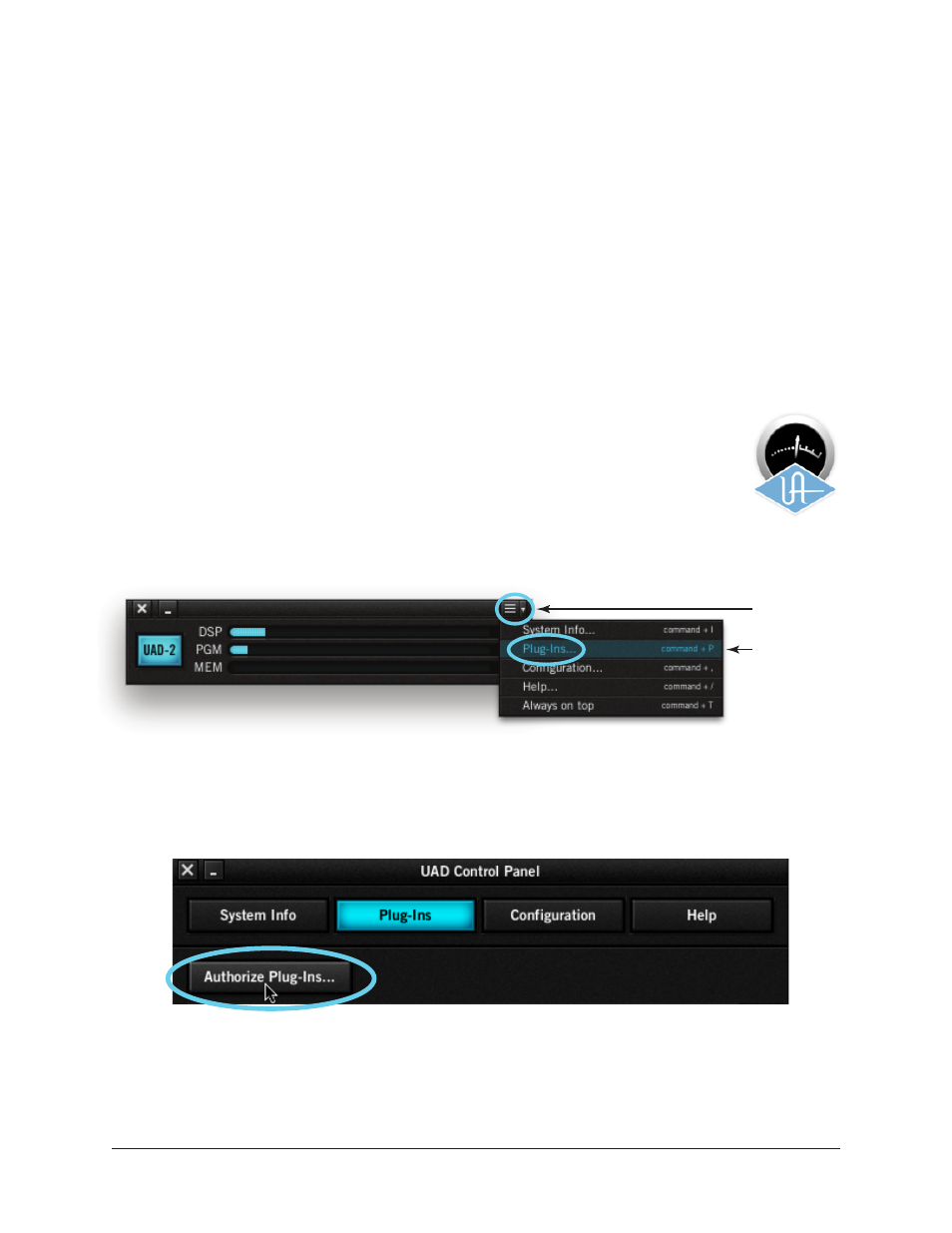
Realtime Rack Manual
Chapter 3: System Setup
32
Device Registration & Authorization
Important:
The following steps require an Internet connection to the host comput-
er. To authorize a system that is not connected to the Internet, see
.
Before proceeding, confirm that the Realtime Rack software is has already been installed
and the Realtime Rack hardware is powered and connected to the computer via Thunder-
bolt (the hardware and software systems must be communicating properly).
Note: Registration is not a separate procedure; it's part of the initial authorization
process and only occurs once.
Registration & Authorization Procedure
To register and authorize Realtime Rack:
1. Launch the UAD Meter & Control Panel. To open the application, click
its icon (shown at right) in the Mac OS X Dock.
2. Open the Plug-Ins panel within the UAD Meter & Control Panel appli-
cation. To access the panel, first click the menu button in the UAD
Meter window (1), then select “Plug-Ins...” from the drop menu (2).
3. Click the “Authorize Plug-Ins…” button in the Plug-Ins panel. Your web browser
will connect to the UA online store.
4. Our web pages will guide you through the registration process. Follow the instruc-
tions on screen.
1. Click
2. Select
