Channel view options, Channel name button, Channel name field – Universal Audio Realtime Rack User Manual
Page 84: Channel link/unlink
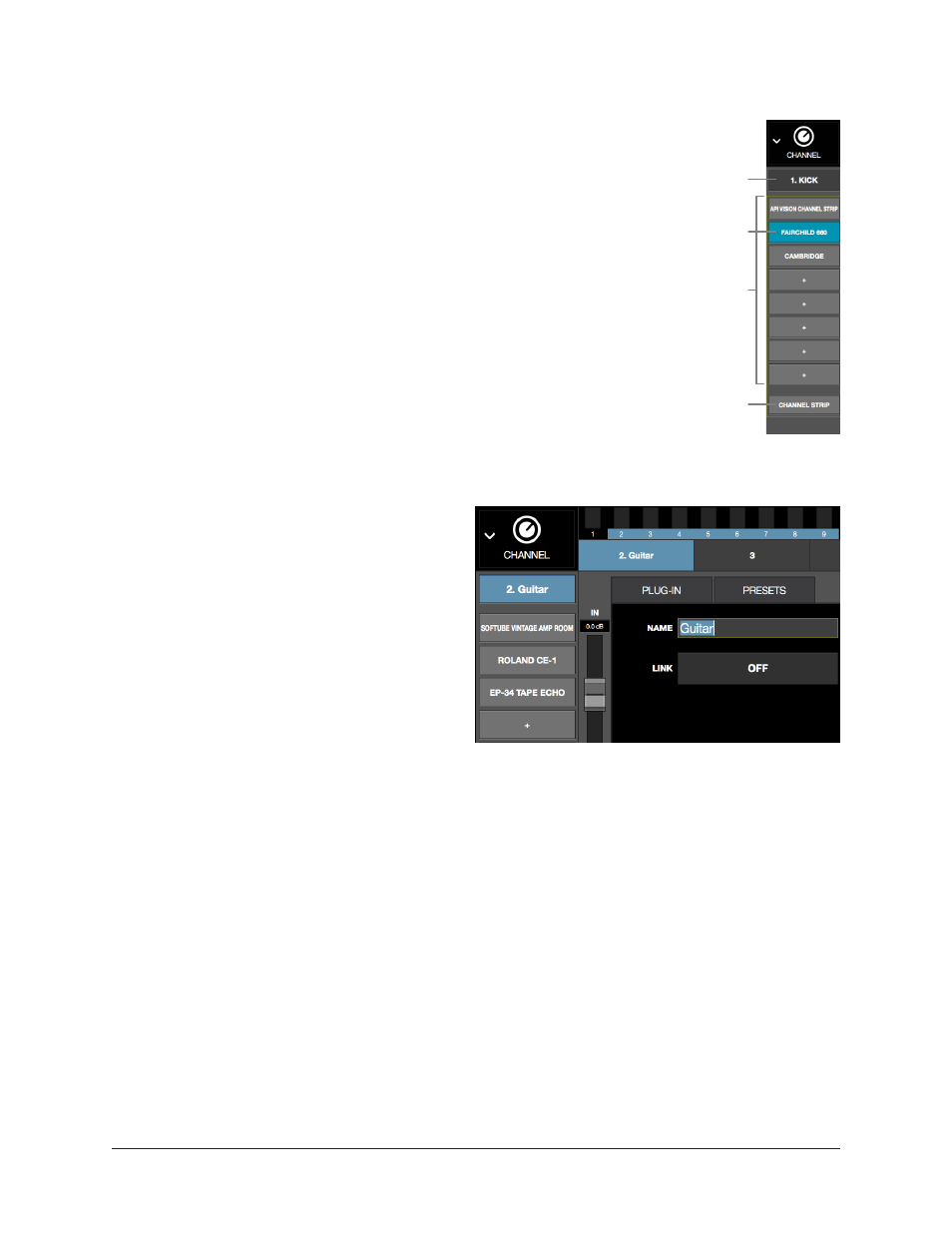
Realtime Rack Manual
Chapter 4: Realtime Rack Application
84
Channel View Options
In Channel View, the View Options in the Main Column is identical in
both Single and Channel Strip view modes. The options in Channel
View are the Channel Name button, the Insert buttons, and the Chan-
nel Strip button.
Channel Name Button
The Channel Name button is located directly beneath the View Menu
in the Main Column. It displays the name of the channel selected
in the Channel Bar. The Channel Name appears alongside the MADI
channel number.
When the Channel Name button is clicked, the button is highlighted
in blue, and the NAME field and LINK (UNLINK) button appears to
the right of the Main Column so the channel can be named or stereo
linked/unlined.
Note: The MADI channel number cannot be modified.
Channel Name Field
To change the channel name, click the
Channel Name button to display the NAME
field. Type a new value in the NAME field,
then type Return (or Enter) or click any-
where outside the field.
At right: Changing the channel name. To
see the NAME field and LINK (UNLINK)
button, click the Channel Name button.
Tip: The NAME field remains visible
when other Channel Select buttons in
the Channel Bar are clicked so other channels can be quickly renamed.
Channel Link/Unlink
To stereo link or unlink a channel(s) the channel name, click the Channel Name button
to display the LINK button (or UNLINK button, if the channels are already stereo linked).
Click the Link/Unlink button to change the link state. For specific details about link/un-
link behavior, see
.
Important:
Link/Unlink can cause significant audio changes and can only be per-
formed in EDIT mode.
Channel
Name
Button
Selected
Insert
(blue)
Insert
Buttons
Channel
Strip
Button
PRESETS
Tab
ASSIGN
Tab
PLUG-IN
Tab
Channel I/O Gains
Plug-In Interface of Selected Insert(s)
Selected
Channel
(blue)
Power
Button
ZOOM
Slider
Channels
Bar
