Using apollo with a daw (without console), Using apollo with a daw (without – Universal Audio Apollo Software User Manual
Page 94
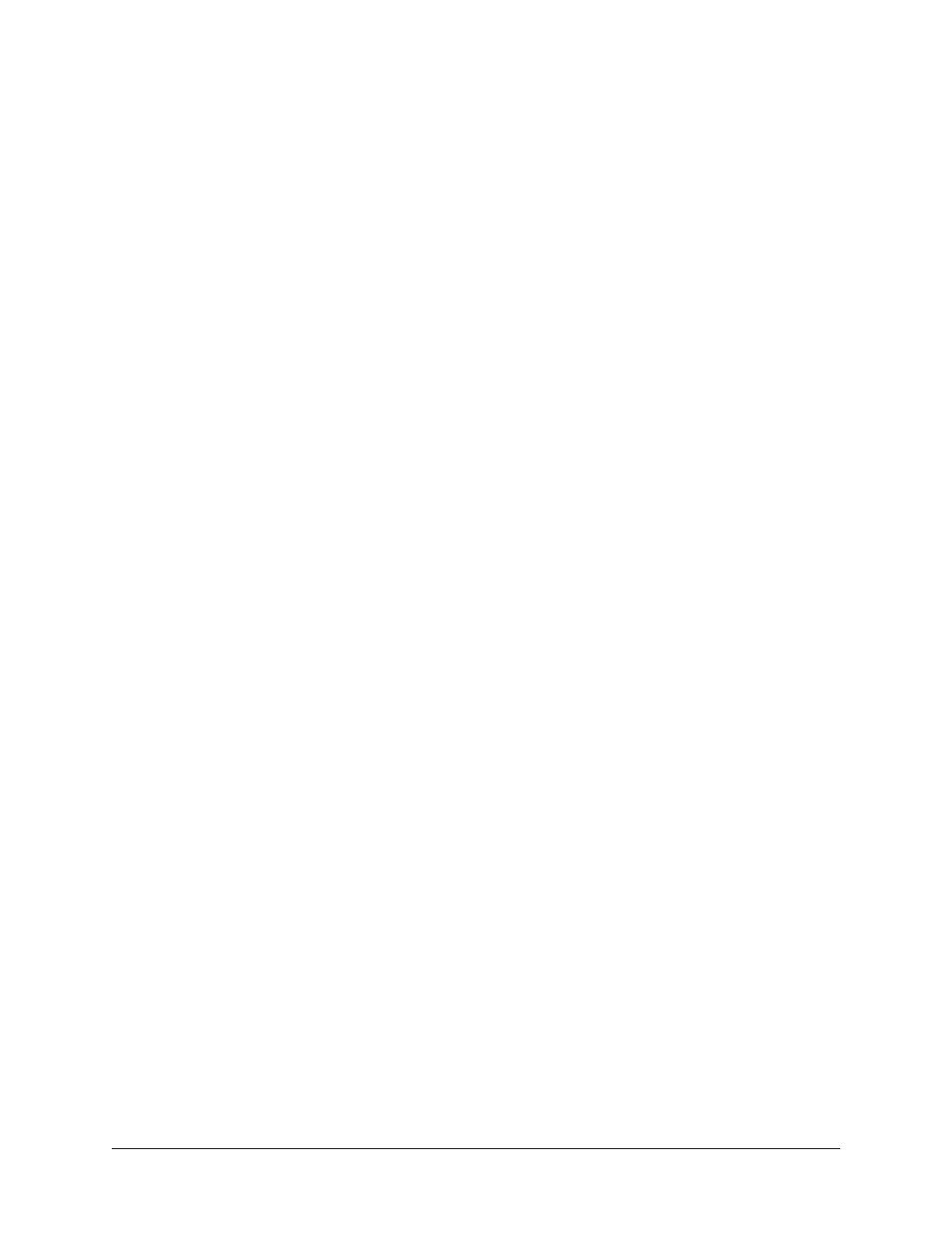
Apollo Software Manual
Chapter 6: Working With Apollo
94
Using Apollo with a DAW (without Console)
When used with a DAW but without the Console application (or Console Recall plug-in),
the DAW controls all signal I/O routing, software monitoring, and DSP-accelerated UAD
Powered Plug-Ins processing.
Note: Apollo, like other UAD devices, can only load UAD Powered Plug-Ins which
are specifically designed to run on UAD DSP accelerators. Host-based “native”
plug-ins cannot run on the UAD DSP.
Using a DAW without Console is a typical workflow during mixdown, where low-latency
monitoring is not required and buffering latency is not an issue because the tracks are
already recorded. When recording new tracks, the DAW+Console workflow (following sec-
tion) is recommended.
In this scenario, Apollo functions as two “separate” devices: an audio interface, and a
UAD-2 DSP accelerator:
1.
Audio Interface – The DAW accesses and routes Apollo’s audio interface I/O via
the Core Audio or ASIO device drivers. Audio I/O latency is determined by the
setting.
2.
UAD-2 DSP Accelerator – The DAW controls Apollo’s internal UAD-2 DSP via
UAD plug-ins in VST, RTAS, AAX, or Audio Units format that are loaded within
the DAW. Buffering is used for UAD plug-ins because data from the DAW must be
shuttled over FireWire or Thunderbolt to/from Apollo’s DSP.
Accessing Apollo’s I/O in a DAW
Specifying the audio interface device
To access Apollo’s I/O within a DAW, the DAW’s audio engine must be configured to use
Apollo as the audio interface device. Specific instructions vary by DAW; consult the DAW
documentation for specifics. The
setting, which determines the overall
DAW I/O latency, is usually set in the same window.
See
“Setting the I/O in the audio software application” on page 90
for an example.
I/O Complement
The specific inputs and outputs available, and their names, vary by Apollo model. For
complete lists, see
