Ddns, 2 ddns – Vonnic C909IP H.264 Wireless 802.11b_g_n IP Network Camera User Manual
Page 14
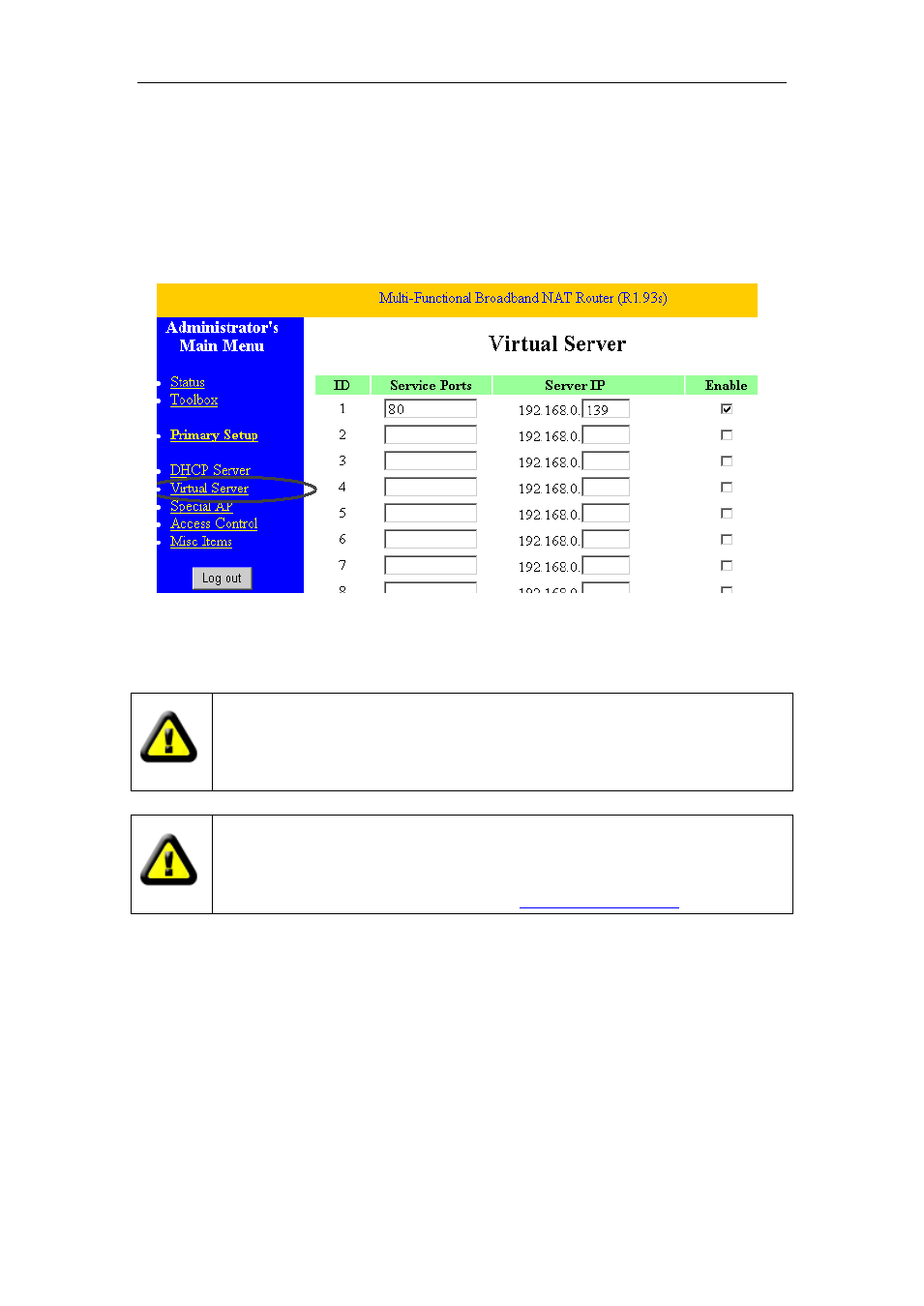
H Series IP Camera User Manual – with Pan/Tilt of CMOS
14
the IP Camera -1 into WAN. You can set port forwarding on Router-1 to put IP Camera-1 into
WAN.
Open the Router Setting interface on PC-1. The interfaces for different routers are different,
and the port forwarding settings are different, please refer the router manual to set. For most
routers,
“Virtual server” option can be found in setting interface. Fill the IP address and port of
IP Camera-1 into corresponding blank. Figure 13 is an example.
Figure 13
Select
“status” option and remember the WAN IP address, enter the IP address in browser of
PC-1, if IP Camra-1 can be visited via PC-1, the port forwarding is success. And PC-2 and
PC-3 can also visit the IP Camera-1.
WAN IP address is allotted
by ISP, please make sure it’s an available WAN IP
address. As WAN IP address is lack, many WAN IP address are available in limited
area. If PC-2 and PC-3 are not in this area, the IP Camera-
1 won’t be visited by
them.
If user wants to put several IP Cameras into WAN, every device should set the port
forwarding. In order to distinguish these devices, every device should set a
different port. If the port of the device is not 80, should add the port to IP address
with colon to visit the IP Camera. Exampl
6.2 DDNS
In Figure 5, Router-1 get WAN IP address via ADSL, these WAN IP address is always
changing, so, the IP address can’t be confirmed when visit the device in WAN. We need the
dynamic domain name server (DDNS). IP Camera-1 send IP configuration to DDNS every
few time, DDNS can recognize the WAN IP address of the router-1 which connected with IP
Camera-1. The WAN IP address can be searched on DDNS by domain name. Herein,
domain name substitute the dynamic IP address. If the device c
an’t be visited by IP address,
this domain name is also unavailable.
