Browse sd card, Capture, Record – Vonnic C909IP H.264 Wireless 802.11b_g_n IP Network Camera User Manual
Page 12
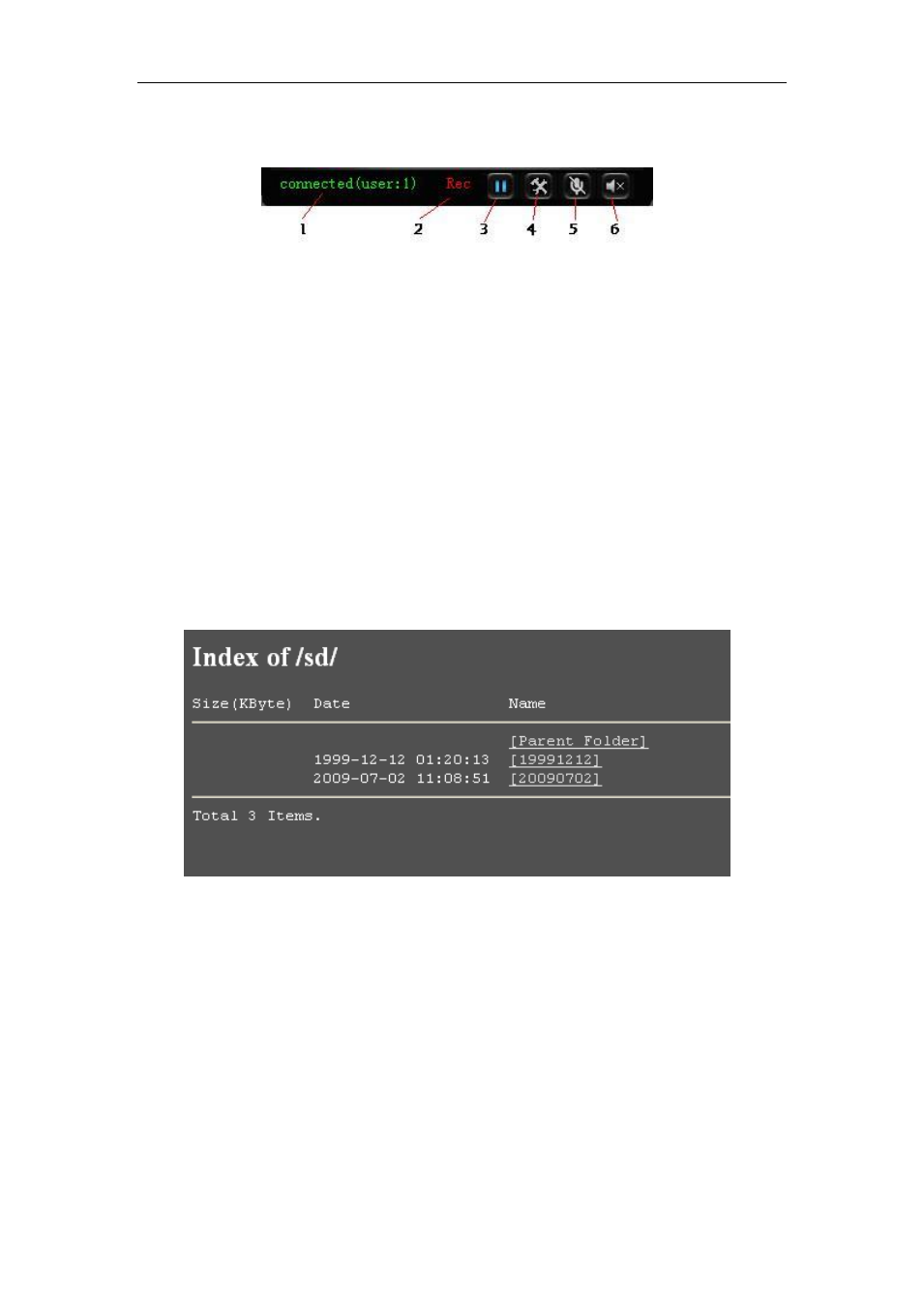
H Series IP Camera User Manual – with Pan/Tilt of CMOS
12
of the certain area, it will show
a pane to call user’s attention.
Figure 10 is status column at the bottom of video displaying area.
Figure 10
1) Displaying how many users are visiting this video
.
2)
If user has clicked the “Record” button in the Figure 9, here will show “Rec”, means the
video is being recorded
. If click the “Record” button again, it will stop recording.
3)
Play/Pause Button:
Click it for video play or pause video play.
4)
File Saving Path Setting: User can click it to browse a file saving path to save the
recorded video and snapshots.
5)
Talk-back Button: Click it, and the stereo equipment which was connected to the IP
Camera will play the achieved audio. Click it again, the speaker will stop playing.
6)
Audio Play Button: Click it to play the audio getting from IP Camera, click it again, it will
disable this function.
5.2.3 Browse SD Card
When SD Card inserted, click the submenu, the pop-up page will display the content in SD
Card like the Figure 11.
Figure 11
In above figure, text in [ ] is catalog info, click sub catalog to browse the recorded images and
videos. The images will be displayed when you click them and the videos will be downloaded
and played by the video player in user
’
s computer automatically when click the video.
5.2.4 Capture
Click the “Capture” button, which could take photos for the current video and store the image
at the present path.
5.2.5 Record
Click “Record” button, which could record the video with audio and store it at the present path.
When recording, there will be an indicated symbol in the status of video display area to show
