Isit, Amera, 2 visit ip camera – Vonnic C909IP H.264 Wireless 802.11b_g_n IP Network Camera User Manual
Page 10
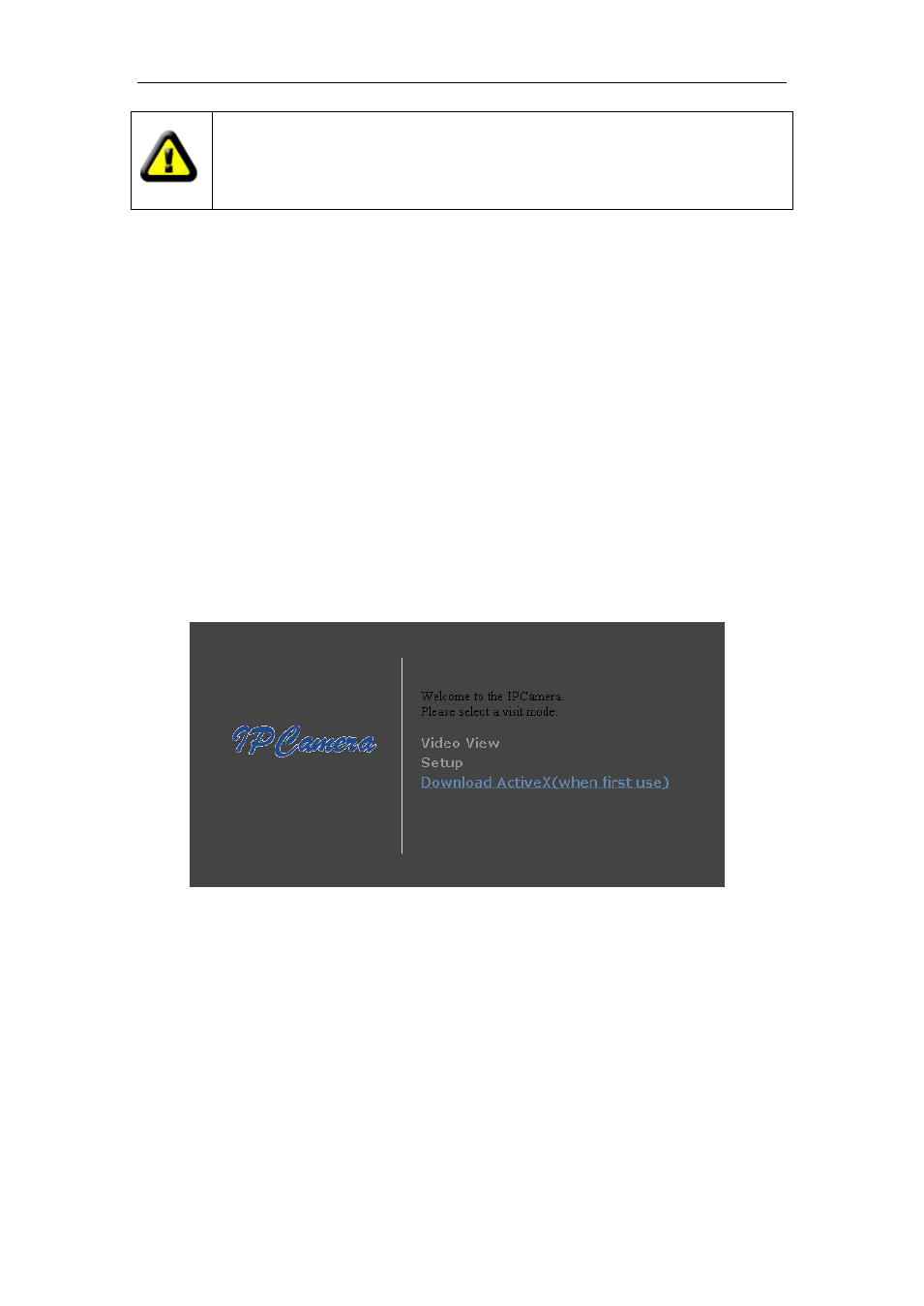
H Series IP Camera User Manual – with Pan/Tilt of CMOS
10
IP Camera by default use fixed IP address 192.168.0.158 and fixed http port 80. If
you don’t have this software, you could also press down the reset button (Figure 2)
to go back the factory setting. Then you could use this defaulted IP address to visit
the IP Camera.
Setting Instruction:
Please carefully check the “Local PC information” on the top left corner which lists the
PC configuration. If there are several network adapters in the PC, please select the one
you are using and make sure the IP address of IP Camera is as the same segment of
the PC.
Change the content of “IP config” on the right to make sure the content is the same as
“Local PC information”. Only the last section of the IP address which needs setting by
yourself, you can set it as 139 just like Figure 6.
If you don’t know how to fill out the content of “IP config”, you could also tick the “Set IP
automatically
” to get the IP address from the router automatically (
If can’t get IP from
router, the IP Camera will set it to 192.168.0.158 for itself
).
Put the user name and password into
“Authentication” (
By default, the user name is:
admin, password is: 123456
).
Click “Update”. The setting will take effect now. Select
the device in list box, c
lick “Browse” button, it will open the Browser automatically and
pop up a window at the same time which requires to inputting the user name and
password. Then you see the home page of the IP Camera-1, just as below Figure 7.
Figure 7
5.2 Visit IP Camera
If you use internet explorer or compatible browser to visit it for the first time (
use other
browsers, please refer to 8.2
), you will be required to install the ActiveX before viewing the
video. As Figure
7, click “Download ActiveX (when first use)”. The dialog just as Figure 8 will
pop up accordingly. Click “Run”, then it will download and install the ActiveX automatically.
