Software installation – Test Products International 440 User Manual
Page 43
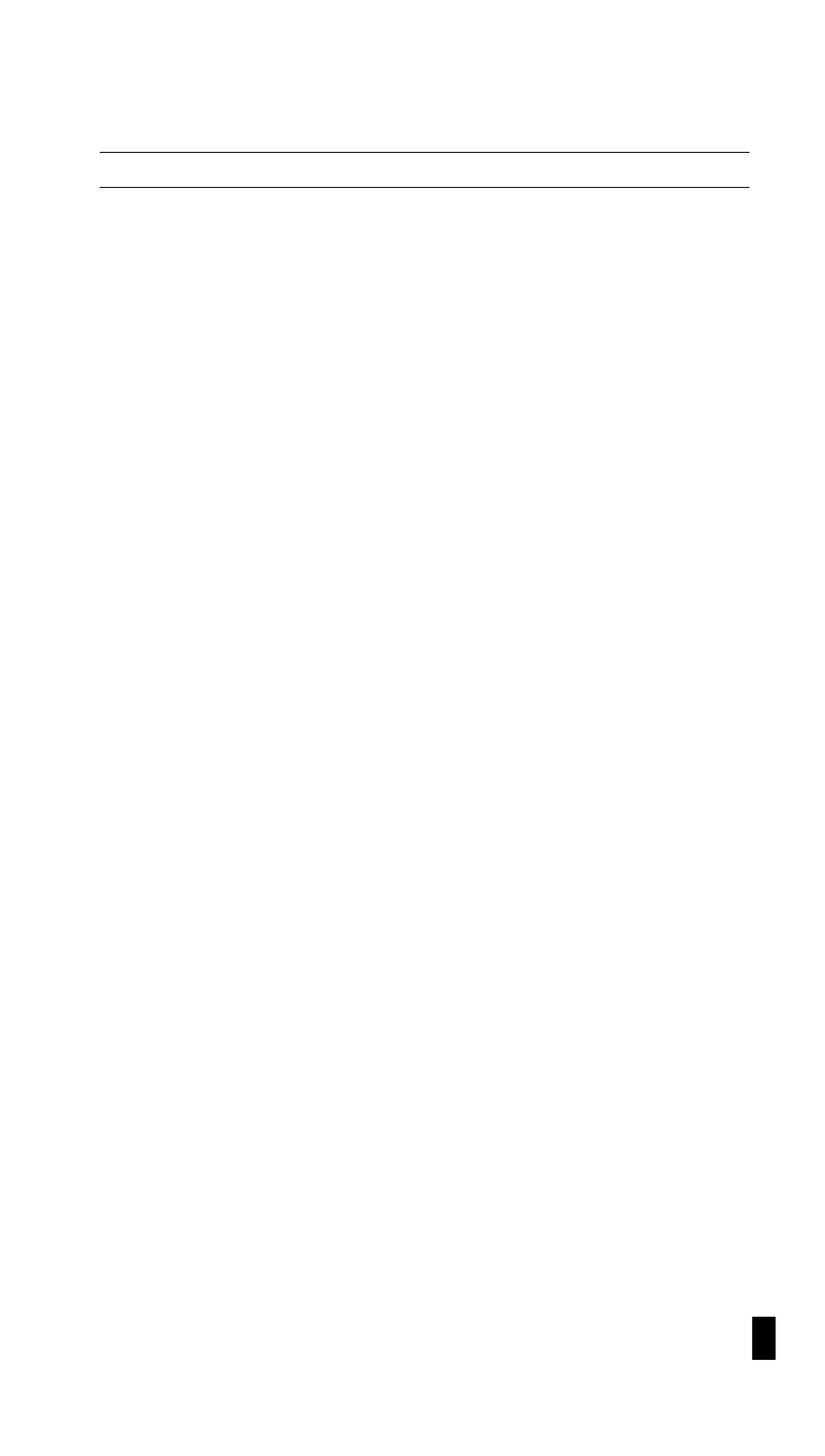
44
M. OPTIONAL RS232 COMMUNICATION AND
SOFTWARE INSTALLATION /OPERATION GUIDE
HARDWARE REQUIREMENTS
• IBM PC or compatible.
• Microsoft Windows version 3.X or Windows 95.
• Serial communications port.
SOFTWARE INSTALLATION.
1. Insert the 3.5” floppy disk provided in to disk drive
A(B).
2. WINDOWS 3.1
From program Manger Click “File”
Click “RUN” and type A(B):\SETUP.EXE
Click the “OK” button or press enter.
3. WINDOWS 95
Click start
Click “RUN” and type A(B):\SETUP.EXE
Click the “OK” button or press enter.
4. “Initializing setup” will be displayed.
5. “Install to C:\VDMM box will be displayed.
This is the default location for this program. If you
would like to install this program into a different
directory type in the new directory at this time.
6. Press the “continue” button.
7. The installation status will be displayed
This shows the progress of the installation.
8. “Scope Plus Installation is complete!” will be
displayed when the installation program is complete.
Press “OK”
The program been completely installed and is ready for use.
ESTABLISHING COMMUNICATION BETWEEN SCOPE
PLUS AND YOUR PC.
1. Double click the “scope plus” icon.
2. Connect the 9 pin male connector of the RS232 cable
to a top of the 440.
Connect the 9 pin female connector of the RS232 cable to
a serial COM port on your computer.
3. Select the COM port that is being used in the”COM ports”
box.(com port 1,2,3 or 4)
42
