Veris Technologies pH Manager - Operating Instructions User Manual
Page 18
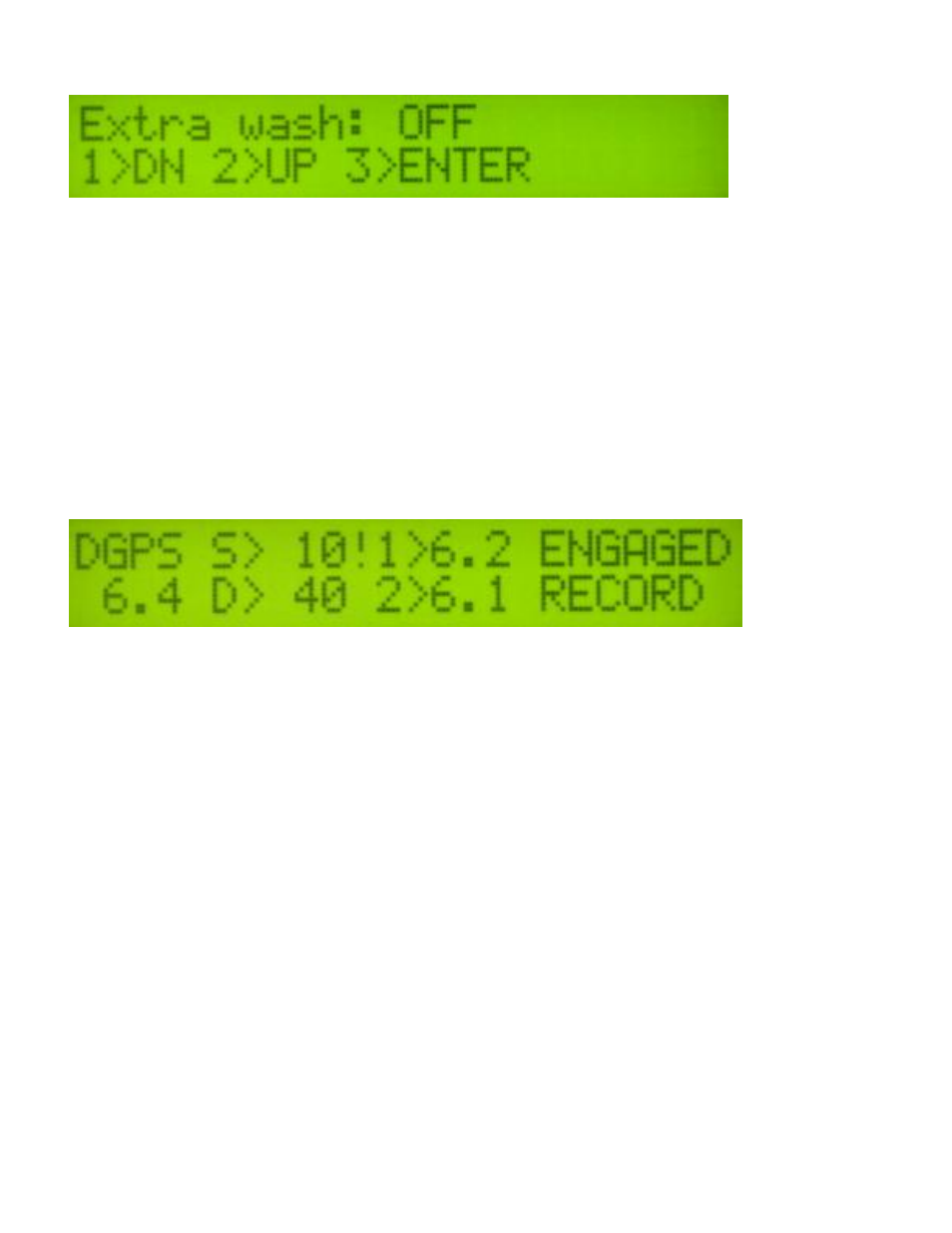
Pub.# OM17-MSP-pH
3-10
Figure 33
Turning on the extra wash option will add 1.5 seconds of cleaning per cycle. The extra wash is
performed by stopping the shoe briefly during the cycle. Use this feature if you have noticed the
electrodes are not cleaning during the cycle. Press 1 or 2 to choose ON or OFF, press 3 to
continue.
After all of the settings have been entered, the instrument will save the settings and return to the
data acquisition screen. You may continue collecting data using the new settings by pressing the
#1 key to engage. Settings are stored in memory and will remain as set until they changed.
pH Data Flags
Numbered “flags” can be added to the pH data by pressing the 2 key while the pH Manager is
CYCLING or RECORDING. If the key is pressed while the pH Manager is in the RECORDING
phase, an exclamation point (!) will appear on the screen next to the pH data labels:
Figure 33
This means the flag will be recorded with the current data point in the pH file. If the key is pressed
while the pH Manager is in the CYCLING phase, the next point will be flagged and exclamation
point will not appear until the RECORDING phase is reached. Tip: Use this function to flag any
sample where a problem has occurred, such as a plugged shoe. Open the pH file in a
spreadsheet program, locate the points that have been flagged, and delete rows of problem data.
There are warning signals programmed into the Veris DataLogger to warn the operator that data
are not being recorded, so that corrective action can be taken. If data aren’t being recorded, a
warning alarm will sound, and the portion of the screen text that is missing information will blink.
For example, if the GPS isn’t being received (or the NMEA string containing speed) the Lat/Long
text will blink. If EC values are negative, they will blink. Also, the Data Status LED light on the
front of the DataLogger indicates the whether data is being recorded. If this light is not lit, data are
not being recorded. (note: no data is recorded unless unit is moving
—receiving speed signal from
GPS)
At any time during the mapping process, you can press any key to stop the file. If you create more
than one file from the same field, you can bring the files into a spreadsheet program or GIS and
combine for whole field map display.
