3 using the button control functions – Ohaus CARAT PLUS PRECISION JEWELRY BALANCES Manual en User Manual
Page 16
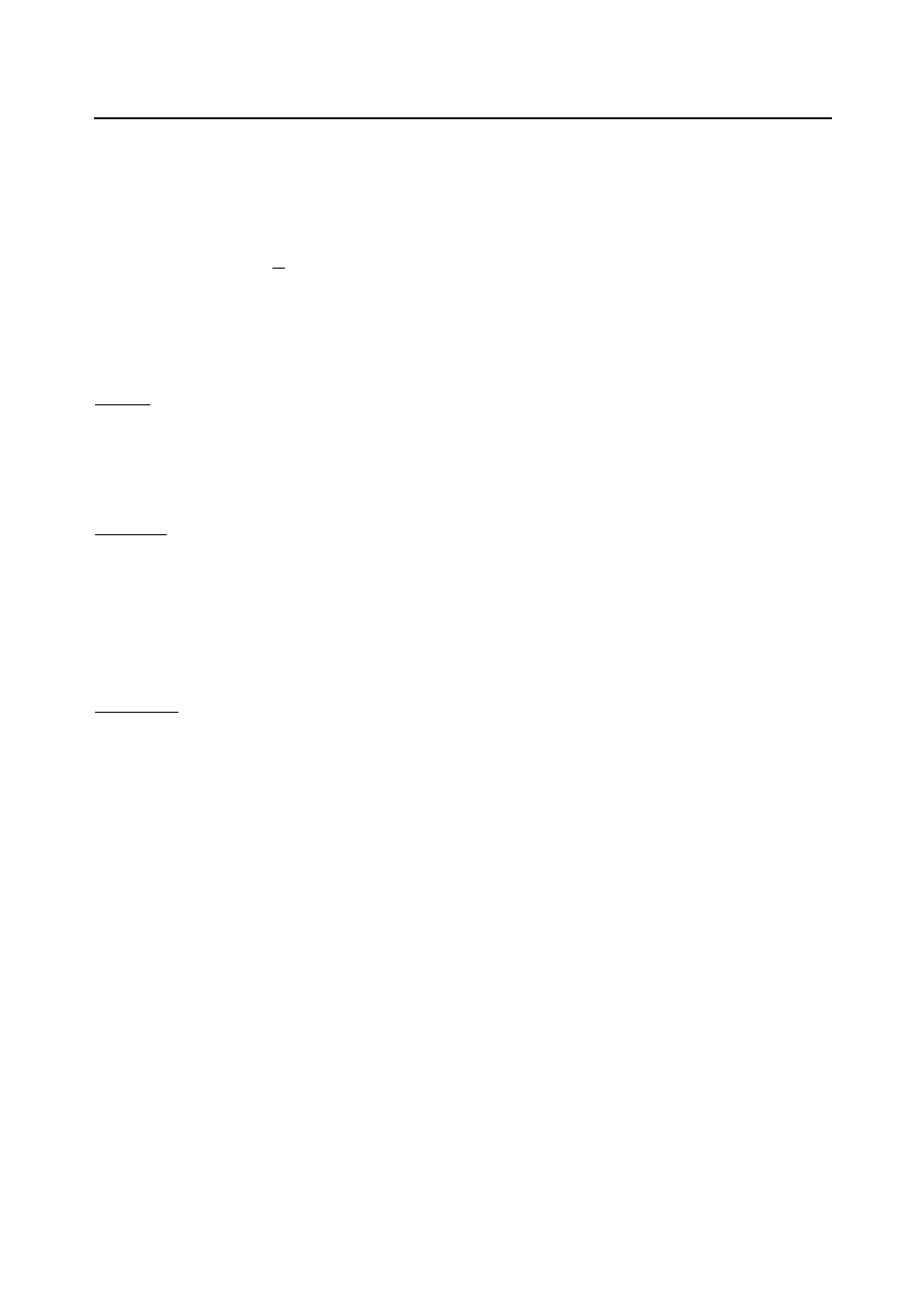
Adventurer Pro
EN-14
3.3 Using the Button Control Functions
3.3.1 Setting the Balance to Zero
Remove the load from the pan and press the Zero button to set the display to zero.
When the weighing pan or platform is empty, The Center of Zero indicator turns on when the
measurement is within + 1/4 d of the zero setting.
3.3.2 Taring
Taring refers to the action of allowing for the weight of a container so that only the weight of objects
held in the container (net weight) is displayed.
To Tare
Place the empty container on the pan and press the Tare button.
Add material to the container. The net weight of the material is displayed.
To clear the Tare value, remove the container from the pan and press the Tare button.
Auto Tare
Auto Tare automatically compensates for container weight so the balance displays net weight.
Auto Tare must be set ON in the Setup sub-menu (See Section 3.7.2 Setup Sub-menu).
The secondary display shows PLACE CONTAINER (blinking). When the container is placed on the
pan, it is automatically tared and Net weight is displayed. The Tare value is automatically cleared
when the container is removed from the pan.
Preset Tare
Use the xT command in the command table to enter a preset tare value through a computer.
To clear the Tare value, enter a value of 0.0. See Section 5.4.1.
3.3.3 Changing Units of Measure
The Adventurer Pro can be configured to measure in a variety of units, including custom units. The
Unit Sub-menu is used to enable or disable a specific unit.
To select a unit of measure:
Press and hold the
Unit button, then release it when the desired unit is displayed.
Note: If the desired unit is not displayed, it must be turned on in the Unit menu (See Section 3.7.5).
3.3.4 Changing Application Modes
The Adventurer Pro can be configured to operate in various application modes. The Mode Sub-
menu is used to enable or disable a specific application mode.
Press and hold the
Mode button and release it when the desired mode is shown on the secondary
display. Note: If the desired mode is not displayed, it must be turned on in the Mode menu. See
Section 3.7.4.
3.3.5 Printing Data
Press the Print button to send the displayed value to the COM port (See Section 3.10).
Note: The port must have Auto Print set to OFF.
