8 how to restore a file to an evs video server, 11 using ganged channels, 1 how to play a ganged channel – EVS IPDirector Version 5.9 - January 2011 Part 5 User’s Manual User Manual
Page 90: Publishing and transferring media, How to publish a clip to a user group, How to play a ganged channel
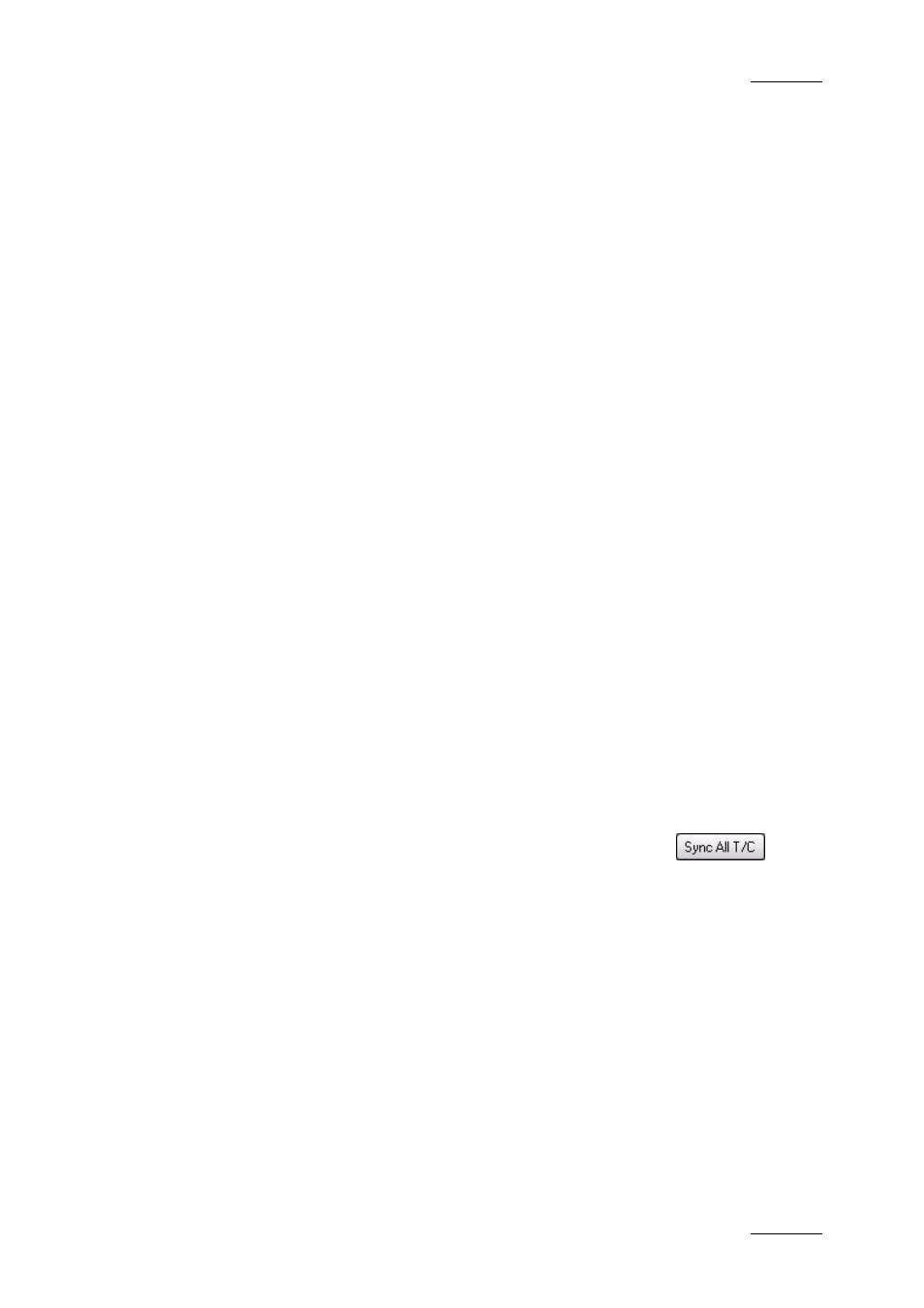
IPDirector Version 5.9 – User Manual – Part 5: Playout – Player Control Panel
EVS Broadcast Equipment – January 2011
Issue 5.9.B
79
The playlist is imported and saved on the local EVS video server. It is directly
loaded in the Clip-List tab.
1.10.8 H
OW TO
R
ESTORE A
F
ILE TO AN
EVS
V
IDEO
S
ERVER
1.
Load a file on the Software Player.
2.
Right-click the Control Panel and select Restore to XT from the contextual
menu.
3.
Selects the EVS server.
The system restores the part between the IN and OUT points and creates a
clip;
1.11 USING GANGED CHANNELS
1.11.1 H
OW TO
P
LAY A
G
ANGED
C
HANNEL
To play a ganged channel, proceed as follows:
Double-click on the channel name in the Ganged Channel tab of the Control Panel
It will become the channel controlled by the player and will be highlighted in green
in the ganged channel tab.
1.11.2 H
OW TO
S
YNCHRONIZE
T
HE
T
IMECODE ON
A
LL
P
LAYER
C
HANNELS
To synchronize the timecode on all channels ganged in the group with the selected
channel (highlighted in green), select the Sync All T/C button
in the
Ganged Channels tab of the Control Panel.
1.11.3 H
OW TO
T
EMPORARILY
U
NGANG AND
G
ANG
A
GAIN
O
NE OR
M
ORE
C
HANNELS
You can ungang and gang again the ganged player channels in the Ganged
Channels tab of the Control Panel.
•
To temporarily ungang one channel from the group, double-click the gang
symbol in the relevant channel, the symbol will disappear.
