Introduction, Oading a, Laylist – EVS IPDirector Version 5.9 - January 2011 Part 5 User’s Manual User Manual
Page 68: Lement onto the, Ontrol, Anel
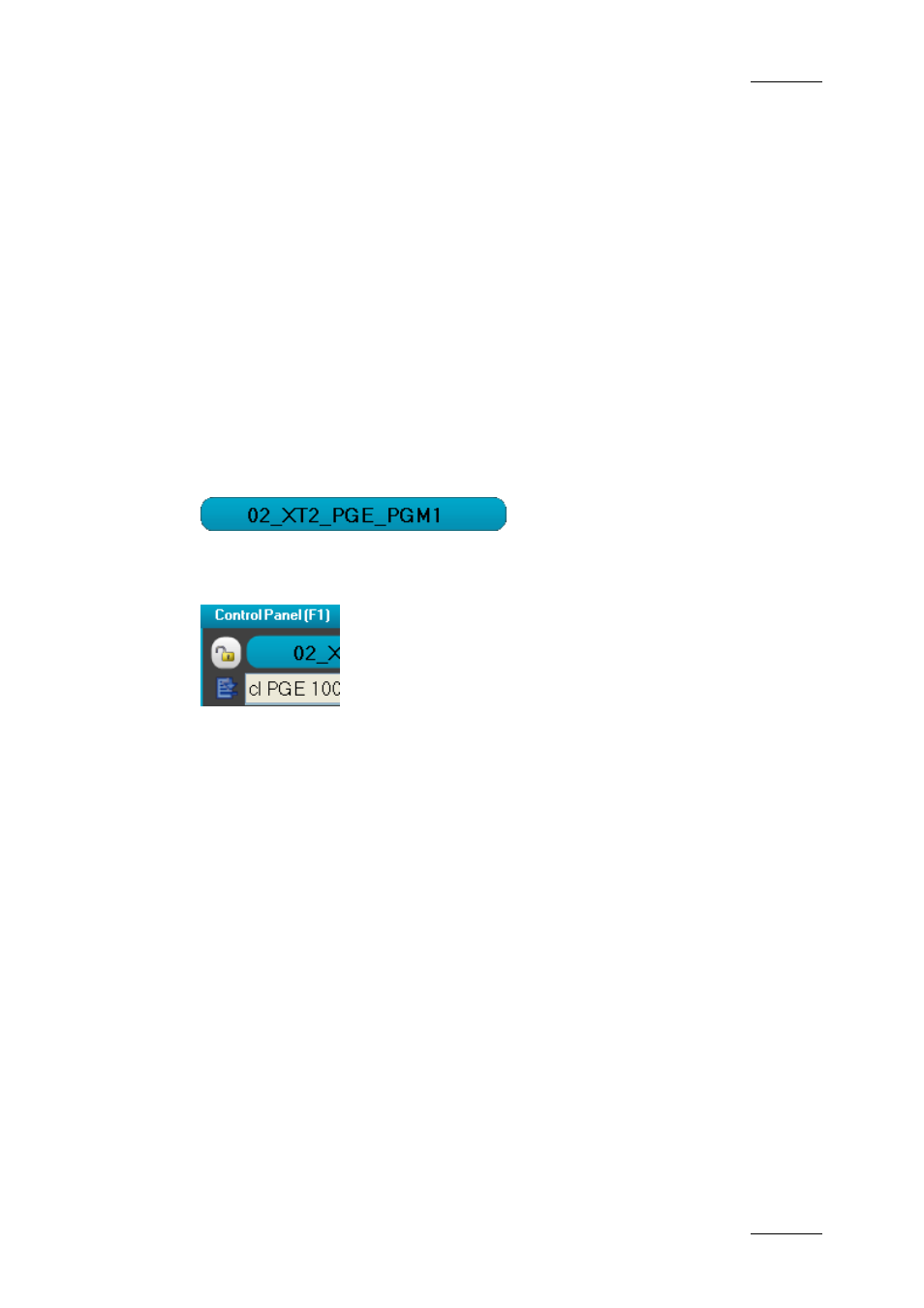
IPDirector Version 5.9 – User Manual – Part 5: Playout – Player Control Panel
EVS Broadcast Equipment – January 2011
Issue 5.9.B
57
It means that when lo-res and hi-res XT clips and files exist, the following priority
rules apply:
1. lo-res clip
2. lo-res file
3. hi-res clip
4. hi-res file
1.4.3 L
OADING A
P
LAYLIST
E
LEMENT ONTO THE
C
ONTROL
P
ANEL
I
NTRODUCTION
When a playlist element is drag and dropped on a control panel, the panel is
automatically associated to the playlist panel from which the element comes from.
The Channel field will turn turquoise in both Control Panel and Playlist Panel
windows.
The title bar and the window frame background color for both panels will remain
blue for the active window and will turn turquoise for the inactive window,
indicating that a playlist element is loaded on a Control Panel.
The Playlist Panel is dimmed but it is possible to play the element from the
Control Panel and trim it, if required, as described in section 1.7.3 ‘How to Edit a
Clip Duration’ on page69.
H
OW TO
L
OAD A
P
LAYLIST
E
LEMENT ONTO THE
C
ONTROL
P
ANEL
It is possible to load a playlist element onto the Control Panel. To do so, proceed
as follows:
1.
Open the Control Panel.
2.
Open a playlist in the Playlist Panel interface.
3.
Drag an element from the playlist onto the Control Panel.
The element will then be loaded on the Control Panel.
