6 creating media, 1 how to create clips in the control panel, Moving within media – EVS IPDirector Version 5.9 - January 2011 Part 5 User’s Manual User Manual
Page 74: Playing a train with a delay, Ow to, Reate, Lips in the, Ontrol, Anel
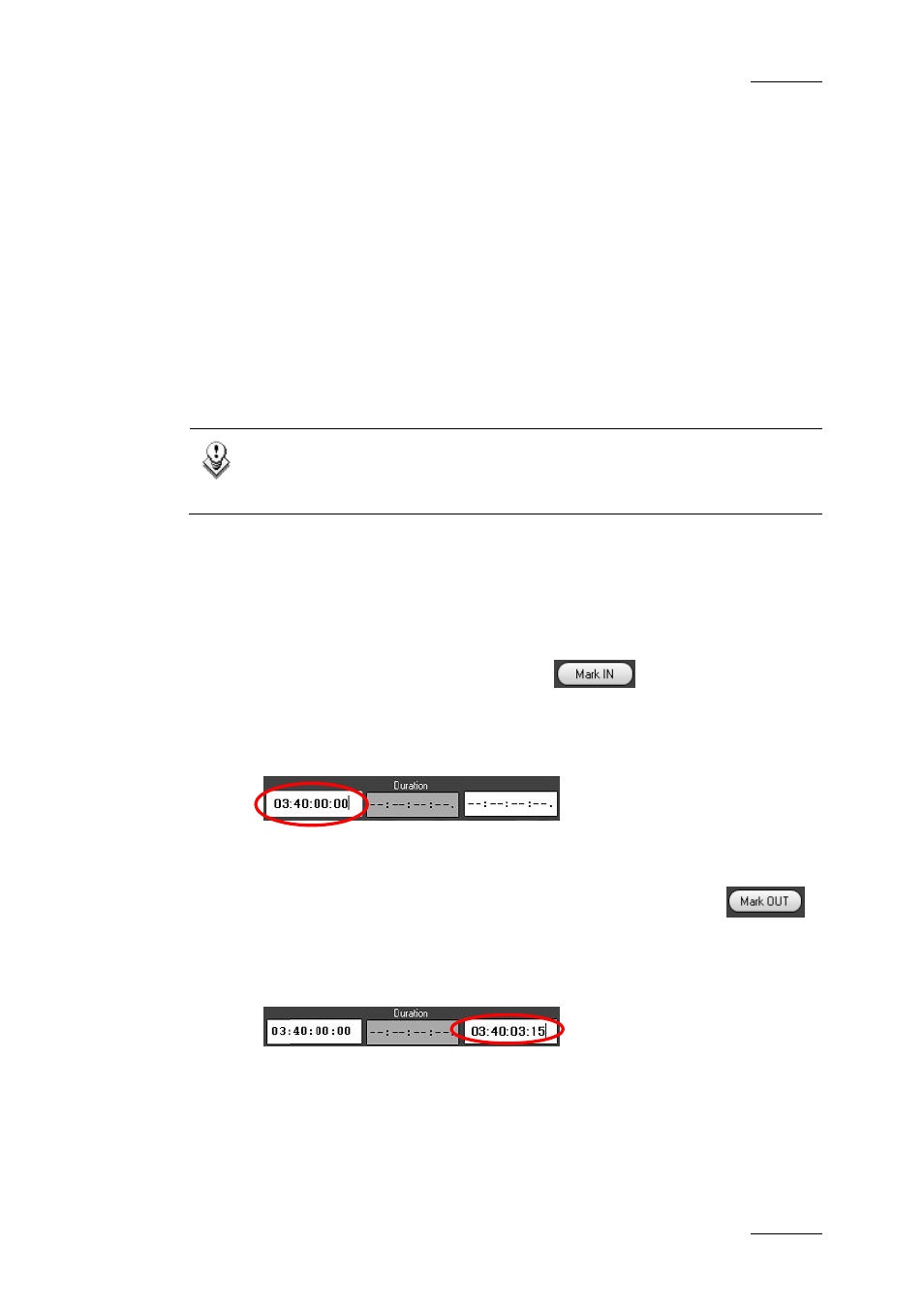
IPDirector Version 5.9 – User Manual – Part 5: Playout – Player Control Panel
EVS Broadcast Equipment – January 2011
Issue 5.9.B
63
1.6 CREATING MEDIA
1.6.1 H
OW TO
C
REATE
C
LIPS IN THE
C
ONTROL
P
ANEL
To be able to create clips in the Control Panel, you need to ensure that:
•
You have assigned a channel or the Software Player to the Control Panel
See section 1.3 ‘Assigning a Channel or the Software Player’ on page 53.
•
You have loaded the record train or the clip from which you want to create a
new clip.
See section 1.4 ‘Loading Media’, on page 55.
Note
Before creating clips on which you want to apply metadata, ensure that
the relevant profile is defined as the current profile.
To create a clip in the Control Panel module, proceed as follows:
1.
Load the record train, the clip or the growing clip from which you want to
create a new clip
2.
Create an IN point with one of the following actions:
•
Place the position indicator on the jog bar where you want to create the
IN point and select the Mark IN button
.
•
Enter the timecode of the requested IN point in the IN field and press
ENTER.
The IN point is set:
3.
Create an OUT point with one of the following actions:
•
Place the position indicator on the jog bar or cue to the place where you
want to create the OUT point and select the Mark OUT button
.
•
Enter the timecode of the requested OUT point in the OUT field and press
ENTER.
The OUT point is set:
The clip duration is displayed in the Duration field.
4.
To save the clip, do one of the following:
•
Click the NEW CLIP button.
•
Press the ShuttlePRO dedicated button to save the clip (see note below).
