Append clip button, New clip button – EVS IPDirector Version 5.9 - January 2011 Part 5 User’s Manual User Manual
Page 40
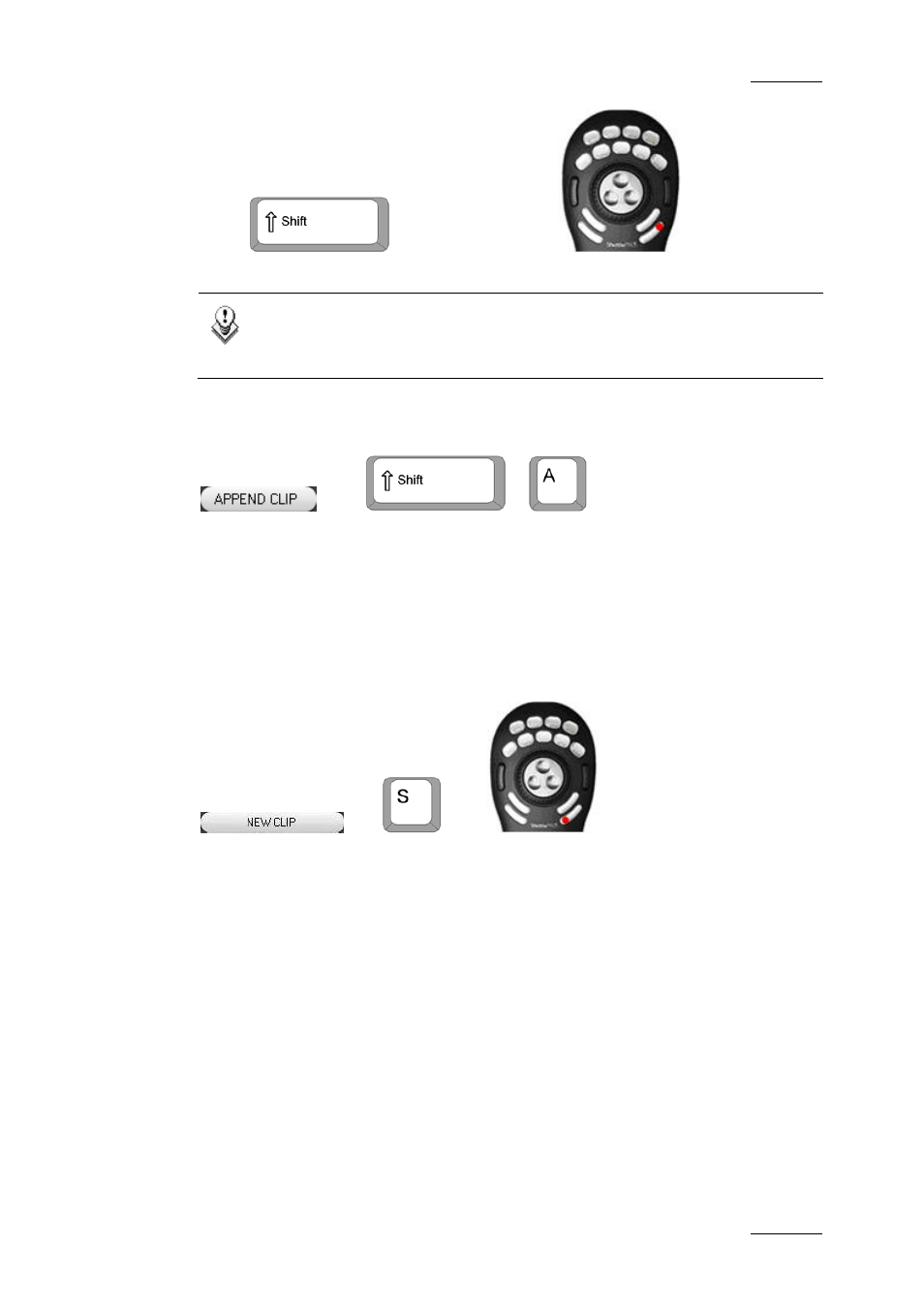
IPDirector Version 5.9 – User Manual – Part 5: Playout – Player Control Panel
EVS Broadcast Equipment – January 2011
Issue 5.9.B
29
Press
on the keyboard and
Note
The update command will not be available if the user rights restrict
editing of the clip currently loaded on the Control Panel.
A
PPEND
C
LIP
B
UTTON
OR
+
When a playlist has been set as default, elements such as a clip, a file, a growing
clip, a train or a playlist element can be appended at the end of the playlist by
clicking on the APPEND CLIP button.
You cannot append a playlist or a timeline to a default playlist using the APPEND
CLIP button.
N
EW
C
LIP
B
UTTON
OR
OR
Once an IN and OUT points have been set, selecting the NEW CLIP button will
create the new clip. The clip will be saved in one of the following ways depending
on the Clip Creation setting defined:
•
The clip is saved without any further dialog.
•
The Save Clip window opens and allows the user to enter the clip name and
clip related information before the clip is created. Refer to section 1.6.2 “Save
Clip Window”, on page 64 for more information on this window.
You can define the Open Save Clip Window setting in the Tools > Settings >
Clips > Clips/General category. Refer to section ‘Settings’ in part 1 of the user
manual for more information on the setting.
