Mark out, Clear in, Clear out – EVS IPDirector Version 5.9 - January 2011 Part 5 User’s Manual User Manual
Page 39: Update clip button
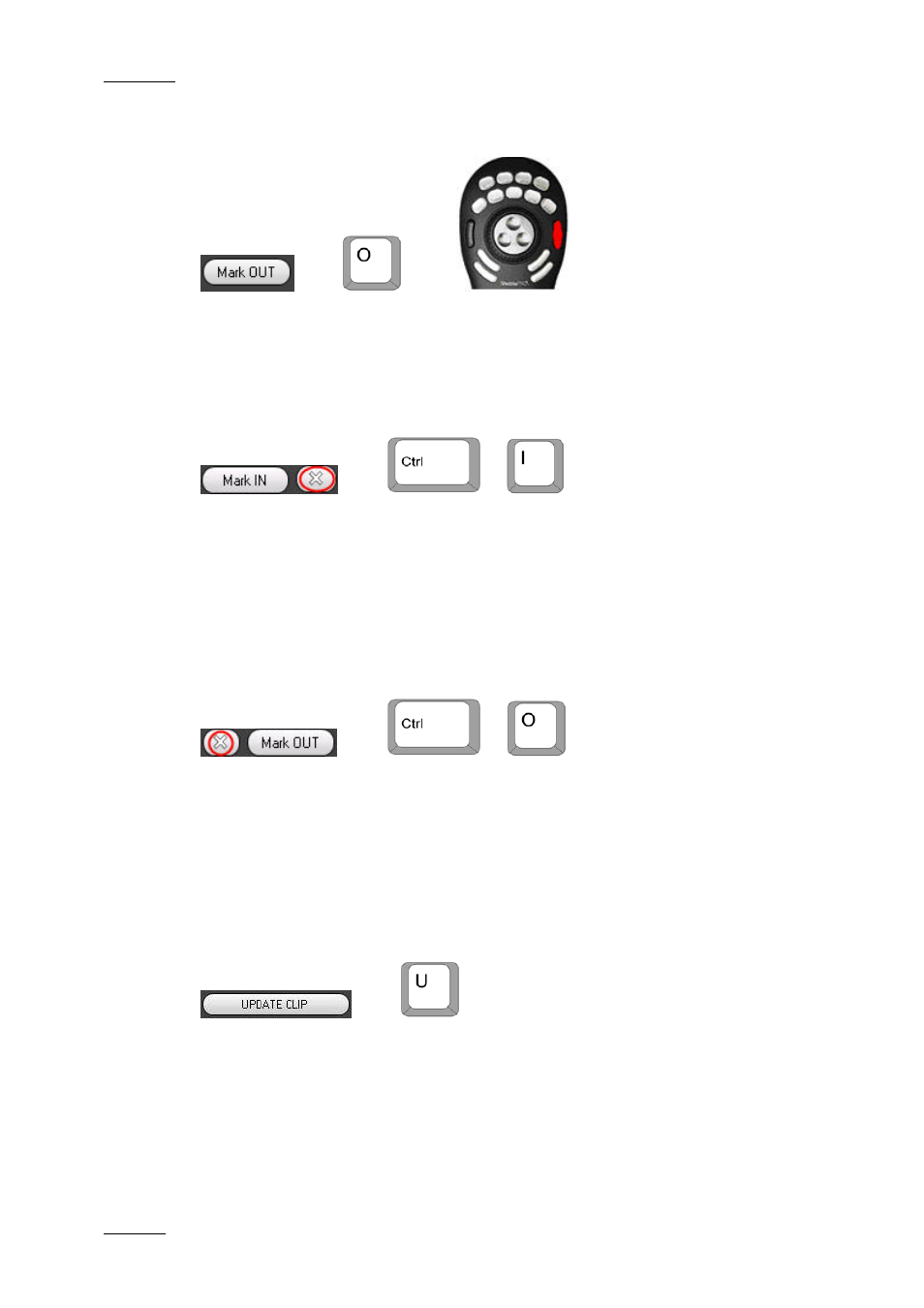
Issue 5.9.B
IPDirector Version 5.9 – User Manual – Part 5: Playout – Player Control Panel
EVS Broadcast Equipment – January 2011
28
M
ARK
OUT
OR
OR
When pressing the button, you set an OUT point at the timecode shown on the jog
bar of the Control Panel. The timecode of the OUT point is then displayed in the
OUT field.
C
LEAR
IN
OR
+
If you select the cross next to the Mark IN button, the following happens:
•
The IN point will be cleared and the IN field reset if an IN point was marked on
a live record chain.
•
The timecode for the maximum clip IN point including guardbands is displayed
in the Protect IN field if an IN point was marked on a clip.
C
LEAR
OUT
OR
+
If you select the cross next to the Mark OUT button, the following happens:
•
The OUT point will be cleared and the OUT field reset if an OUT point was
marked on a live record chain.
•
The timecode for the maximum clip OUT value including guardbands is
displayed in the Protect OUT field if an OUT point was marked on a clip.
U
PDATE
C
LIP
B
UTTON
OR
If a clip that is loaded to a channel has had a change made to the IN, OUT, NAME,
or other data entered when originally saved, pressing UPDATE CLIP will save the
new settings.
The update clip operation can also be done using the shuttle pro:
