Playing the on-air element at a different speed, Possible use cases, Loading a playlist in the clip-list tab – EVS IPDirector Version 5.9 - January 2011 Part 5 User’s Manual User Manual
Page 72: Ow to, Hift to the, Imecode on, Nother, Ecorder, Laying the, Lement at a
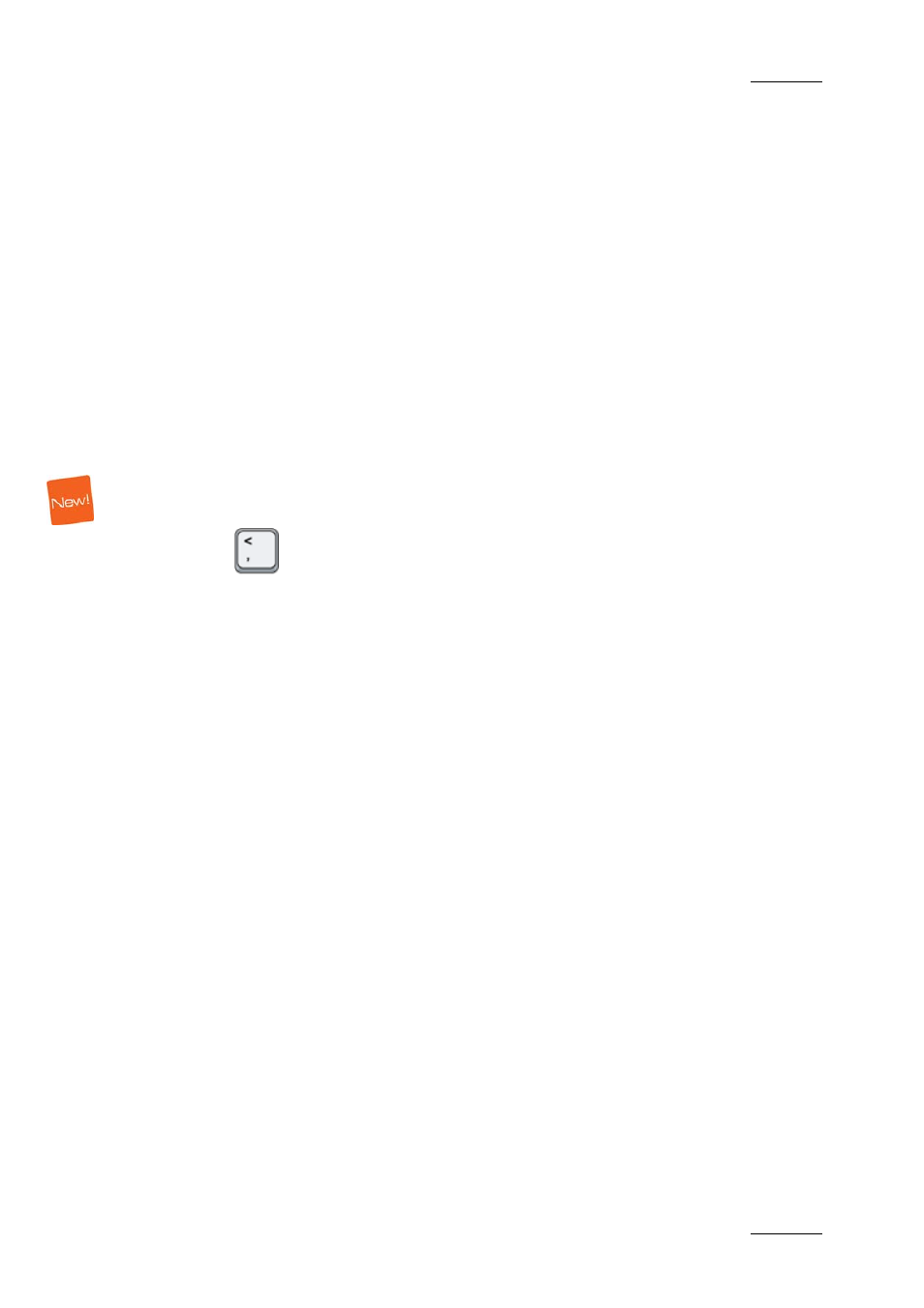
IPDirector Version 5.9 – User Manual – Part 5: Playout – Player Control Panel
EVS Broadcast Equipment – January 2011
Issue 5.9.B
61
1.5.3 H
OW TO
S
HIFT TO THE
S
AME
T
IMECODE ON
A
NOTHER
R
ECORDER
When you want to shift to another recorder and position yourself on the same
timecode as the loaded record train, proceed as follows:
1.
Click on the Pause button to freeze the record train loaded.
2.
Right-chick on the Pause button to open the contextual menu.
3.
Choose the recorder you want to display on the same EVS video server or
on another server.
The visual display shifts to the selected recorder at the same timecode position as
the first recorder.
1.5.4 P
LAYING THE
O
N
-A
IR
E
LEMENT AT A
D
IFFERENT
S
PEED
The
shortcut is used to change the speed of the on-air element. It can be
used when the element is cued, paused, or being played out.
P
OSSIBLE
U
SE
C
ASES
This function can be used when the following element types are loaded on a
channel:
•
Clip
•
Growing clip
•
Train
•
Playlist element
It can also be used if the channel is part of a
•
Gang group: the speed is applied to all the channels of the group at the same
time.
•
Fill & Key association: the speed is applied to all the channels of the group at
the same time.
•
PGM/PRV association: the speed is only applied to the PGM channel.
This function cannot be used when
•
The channel is IDLE or no channel is associated to the window
•
The user do not have the right to control the channel
•
The channel is controlled by another device
•
The channel is locked
•
A timeline is loaded on the channel
