10 publishing and transferring media, 1 how to publish a clip to a user group, Deleting media – EVS IPDirector Version 5.9 - January 2011 Part 5 User’s Manual User Manual
Page 87: How to delete a playlist in the clip-list tab, Ow to, Ublish a, Lip to a, Roup
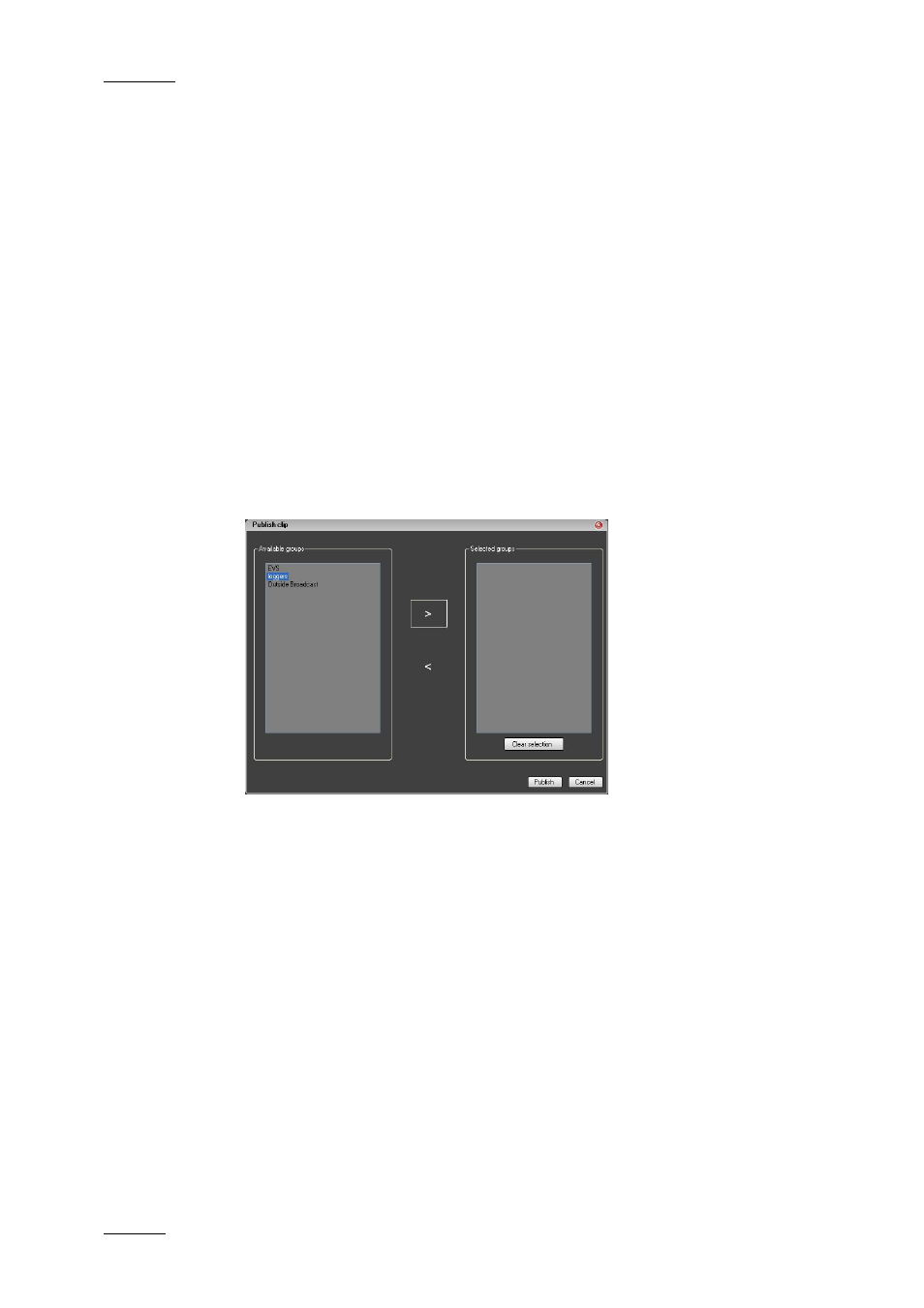
Issue 5.9.B
IPDirector Version 5.9 – User Manual – Part 5: Playout – Player Control Panel
EVS Broadcast Equipment – January 2011
76
1.10 PUBLISHING AND TRANSFERRING
MEDIA
1.10.1 H
OW TO
P
UBLISH A
C
LIP TO A
U
SER
G
ROUP
The clips’ owner can publish the clips to make them available to other users.
To publish a clip to a user group, proceed as follows:
1.
Open the clip in the Control Panel.
2.
Select the full view to display the Clip Information tab.
3.
Right-click in the Clip Information tab and select Publish from the
contextual menu.
The Publish Clip window opens.
4.
Select the user group(s) to which you want to publish the clip in the
Available Groups area. Keep CTRL pressed for a multiple selection.
5.
Click the > sign to move the selected user groups from the Available
Groups area to the Selected Group area.
6.
Select the Publish button.
The check boxes corresponding to the selected user groups are now selected in
the Clip Information tab. All users belonging to the selected user groups and
having visibility rights on the clips will be able to view the clip.
