Possible transfers, Transfer information, Transfer status – EVS IPDirector Version 5.9 - January 2011 Part 5 User’s Manual User Manual
Page 46: Viewing detailed transfer information
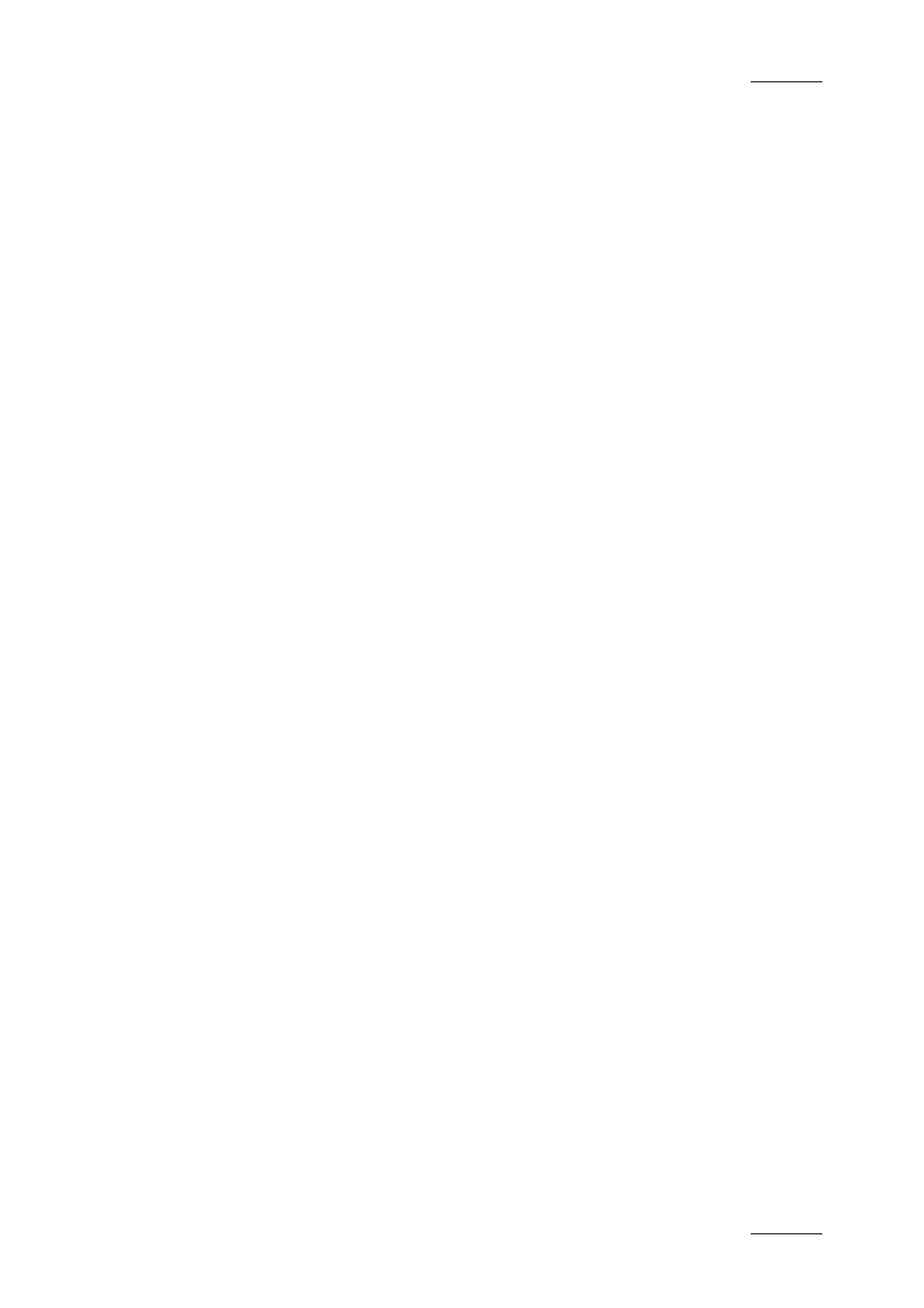
IPDirector Version 5.9 – User Manual – Part 5: Playout – Player Control Panel
EVS Broadcast Equipment – January 2011
Issue 5.9.B
35
The Clips Sent to List area specifies the last 20 transfers that the user has
performed on the clip. The last transfer is on the top of the list. The possible
transfers are mentioned below. The clips sent to the default archive are not
displayed here.
Possible Transfers
You can send clips to the following destinations from the Control Panel:
•
the user’s default bin
•
a default archive target
•
any target destination visible on the GigE network that has been defined in the
Remote Installer (CleanEdit targets, Avid targets, Final Cut Pro targets, File
targets, XT targets).
Transfer Information
The information on one transfer is summarized in one record that contains the
following data:
•
export type
•
export status
•
error message
•
start time
•
end time
•
transfer duration
You can reorganize the columns by simple drag-and-drop of the column header.
You can adjust the column width by moving the separation between two columns.
Transfer Status
Each transfer record is highlighted in a color specific to the transfer status:
•
Running transfers are displayed on a yellow background.
•
Successful transfers are displayed on a green background.
•
Unsuccessful transfers or transfers with errors are displayed on a red
background.
Viewing Detailed Transfer Information
From this area, you can access the Transfer Monitoring window from the
contextual menu displayed when you right-click the Clip Sent to List.
Refer to section ‘Transfer Monitoring’ in part 1 of the user manual for more
information on the Transfer Information window.
