How to create a "repeat every" ingest – EVS IPDirector Version 6.2 - June 2013 INGEST SCHEDULER User Manual User Manual
Page 44
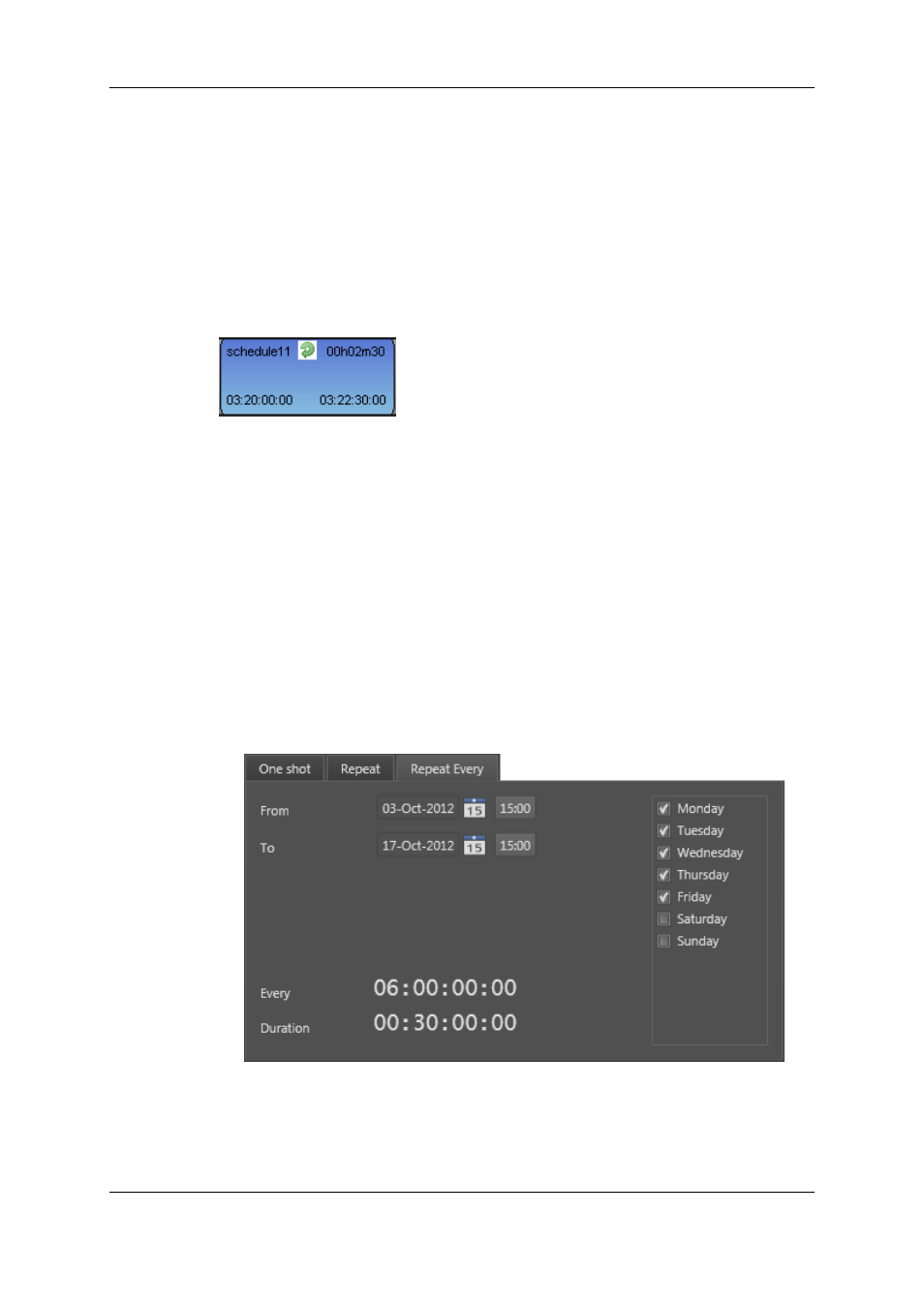
7. Complete the Clip Options and Metadata fields, if necessary.
8. Do one of the following:
◦
Click the Save and Exit button to save your scheduled ingest and close the
window.
◦
Click the Save button to save your scheduled ingest and keep the window open to
schedule another ingest.
Blue blocks are created at scheduled times in the tracks or sub-tracks corresponding to
the selected channels.
The following icon will appear on the block of the scheduled ingests.
On each "Repeat" block, the clip name is made of the clip name given in the New
Schedule window and the iteration number, i.e. "clip1", "clip2",…
5.5.6.
How to Create a "Repeat Every" Ingest
You can create multiple ingests with the same duration occurring at predefined time
intervals every selected day of the week during a certain period of time. This is called a
Repeat Every ingest.
To schedule a Repeat Every ingest, proceed as follows:
1. Proceed in one way listed in section "Possible Ways to Schedule an Ingest" on page
31.
The New Schedule window opens.
2. Click the Repeat Every tab.
3. In the Schedule on area, select the recorder(s), to create an XT clip on the EVS video
server and/or select the stream(s) to create a file on the default target.
4. Define the period of time by setting the From and To dates in the date fields.
5. Set the Every (ingest periodicity) and Duration values.
34
5. Creating Ingests
EVS Broadcast Equipment S.A. - June 2013
Issue 6.2.A
