Scheduling ingests, Introduction, Possible ways to schedule an ingest – EVS IPDirector Version 6.2 - June 2013 INGEST SCHEDULER User Manual User Manual
Page 41
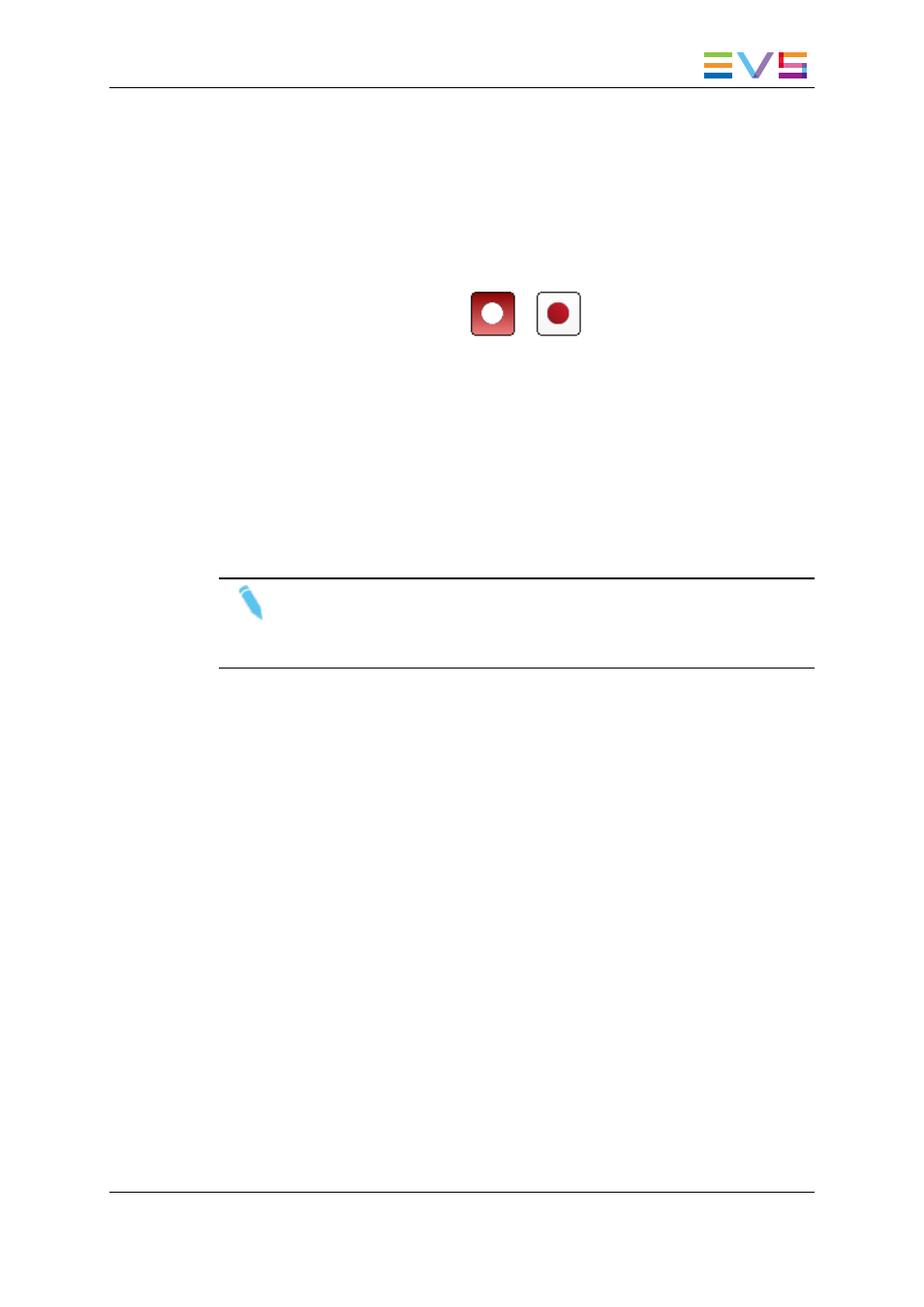
5.4.3.
How to Create a Growing Clip when Using
the New Schedule Window
If the Auto-Name Clips setting is not selected in the Ingest Scheduler settings, the New
Schedule window will be displayed when you create your growing clip. In this case, you
will define the clip name from this window.
1. Click the Start Recording button
or
on the right of the channel track.
OR
Right-click a track and select Start Ingest Now from the menu.
The New schedule window appears with only the One-Shot tab. Start Time is set to
the current timecode.
2. Enter a name in the Name field.
3. Select the recorder(s) to be used in the Schedule on area.
4. Click the Save and Exit button to save your scheduled ingest and close the window.
The recording of the growing clip will start immediately.
Note
When using the Start Ingest Now option, if a low resolution channel is
associated to the server recorder, a growing clip is also started on the server low
resolution channel.
5.5.
Scheduling Ingests
5.5.1.
Introduction
A scheduled ingest can be programmed to happen once or to automatically be repeated at
set intervals. The different procedures are explained in detail below.
5.5.2.
Possible Ways to Schedule an Ingest
An ingest can be scheduled in several different ways listed below.
•
Click the New Schedule button on the Menu bar
•
Right-click one of the track and select New Schedule from the contextual menu
IPDirector - Version 6.2 - User Manual - Ingest Scheduler
5. Creating Ingests
31
