Rules when using start and stop buttons, Rules based on the already existing ingests – EVS IPDirector Version 6.2 - June 2013 INGEST SCHEDULER User Manual User Manual
Page 38
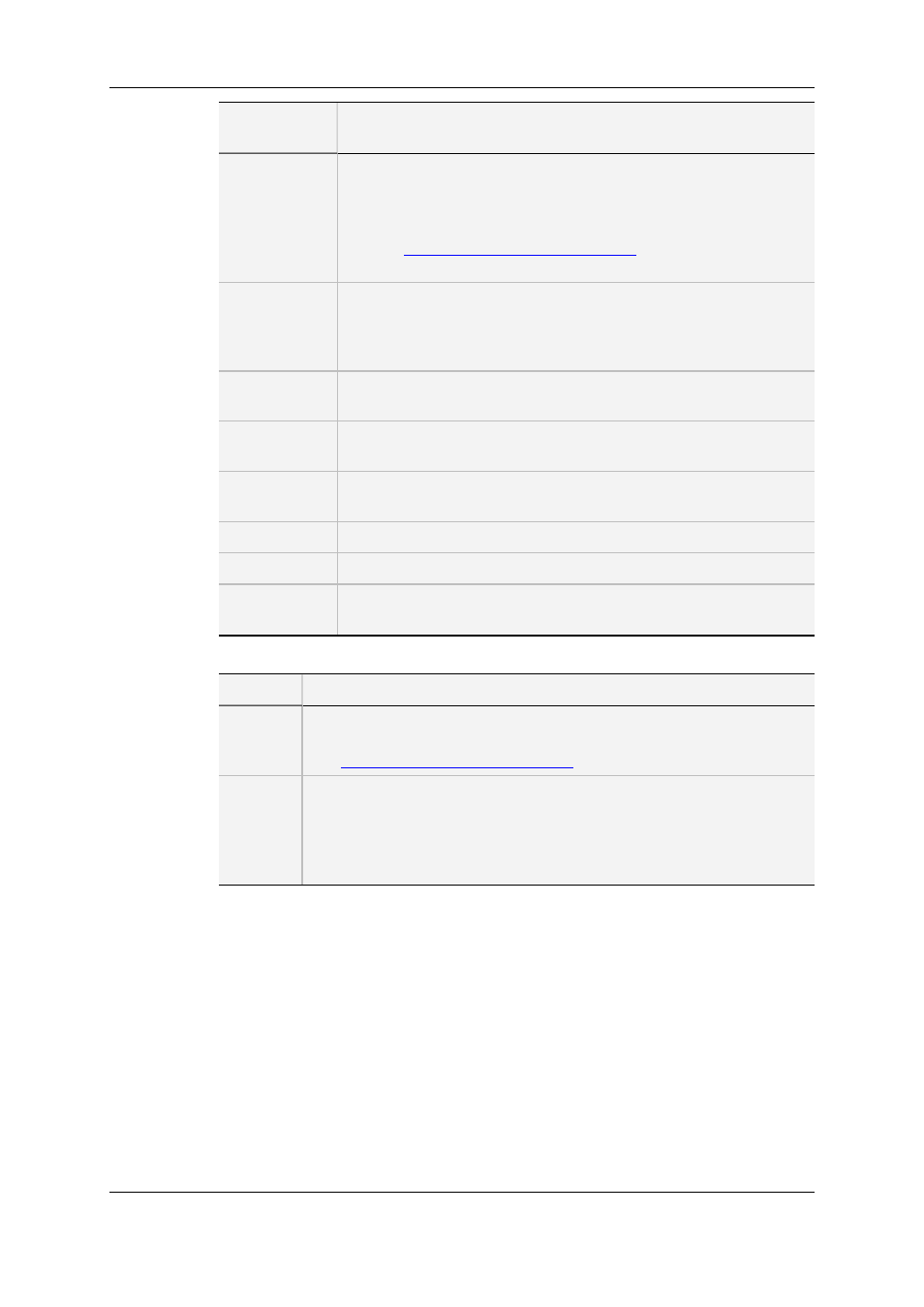
User Interface
Element
Description
Keywords
The Keyword area allows you to assign up to five keywords to an
ingest to qualify its content.
To add a keyword, select it from the Keyword Grid or Keyword
Dictionary or type its first letters and select it from the Autocomplete
list. See
the General Functions user manual
for more information on
how to assign keywords to media.
Send To Bins
Bins where the clip can be transferred to.
Select the check boxes corresponding to the requested destinations.
This action is also possible later on from the Send to option in the
contextual menu of the Database Explorer or Control Panel.
Publish To
User groups to which the clip can be published, i.e. made available.
Select the user groups to which the clips should be published.
Clip Type
Type of clip in relation with the Fill and Key function.
The possible values are Normal, Fill, Key.
Interest Level
User-defined rating of the clip.
Possible values are: no star, one star, two stars, three stars.
Owner
Name of the user who has created the ingest.
Clip Category
Allows the user to assign an existing category to the ingest block.
Add New
Category
Button that allows the user to define new clip categories.
The Clip Metadata pane contains the following fields:
Field
Description
Current
Profile
Drop-down list in which the users can modify the metadata profile to be
associated with the clip, if they have appropriate user rights.
See
the General Functions user manual
for more information.
Metadata
Profile
fields
Fields belonging to the Metadata Profile selected in the Current Profile
field.
The user can modify the values of the Metadata profile fields. The
modifications will only apply to the given clip and not impact the default
values of the profile.
5.3.
Rules when Using Start and Stop
Buttons
Rules Based on the Already Existing Ingests
Clicking the Start button will have the following effect, depending on the ingest being
currently recording on the corresponding channel:
28
5. Creating Ingests
EVS Broadcast Equipment S.A. - June 2013
Issue 6.2.A
