4 activating and loading playlists, 1 activating versus loading a playlist, 2 how to activate a local or distant playlist – EVS XSense Version 10.03 - July 2010 Operating Manual User Manual
Page 94: Via the remote panel, List
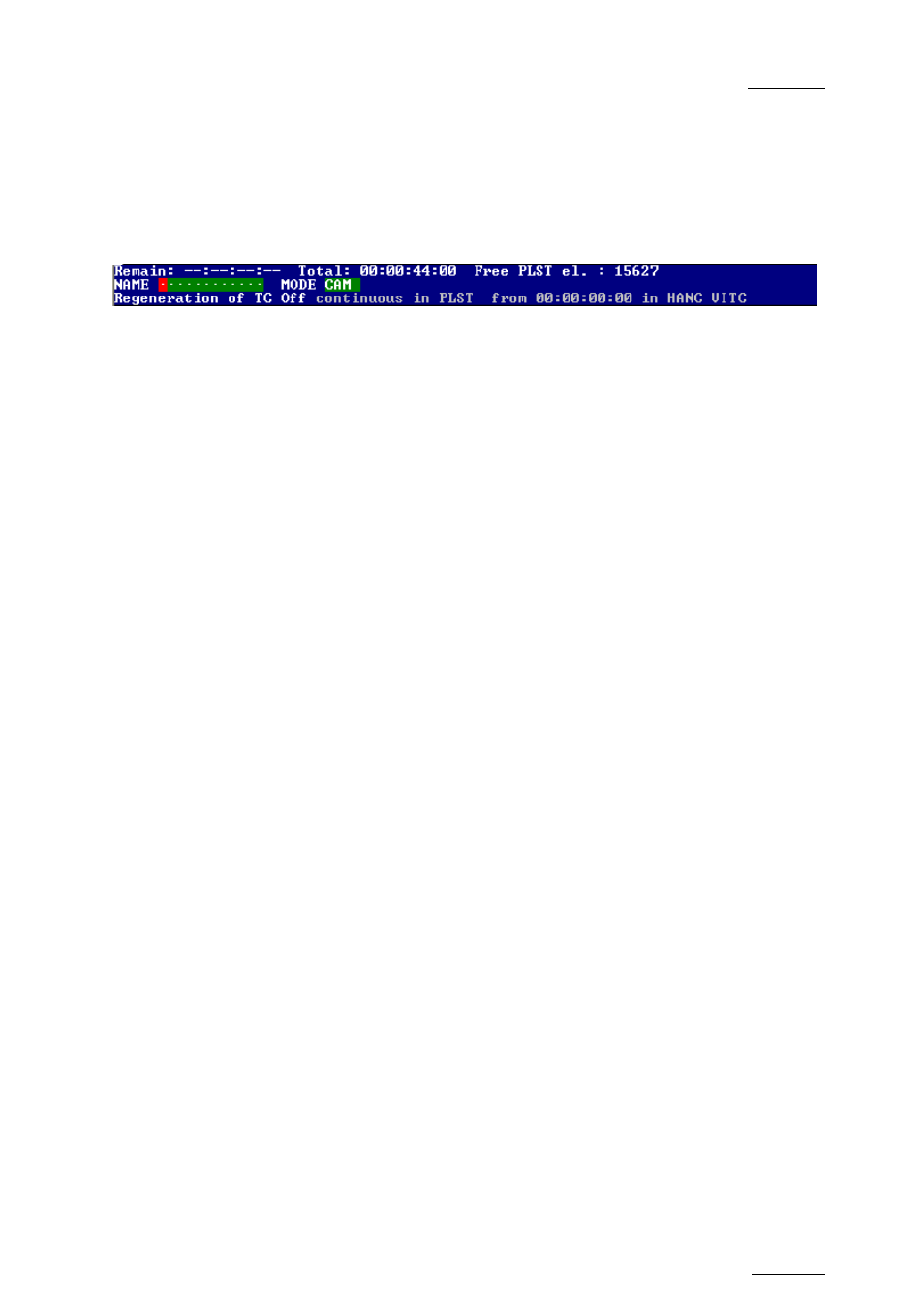
XSense – Version 10.03 – Operating Manual
EVS Broadcast Equipment SA – July 2010
Issue
10.03.A
85
If no playlist is loaded on the PGM1:
•
The information displayed on the Playlist Screen refers to the current playlist,
except the remaining time, which is not displayed.
•
The Play, Skip, Next and Recue commands are NOT displayed on the blue-
highlighted section at the bottom of the page.
11.4 ACTIVATING AND LOADING PLAYLISTS
11.4.1 A
CTIVATING
V
ERSUS
L
OADING A
P
LAYLIST
A distinction is made between activating and loading a playlist:
•
When you activate a playlist, you access the playlist location on the server but
you do not load it on a player channel. Once the playlist is active, it is called
the ‘current playlist’. You can insert clips directly in the current playlist without
having to load it onto a channel.
When Multicam is switched on, the active playlist is automatically the Playlist
11, i.e. the playlist 1 on bank 10 of page 1.
•
When you load a playlist, you actually load it on a given player channel either to
edit it or to play it out.
11.4.2 H
OW TO
A
CTIVATE A
L
OCAL OR
D
ISTANT
P
LAYLIST
You can activate a playlist via the Remote Panel or via the VGA screen.
V
IA THE
R
EMOTE
P
ANEL
To activate a playlist via the Remote Panel, proceed as follows:
1. Do one of the following:
o To activate a local playlist, go directly to step 2.
o To activate a distant playlist, press the SHIFT + Network keys and select
the F_ key corresponding to the server on which the playlist is located.
2. Go to the requested page by pressing SHIFT + PAGE + the F_ key
corresponding to the requested page.
3. Go to the playlist bank of the page by pressing SHIFT + F10.
4. Select the playlist as required (press F1 - F10)
PAGE 1 contains Playlists 10 to 19, PAGE 2 contains 20 to 29, PAGE 3
contains 30 to 39, and so on.
5. Press ENTER on the Remote Panel to confirm.
