19 return, 21 rebooting the system from the xsense remote, Hard reboot – EVS XSense Version 10.03 - July 2010 Operating Manual User Manual
Page 26: Remote, 20 page, 21 r, Ebooting the, Ystem from the, Ense, Emote
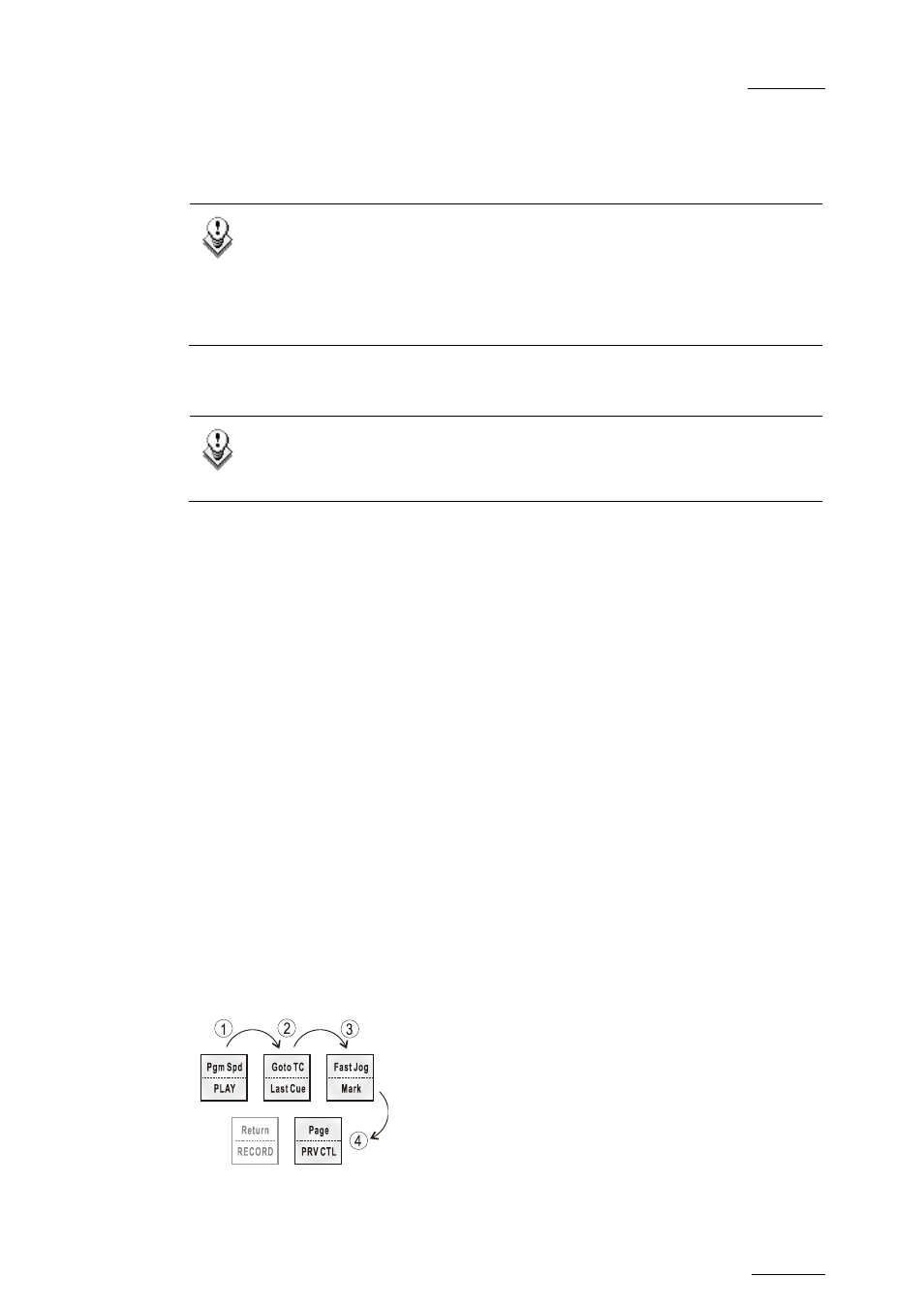
XSense – Version 10.03 – Operating Manual
EVS Broadcast Equipment SA – July 2010
Issue
10.03.A
17
on the video only, depending on the Internal Loop Mode parameter of the Setup
menu, p. 2.3, F1. In audio embedded, the audio is also looped, whatever the value
defined for the Internal Loop Mode parameter.
To leave the loop mode, you need to press SHIFT+LOOP again.
Note
By default, users have to connect the clean SDI output to the Loop In
connector given that the OSD of the output monitors are not disabled. If
users want to use the output monitor with characters out, they have to
start the Multicam application with the following parameter :
/LOOP_SDI_MON.
This is very useful to “consolidate” effects and edits, or adding live sound or
music or voice to previously recorded material when only the video is looped back
into the server.
Note
When playing back at 200% in loop mode, then replaying the looped
sequence at 50%, you can obtain a “film effect”.
4.1.19 RETURN
Inside a clip, press the RETURN key to remain on the same picture, but inside the
record train instead of the clip (if that picture still exists in the record train). This
is useful when a clip is too tight and you want to use material beyond the current
IN or OUT point.
4.1.20 PAGE
Use this key to select a new clips page. After pressing the SHIFT + PAGE key,
you must press a F_ key to select the corresponding page (1 to 10).
4.1.21 R
EBOOTING THE
S
YSTEM FROM THE
XS
ENSE
R
EMOTE
«Hard Reboot»
In the event that the system needs to be rebooted, the process can be
accomplished from the Remote Panel. Keep in mind that doing this while Multicam
is running will of course force the Multicam application to close abruptly, and up to
1 minute of the material being recorded and not clipped could be lost.
To reboot, press the following key sequence,
Between step 3 and step 4, the RECORD button will flash GREEN and the PAGE
