1 creating the keyword file from a pc, Reating the, Eyword – EVS XSense Version 10.03 - July 2010 Operating Manual User Manual
Page 74: Rom a
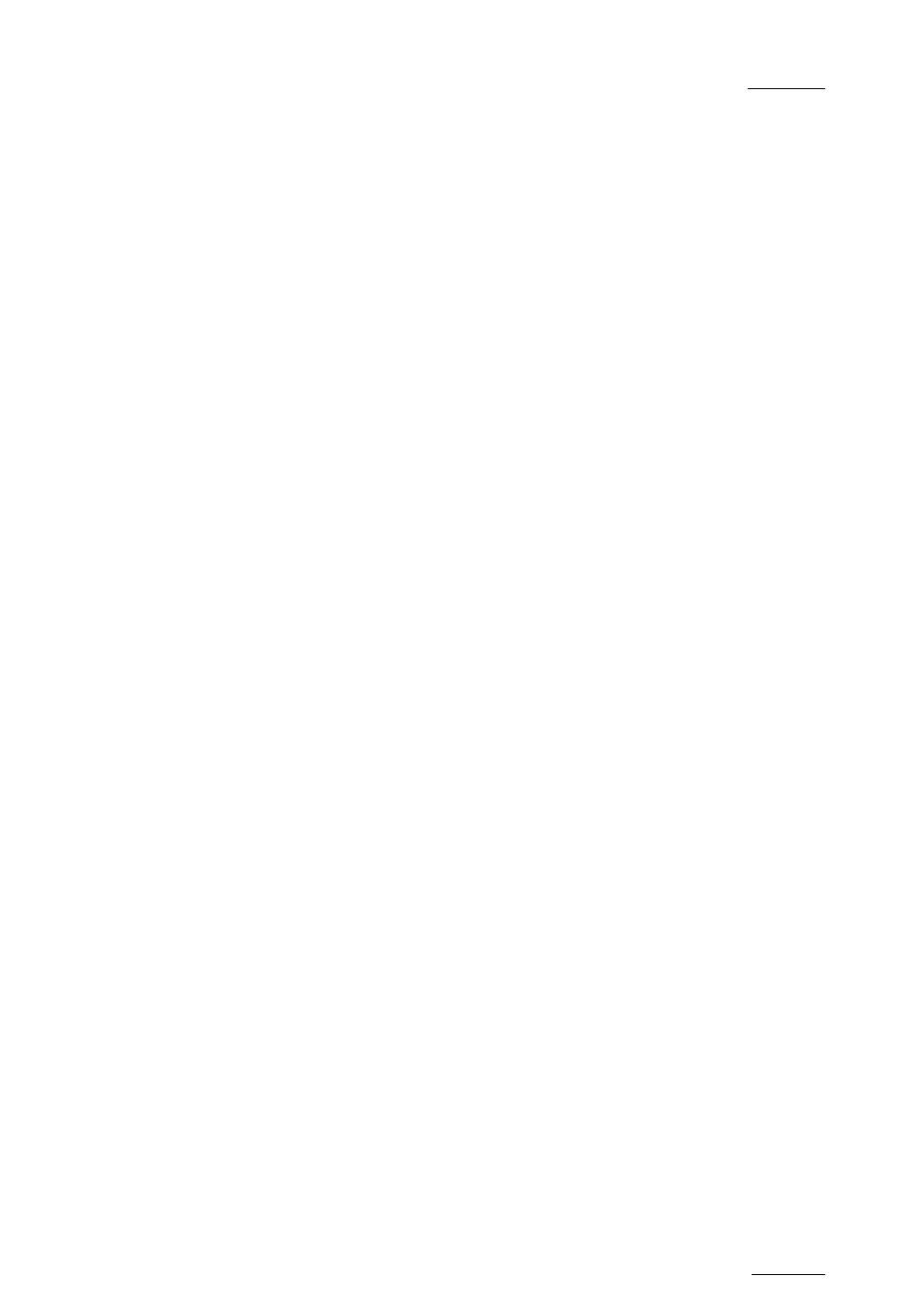
XSense – Version 10.03 – Operating Manual
EVS Broadcast Equipment SA – July 2010
Issue
10.03.A
65
26 = player_A6
27 = player_A7
28 = player_A8
29 = player_A9
30 = player_A10
31 = player_A11
32 = player_A12
33 = player_A13
34 = player_A14
35 = player_A15
36 = player_A16
37 = player_A17
38 = player_A18
39 = player_A19
40 = player_A20
41 = player_B1
42 = player_B2
43 = player_B3
44 = player_B4
45 = player_B5
46 = player_B6
47 = player_B7
48 = player_B8
49 = player_B9
50 = player_B10
51 = player_B11
52 = player_B12
53 = player_B13
54 = player_B14
55 = player_B15
56 = player_B16
57 = player_B17
58 = player_B18
59 = player_B19
60 = player_B20
…etc… until 200 = last
keyword
Each keyword can have up to 12 characters, including blanks. Avoid accentuated
and special characters since most of them will not be recognized by the Multicam
application. If a keyword is longer than 12 characters, only the first 12 characters
will be used and the end of the keyword will automatically be truncated.
10.1.1 C
REATING THE
K
EYWORD
F
ILE
F
ROM A
PC
Creating a keyword file can be done on any PC with a simple text editor. Make
sure the file name does not exceed 8 characters, that all characters in the file
name are legal, and that it has a .KWD extension. The file can then be imported
from a floppy disk onto the server, either manually from the DOS, or by using the
Import/Export Keywords Files from the EVS Maintenance menu (refer to the “XT
Technical Reference” for more details about this option).
