13 menu, 14 clear, 15 network – EVS XSense Version 10.03 - July 2010 Operating Manual User Manual
Page 24: 16 goto tc, How to go to a given timecode, 16 goto
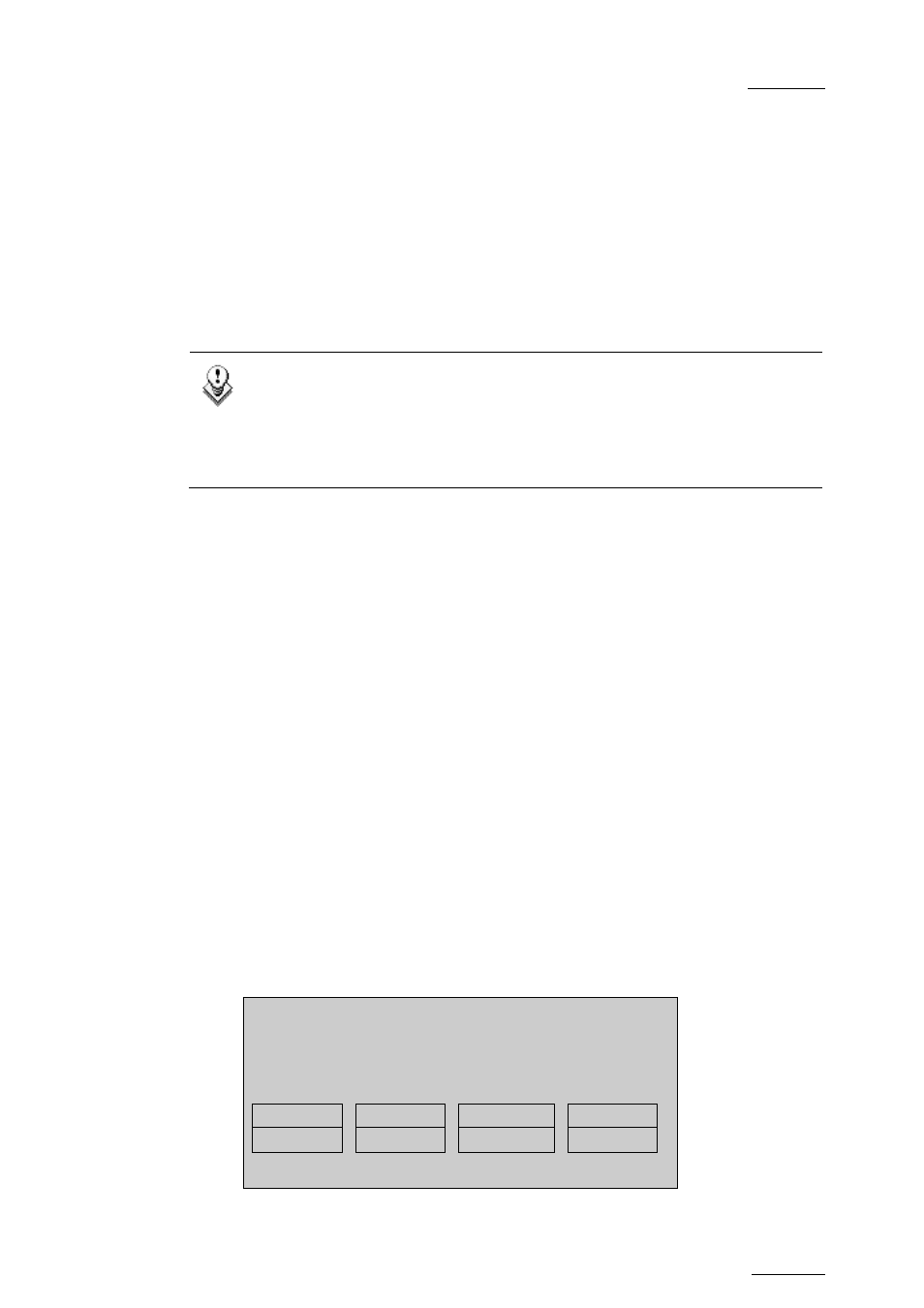
XSense – Version 10.03 – Operating Manual
EVS Broadcast Equipment SA – July 2010
Issue
10.03.A
15
4.1.13 MENU
This function allows the operator to gain access to the secondary menu.
SHIFT+MENU on the Remote gains access to the Main menu.
Also used as an ESCAPE key to cancel some options and messages.
4.1.14 CLEAR
This function clears the IN / OUT/ playlist / CLIPS / CUE points.
Note
•
To clear one CUE point, recall the desired cue point and press CLEAR
+ MARK key.
•
To clear all cues: when current picture is not a CUE point, press
CLEAR + MARK key. A message appears to confirm the command.
4.1.15 NETWORK
This function gives access to the clips and/or record trains of other machines on
the network. After the selection of the machine, the way of selecting clips and
camera angles is similar to clips selection on the local EVS server. Refer to the
Chapter 13 ‘Operating on XNet Network’, on page 142 for more details.
4.1.16 GOTO
TC
The Goto TC option allows the user to jump to a given timecode in the loaded train
or clip.
How to Go to a Given Timecode
To jump to a given timecode of the loaded train or clip, you can use the Goto TC
option on the Remote Panel.
To go to a given timecode, proceed as follows:
1. Press
SHIFT+GOTO TC key on the Remote.
The GOTO TC window is displayed on the Remote Panel :
Go to TC xx:xx:xx:xx
[Menu] : Cancel
[Enter] : Go to TC
Reset
From Date
To Date
Return
LTC
