Browsing through results and loading a clip, Possible actions – EVS XSense Version 10.03 - July 2010 Operating Manual User Manual
Page 84
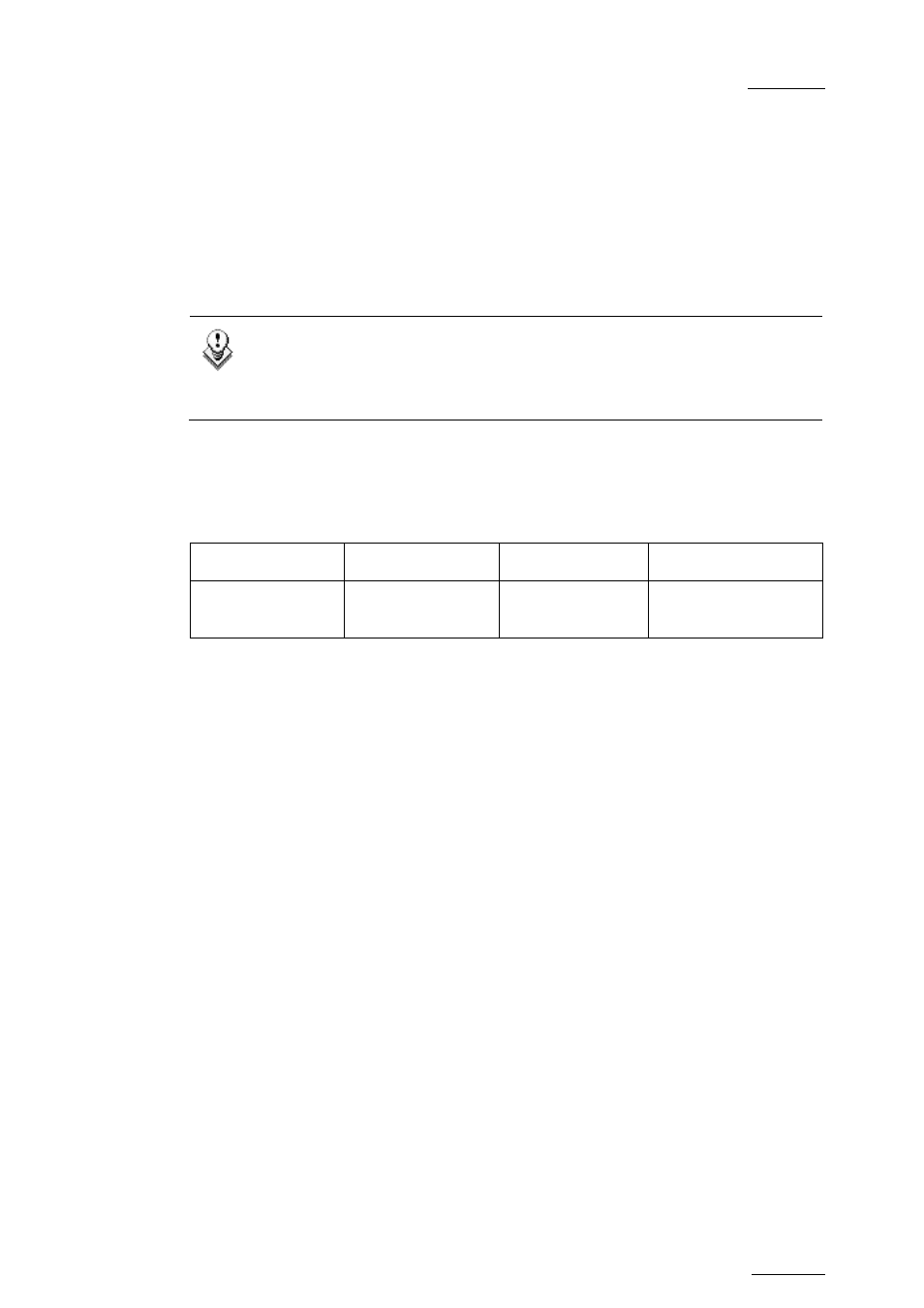
XSense – Version 10.03 – Operating Manual
EVS Broadcast Equipment SA – July 2010
Issue
10.03.A
75
B
ROWSING
T
HROUGH
R
ESULTS AND
L
OADING A
C
LIP
The operator can browse this list with the ↑/↓ arrow keys, PgUp, PgDn, Home
and End keys.
If the Browse mode of that screen is ON (F5:BROWSE), the clip will be loaded on
the primary play channel as soon as it is selected.
If the Browse mode is OFF, the operator must press ENTER after selecting the clip
to load it.
Note
When a clip is displayed in the search results with a timecode from the
VITC table (when this search option has been selected), the clip is loaded
with this timecode even if the primary TC is the LTC.
P
OSSIBLE ACTIONS
Many functions from the Clip screen are also available from the Search Results
screen:
F1:NAME
F2:CLIP/CAM
F3:CALL
ALT+P:PLAY/
PAUSE
ALT+R:RECUE
ALT+T:SET TC
ALT+Z:>ARCHIVE
To return to the Search screen to perform a new search, press ALT+S or F8. The
previous search criteria are kept until the operator selects new criteria.
How to Add a Clip to the Current Playlist from the Remote
Panel
To add a clip from that list to the current playlist, call up the clip, then press
INSERT or ENTER on the Remote Panel.
How to Add the Search Results to the Current Playlist from
the VGA
It is possible to directly add one or all search results (clips only) to the current
playlist:
•
Press INSERT on the selected clip to insert only the highlighted one.
•
Press SHIFT+INSERT to insert all clips to the end of the current playlist.
