Toggle / all, How to assign a camera to a channel – EVS XSense Version 10.03 - July 2010 Operating Manual User Manual
Page 38
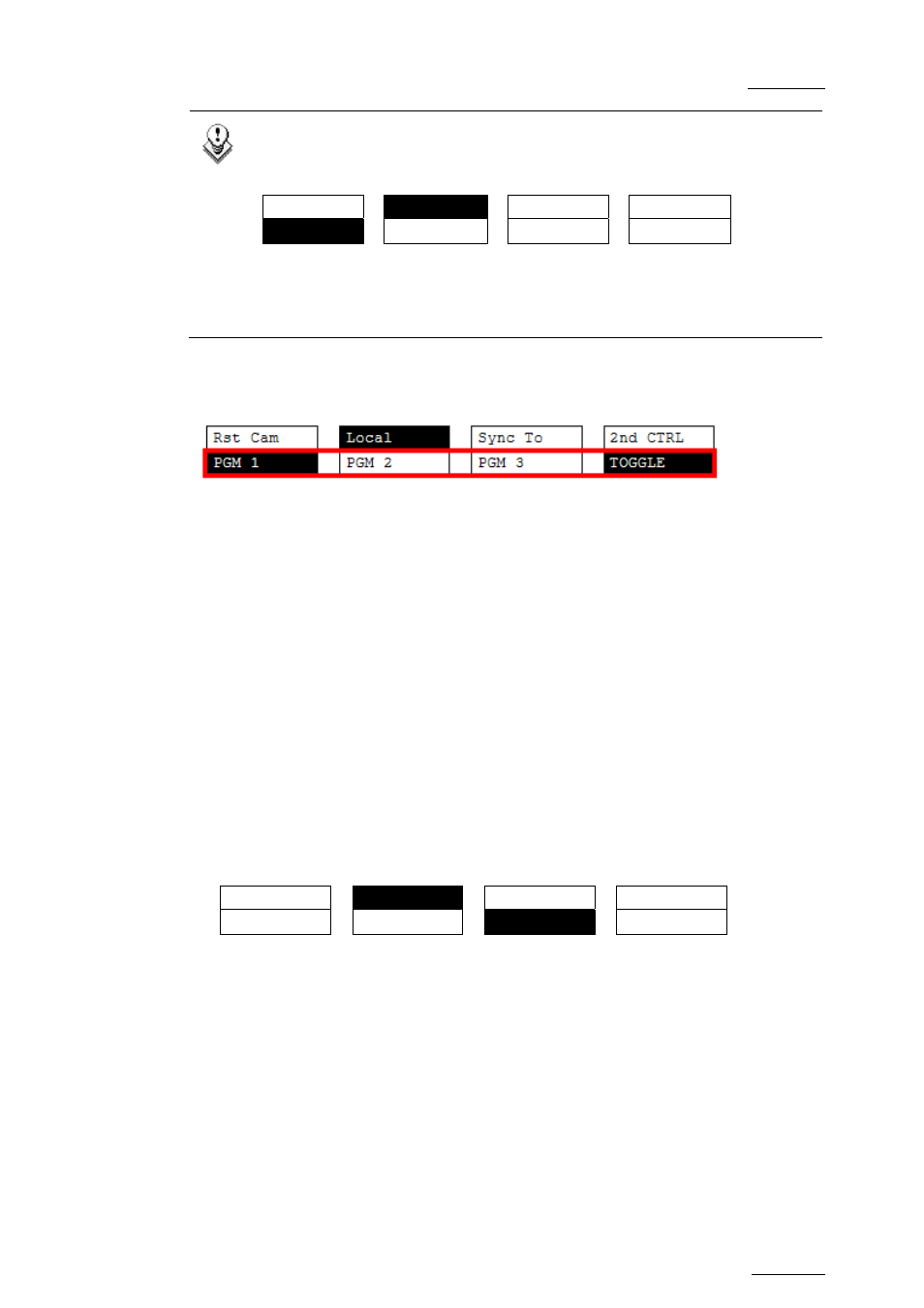
XSense – Version 10.03 – Operating Manual
EVS Broadcast Equipment SA – July 2010
Issue
10.03.A
29
Note
The 1PGM mode is a simplified version of the 2 or 3PGM modes. The
operational menu has less functions:
Local
2nd
CTRL
Cam A
Cam
B
Cam
C
Cam
D
Also, the user does not need to select a channel to enable or disable the
secondary controller. Since there is only 1 channel available in this
mode, the operator just has to press SHIFT + D to swap the control
between the secondary controller and the EVS remote.
Toggle / All
The Toggle function is only available in 3PGM mode:
•
Toggle OFF: Selecting an output channel results in controlling that channel and
disables the control on others.
•
Toggle ON: Selecting a channel will alternatively enable/disable the control
over that channel without changing the control on the others.
•
All: This enables the control on all channels.
How to Assign a Camera to a Channel
In Multi PGM mode, you can change the current camera on each PGM as follows:
1. In the operational menu, select the PGM to which you want to change the
current camera.
The TAKE key at the bottom of the remote is lighting red.
2. Press the TAKE key.
It lights green and the menu on the LCD display changes to let you select the
desired camera.
Rst Cam
Local
CAM
A CAM
B
CAM C
CAM D
3. Press the camera you want to associate to the selected PGM.
4. Press TAKE again to return to the PGM selection menu.
