5 the clip management area, Name capture field, Mode field – EVS XSense Version 10.03 - July 2010 Operating Manual User Manual
Page 59: Clip control area, Area, Anagement
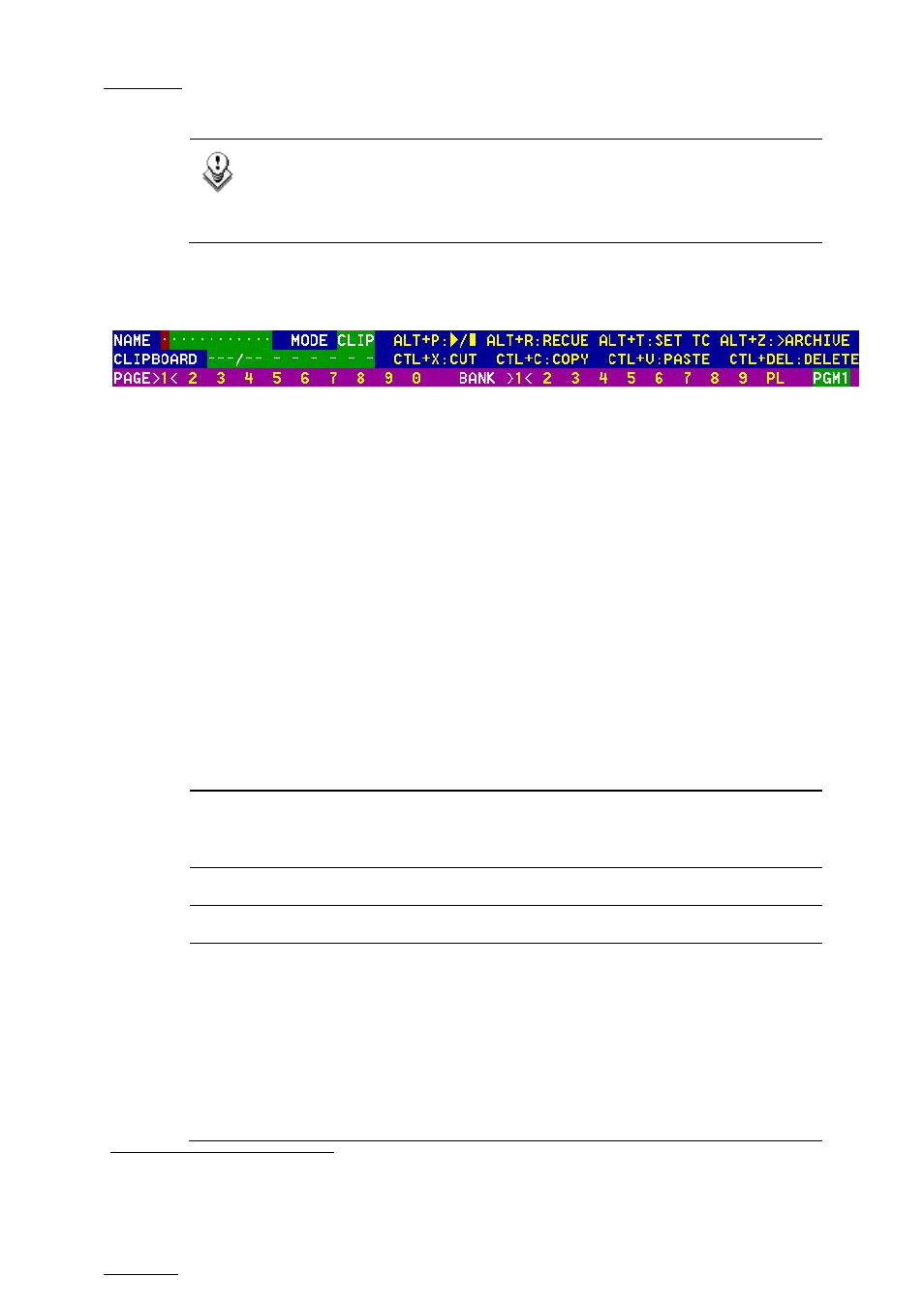
Issue
10.03.A
XSense – Version 10.03 – Operating Manual
EVS Broadcast Equipment SA – July 2010
50
Note
In the standard view (cameras A to D), if camera E and/or F exist for a
particular clip, the D-column for this clip is replaced by the mention
“More Clips” on blue background.
9.3.5 T
HE
C
LIP
M
ANAGEMENT
A
REA
N
AME
C
APTURE
F
IELD
This is the only capture area of the screen. It is used to enter the name to assign
to a clip/playlist, or to enter the ID of a clip to recall.
M
ODE
F
IELD
It indicates if the clip screen is currently in CLIP or CAM mode. In CLIP mode,
actions on a clip will use all available cameras for this clip. In CAM mode, actions
on a clip will only use the selected camera for this clip. Default value is CAM
mode.
C
LIP
C
ONTROL
A
REA
It is dedicated to play-out control.
Command Description
ALT+P:►/■
Plays at 100% speed except for super motion clips which
are played back at 33% speed; and pause playback on the
current picture.
ALT+R:RECUE
Jumps to the Short IN point.
ALT+T: SET TC
Restripes the timecode of the current clip.
ALT+Z:>ARCHIVE
Allows the operator to flag a clip to place it in the archive
queue of the XFile
defined in the Setup menu (p.3.3 F1)
or in the Setup screen.
When a clip is flagged for archiving, but has not yet been
archived, its ID will be blinking green in the Clip screen. It
is permanently highlighted green when the archiving of the
clip is completed.
Depending on the mode selected with the F2 key
(CLIP/CAM), the >ARCHIVE flag is assigned only to the
1
The EVS Xfile is a 2U device with 2 removable hard drives, that can be connected to the XNet SDTI network. Clips
can be archived to/restored from the removable media.
