5 how to copy a playlist from the vga clip screen, Ow to, Opy a – EVS XSense Version 10.03 - July 2010 Operating Manual User Manual
Page 111: Laylist from the, Creen
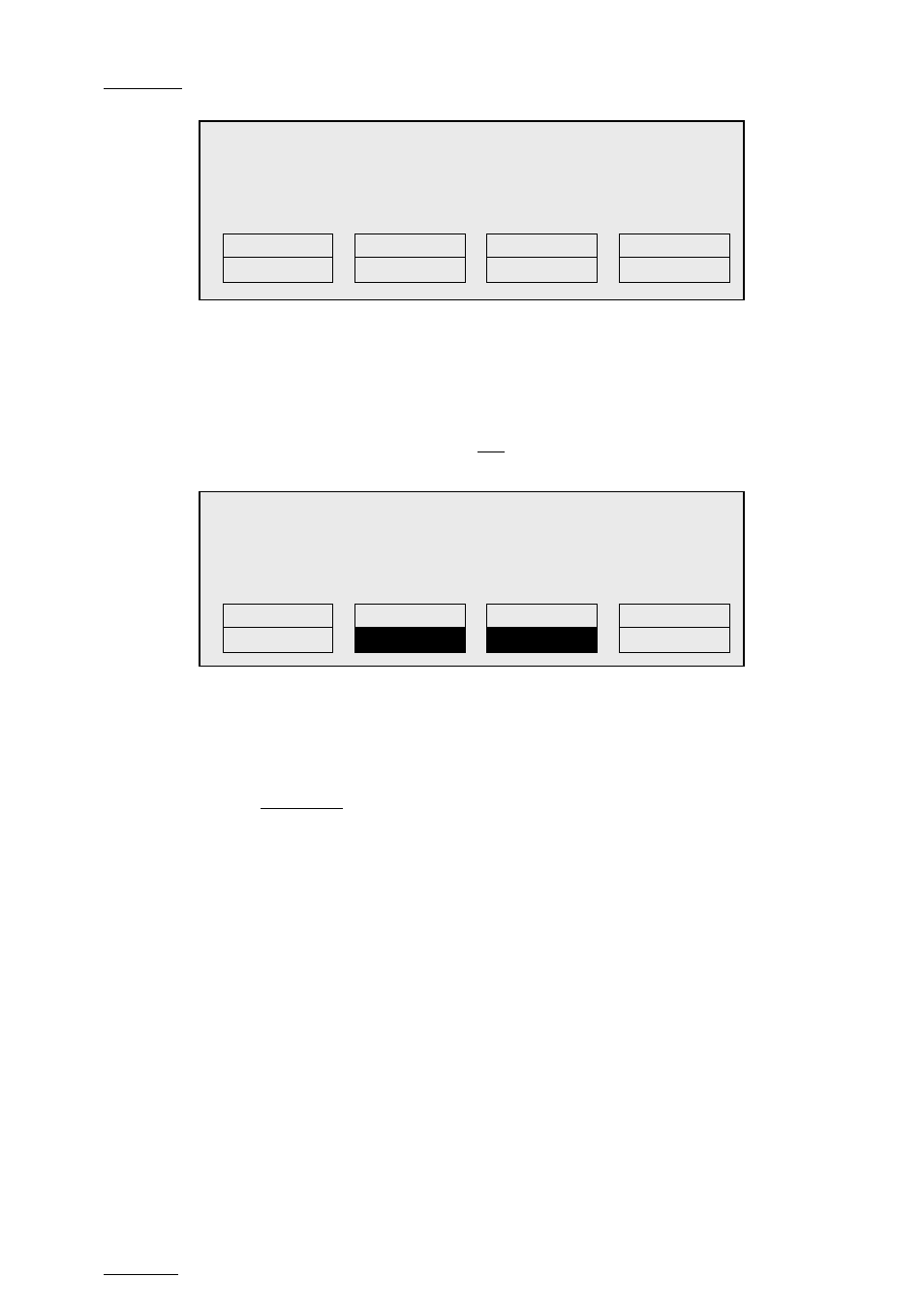
Issue
10.03.A
XSense – Version 10.03 – Operating Manual
EVS Broadcast Equipment SA – July 2010
102
5.
To specify whether to copy the EDL with or without the clips, do one of the
following:
•
If you want to copy only the EDL without copying the elements contained
in the original playlist, press ENTER. The copy is done instantly since
there is no material to transfer.
•
If you want to copy the EDL and the playlist elements themselves to your
local machine, press PLST+CLP (B key). The display becomes:
6.
To specify whether to perform a Short or Long copy, select the desired
value (SHORT or LONG) pressing the C key.
•
SHORT mode (default): only the section of the elements between the
Short IN and Short OUT as defined in the playlist will be copied,
increased by the duration of the guardbands, as defined on the
destination system.
•
LONG mode: the entire original clips, including their guardbands, will be
copied on the destination system.
7.
Once the various options have been decided, press ENTER to confirm the
copy, or MENU to cancel.
The F_ key of the destination playlist will flash until all clips have been copied.
This playlist can be recalled during that process for browsing, editing or playback.
If some clips have not yet been copied, the original network clip is used instead.
11.11.5 H
OW TO
C
OPY A
P
LAYLIST FROM THE
VGA
C
LIP
S
CREEN
From the VGA screen, you can copy:
•
the EDL of a playlist from the local server to the same server
•
the EDL, with or without the playlist elements, from a distant server to the local
server.
Copy Playlist 11/03 and all net. clips
to Playlist 13 ?
[Menu]: Cancel
[Enter]: Confirm
COPY
PLST+CLP
SHORT
NEW
PLST
Copy Playlist 11/03
to Playlist 13 ?
[Menu]: Cancel
[Enter]: Confirm
COPY
PLST+CLP
NEW
PLST
